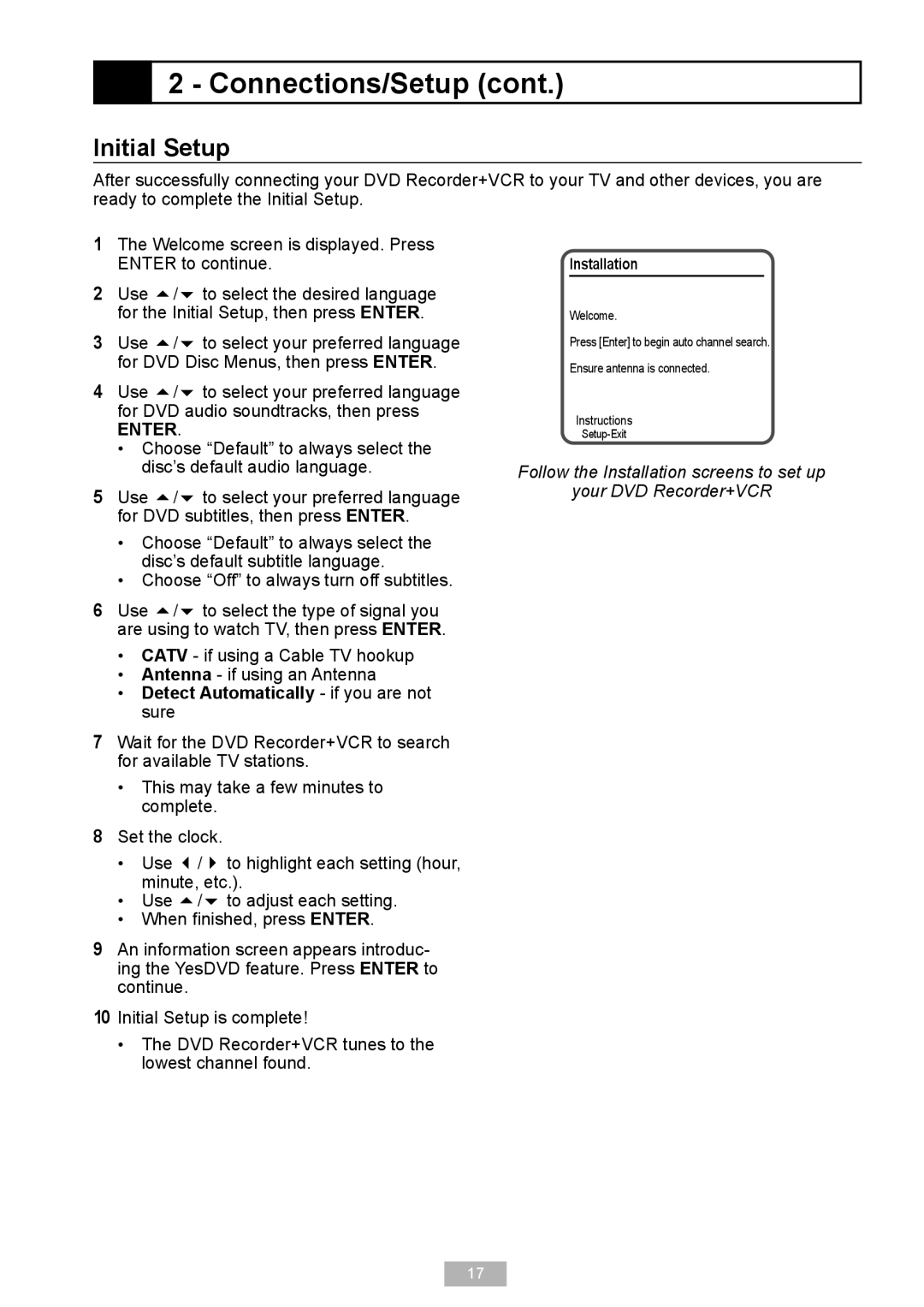2 - Connections/Setup (cont.)
2 - Connections/Setup (cont.)
Initial Setup
After successfully connecting your DVD Recorder+VCR to your TV and other devices, you are ready to complete the Initial Setup.
1The Welcome screen is displayed. Press ENTER to continue.
2Use / to select the desired language for the Initial Setup, then press ENTER.
3Use / to select your preferred language for DVD Disc Menus, then press ENTER.
4Use / to select your preferred language for DVD audio soundtracks, then press
ENTER.
•Choose “Default” to always select the disc’s default audio language.
5Use / to select your preferred language for DVD subtitles, then press ENTER.
•Choose “Default” to always select the disc’s default subtitle language.
•Choose “Off” to always turn off subtitles.
6Use / to select the type of signal you are using to watch TV, then press ENTER.
•CATV - if using a Cable TV hookup
•Antenna - if using an Antenna
•Detect Automatically - if you are not sure
7Wait for the DVD Recorder+VCR to search for available TV stations.
•This may take a few minutes to complete.
8Set the clock.
Installation
Welcome.
Press [Enter] to begin auto channel search.
Ensure antenna is connected.
Instructions
Follow the Installation screens to set up
your DVD Recorder+VCR
•Use / to highlight each setting (hour, minute, etc.).
•Use / to adjust each setting.
•When finished, press ENTER.
9An information screen appears introduc- ing the YesDVD feature. Press ENTER to continue.
10Initial Setup is complete!
•The DVD Recorder+VCR tunes to the lowest channel found.
17