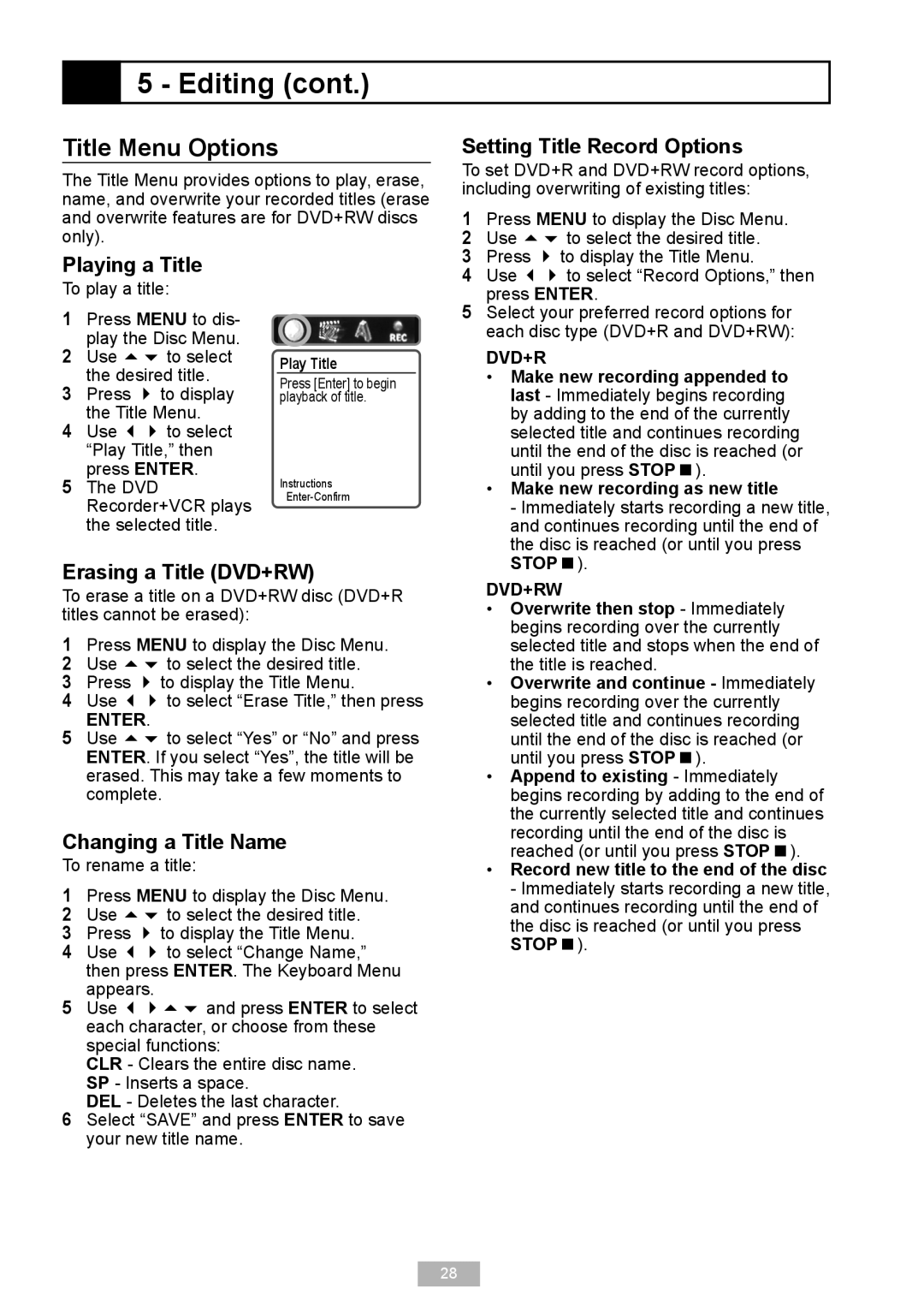5 - Editing (cont.)
5 - Editing (cont.)
Title Menu Options
The Title Menu provides options to play, erase, name, and overwrite your recorded titles (erase and overwrite features are for DVD+RW discs only).
Setting Title Record Options
To set DVD+R and DVD+RW record options, including overwriting of existing titles:
1 | Press MENU to display the Disc Menu. |
2 | Use to select the desired title. |
Playing a Title
To play a title:
1 Press MENU to dis- play the Disc Menu.
2 Use to select the desired title.
3 Press to display the Title Menu.
4 Use to select “Play Title,” then press ENTER.
5 The DVD Recorder+VCR plays the selected title.
Play Title
Press [Enter] to begin playback of title.
Instructions
3 | Press to display the Title Menu. |
4 | Use to select “Record Options,” then |
5 | press ENTER. |
Select your preferred record options for | |
| each disc type (DVD+R and DVD+RW): |
DVD+R
• Make new recording appended to |
last - Immediately begins recording |
by adding to the end of the currently |
selected title and continues recording |
until the end of the disc is reached (or |
until you press STOP). |
• Make new recording as new title |
- Immediately starts recording a new title, |
and continues recording until the end of |
the disc is reached (or until you press |
Erasing a Title (DVD+RW)
To erase a title on a DVD+RW disc (DVD+R titles cannot be erased):
1Press MENU to display the Disc Menu.
2 Use to select the desired title.
3 Press to display the Title Menu.
4 Use to select “Erase Title,” then press
ENTER.
5 Use to select “Yes” or “No” and press ENTER. If you select “Yes”, the title will be erased. This may take a few moments to complete.
Changing a Title Name
To rename a title:
1Press MENU to display the Disc Menu.
2 Use to select the desired title.
3 Press to display the Title Menu.
4 Use to select “Change Name,” then press ENTER. The Keyboard Menu appears.
5 Use and press ENTER to select each character, or choose from these special functions:
CLR - Clears the entire disc name. SP - Inserts a space.
DEL - Deletes the last character.
6 Select “SAVE” and press ENTER to save your new title name.
STOP). |
DVD+RW
•Overwrite then stop - Immediately begins recording over the currently selected title and stops when the end of the title is reached.
•Overwrite and continue - Immediately begins recording over the currently selected title and continues recording until the end of the disc is reached (or until you press STOP).
•Append to existing - Immediately begins recording by adding to the end of the currently selected title and continues recording until the end of the disc is reached (or until you press STOP).
•Record new title to the end of the disc - Immediately starts recording a new title, and continues recording until the end of the disc is reached (or until you press STOP).
28