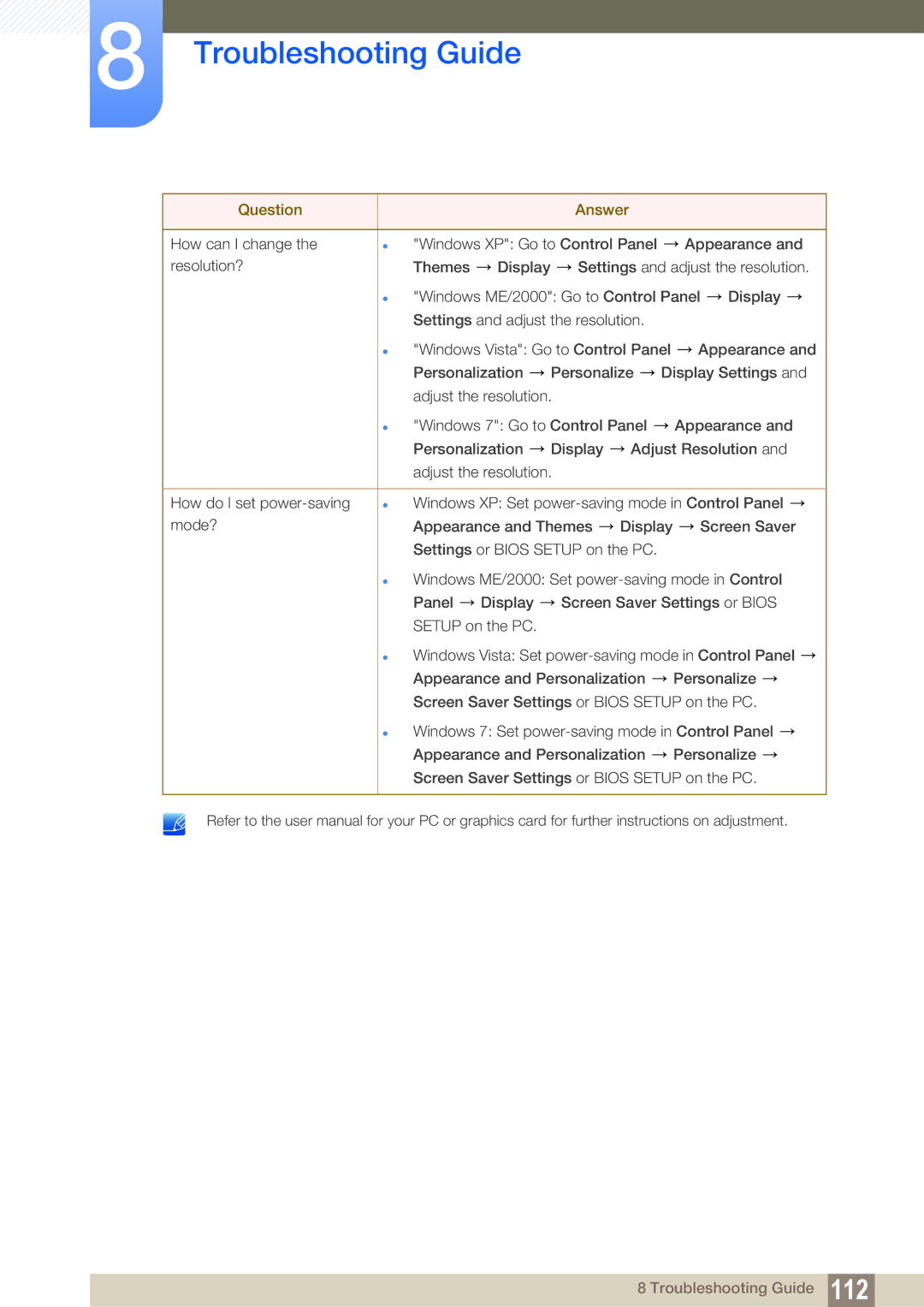LH40HDBPLGD/EN, LH32HDBPLGD/EN specifications
The Samsung LH32HDBPLGD/EN and LH40HDBPLGD/EN are advanced digital signage displays designed for various business applications, showcasing impressive features and cutting-edge technology. Both models are tailored for a professional environment, making them ideal for retail, corporate, and educational settings.At the core of these displays is their high-quality LED panel technology, which delivers vibrant visuals and sharp detail. The LH32 model features a 32-inch display, while the LH40 model boasts a larger 40-inch screen, catering to different spatial requirements. Both models come with a resolution of 1920 x 1080 (Full HD), ensuring that text, images, and videos appear crisp and clear.
One of the standout features of Samsung’s digital signage displays is the ability to operate continuously for extended periods without overheating or degrading performance. Designed for 24/7 operation, these models are suitable for environments that require constant content delivery, such as airports, shopping malls, and control rooms.
The displays also incorporate versatile connectivity options, including HDMI, DP, and USB ports, facilitating easy integration with a variety of media players and other devices. This connectivity enhances the versatility of the displays, allowing users to share content seamlessly.
Additionally, these models are equipped with Samsung's MagicINFO software, a powerful content management system that enables users to create, schedule, and manage digital signage content effortlessly. The software provides a user-friendly interface and cloud-based capabilities, ensuring that businesses can update their content remotely and efficiently.
Moreover, the displays come with enhanced durability features, including a slim design and a robust casing that can withstand the rigors of commercial environments. This durability, combined with anti-glare technology, ensures excellent visibility in bright lighting conditions.
In conclusion, the Samsung LH32HDBPLGD/EN and LH40HDBPLGD/EN digital signage displays are an excellent investment for businesses looking to enhance their communication capabilities. With their impressive display quality, 24/7 reliability, versatile connectivity, and robust content management features, these models are well-suited to meet the dynamic needs of modern enterprises while delivering impactful visual experiences.