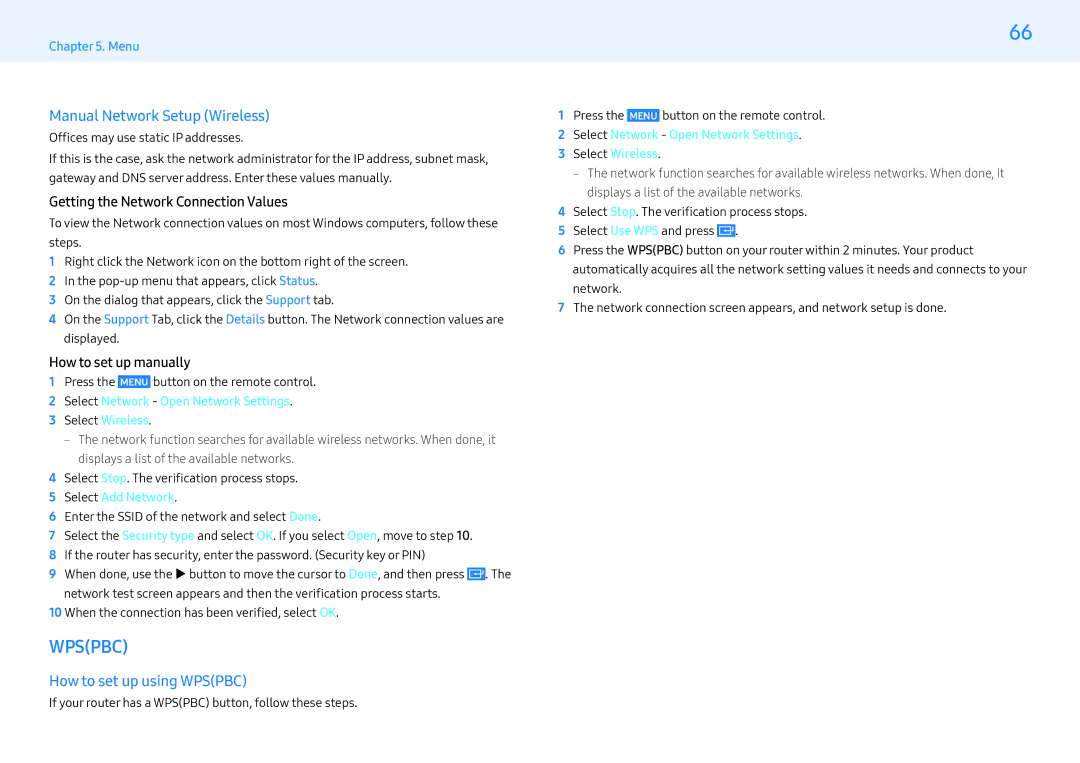LH32PMFXTBC/CH, LH32PMFXTBC/UE, LH55PMFXTBC/CH, LH32PMFXTBC/XV, LH43PMFXTBC/UE specifications
The Samsung LH32PMFXTBC/CH is a cutting-edge display solution designed to meet the demands of modern commercial and professional environments. This model is particularly well-suited for digital signage, retail, and corporate applications, offering an impressive combination of performance, image quality, and versatility.At the heart of the LH32PMFXTBC/CH is a 32-inch full HD display with a resolution of 1920 x 1080 pixels. This high resolution ensures that content appears sharp and detailed, making it ideal for showcasing images, videos, and presentations with clarity. The screen features Samsung's advanced LED technology, which delivers vibrant colors and deep blacks, enhancing the overall viewing experience.
One of the standout features of this display is its ultra-slim design, allowing it to fit seamlessly into various environments without occupying too much space. Its lightweight construction also facilitates easy installation and mounting, whether it’s placed on a wall or used as part of a larger display setup.
The Samsung LH32PMFXTBC/CH is equipped with a high-refresh-rate panel that ensures smooth motion for video playback. This is particularly beneficial in dynamic environments where visuals need to be fluid and engaging. Additionally, the display supports a wide viewing angle, making it suitable for larger audiences who may be viewing the screen from different positions in a room.
Connectivity options are abundant, with multiple HDMI and USB ports allowing easy integration with various devices. The built-in media player enables users to display content directly from USB storage, eliminating the need for additional hardware for simple presentations or advertising displays.
Another important aspect of this model is its durability and reliability. Designed for 16/7 operation, the LH32PMFXTBC/CH can be used continuously for extended periods, making it an ideal choice for busy retail environments or corporate settings that require constant display of information.
The display is also equipped with Samsung's MagicINFO technology, which allows for content management and scheduling from a central server. This feature enhances the ease of use, enabling businesses to update their messaging quickly and efficiently across multiple displays remotely.
In summary, the Samsung LH32PMFXTBC/CH is a versatile and powerful display solution capable of meeting the rigorous demands of commercial use. With its full HD resolution, exceptional color accuracy, robust connectivity options, and user-friendly features, it stands as an excellent choice for any business looking to enhance its visual communication strategies.