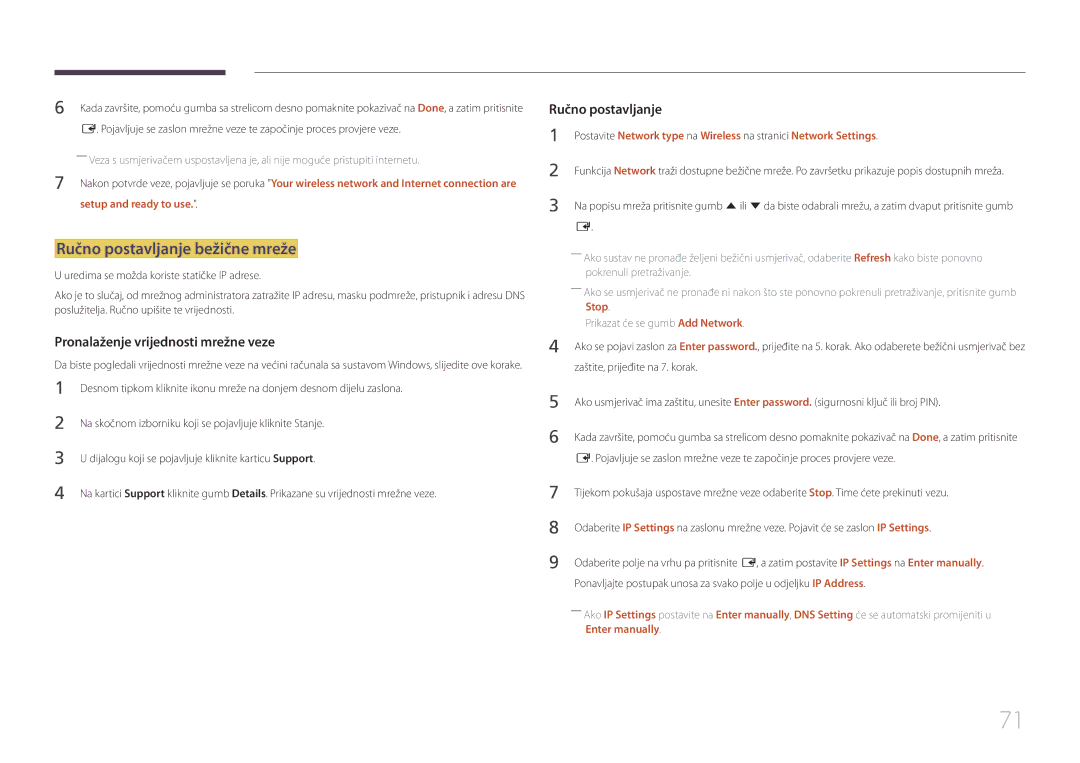Upute za korištenje
Sadržaj
Prilagodba zvuka
Specifikacije
Dodatak
Autorska prava
Prije upotrebe proizvoda
Oprez
Sigurnosne mjere opreza
Čišćenje
Simboli
Električna energija i sigurnost
Skladištenje
Instaliranje
Površinu
Daljnja upotreba može uzrokovati požar ili električni udar
Rukovanje
100
Page
Komponente
Pripremne radnje
Provjera komponenti
GumbiOpis
Dijelovi
Upravljaèka ploèa
Return
Izbornik kontrola
5V, 1.5A
Stražnja strana
Priključak Opis
RJ45
Hdmi in 1, Hdmi
Zaključavanje uređaja za zaštitu od krađe
Zaključavanje za zaštitu od krađe
VOL
Daljinski upravljač
Umetanje baterija u daljinski upravljač
Slika 1.1 Prikaz s bočne strane
Prebacivanje između portretnog i pejzažnog usmjerenja
Ventilacija
Instalacija na okomit zid
Instalacija na izbočen zid
Montaža zidnog stalka
Priprema prije montaže zidnog stalka
Montaža kompleta za postavljanje na zid
DC48E-H / DC55E-M DC32E / DC40E / DC32E-M
Specifikacije za komplet za postavljanje na zid Vesa
Naziv modela
Standardni vijak Količina Otvor vijka a * B u Milimetrima
RS232C kabel
Pin Signal
Daljinski upravljač RS232C
Kabelski priključak
Uzemlj
Pin br Standardna boja Signal
LAN kabel samo model DCE, DCE-M, DCE-H
Muški
Priključak RJ45
Signal
Izravni LAN kabel PC u HUB
Križni LAN kabel PC u PC
Veza 3 DCE / DCE-M / DCE-H modeli
Povezivanje
Veza 1 EDE / EME modeli
Naredba
Kontrolne šifre
Pregled kontrolnog stanja Dohvati naredbu za upravljanje
Upravljanje Postavi naredbu za upravljanje
Postavljanje jačine zvuka Postavi jačinu zvuka
Upravljanje napajanjem
Upravljanje jačinom zvuka
ERR šifra koja pokazuje koja se pogreška pojavila
Funkcija
Upravljanje izvorom ulaznog signala
Postavljanje veličine slike Postavi veličinu slike
Screen Mode šifra koja postavlja status proizvoda
Upravljanje načinom rada zaslona
Pregled stanja zaslona Dohvati status načina rada zaslona
Kontrola automatskog podešavanja samo za računalo i BNC
Auto Adjustment 0 x 00 uvijek Potvrda
Komanda za uključivanje/isključivanje slike u slici
Full Natural
Kontrola načina rada videozida
Sigurnosno zaključavanje
Postavljanje videozida Postavi način rada videozida
WallDiv Kod razdjelnika videozida postavlja se na proizvodu
Uključivanje videozida
Uključivanje/isključivanje videozida
WallOn Kao i gore Negativna potvrda
Model videozida 10 x
0x64 Potvrda
Model videozida 10 x 10 1 ~
WallSNo Šifra proizvoda postavlja se na proizvodu
Podaci 0x01 0x02 0x63
Prije povezivanja pročitajte sljedeće bitne točke
Priključivanje i korištenje uređaja koji je izvor signala
Prije priključivanja
Povezivanje s računalom
Povezivanje pomoću HDMI-DVI kabela
Povezivanje pomoću DVI kabela digitalna vrsta
Povezivanje pomoću Hdmi kabela
Povezivanje pomoću komponentnog kabela
Povezivanje s videouređajem
Povezivanje pomoću AV kabela
Hdmi
Korištenje Hdmi ili HDMI/DVI kabela do 1080p
Povezivanje sa zvučnim sustavom
Priključivanje LAN kabela
Povezivanje HDBase T
Menu m → Applications → Source List → Enter E
Source
Source
Deinstaliranje
Korištenje aplikacije MDC
Instalacija/deinstalacija programa MDC
Monitor Računalo
Povezivanje s MDC-om
Povezivanje pomoću izravnog LAN kabela
Korištenje MDC-a putem Etherneta
Ako je izvor ulaza AV, Component, Hdmiav
Picture Mode
Prilagodba zaslona
Ako je izvor ulaza PC, DVI, Hdmipc
Menu m → Picture → Gamma → Enter E
Izvor ulaznog signala Picture Mode Prilagodljive mogućnosti
Gamma
Menu m → Picture → Enter E
Dont apply / Apply
Calibrated value
Menu m → Picture → Calibrated value → Enter E
Picture Size
· Position Resolution Select
Picture Size
Picture Size
Picture Size
Position
Zoom/Position
Picture Size 169 · Position
Auto Adjustment
Resolution Select
Menu m → Picture → Auto Adjustment → Enter E
Fine Position Image Reset
PC Screen Adjustment
PC Screen Adjustment
AV, Component, PC
Postavke za PIP
Glavna slika Podslika
PC, DVI, HDMI, MagicInfo, Hdbt
Menu m → Picture → Advanced Settings → Enter E
Advanced Settings
Advanced Settings
Picture Mode Advanced Settings
Flesh Tone
RGB Only Mode
Dynamic Contrast
Black Tone
Picture Options
Picture Mode Picture Options
Colour Temp 10000K Digital Clean View Off
Hdmi Black Level Normal Film Mode Off Motion Plus
Mpeg Noise Filter
Digital Clean View
Colour Tone
Colour Temp
Dynamic Backlight
Film Mode
Hdmi Black Level
Motion Plus
Picture Off
Reset Picture
Reset Picture
Picture Off
Prilagodba zvuka
Sound Mode
Sound Effect Speaker Settings Reset Sound
Menu m → Sound → Sound Mode → Enter E
Sound Effect
Sound Mode
Speaker Settings Reset Sound
Sound Effect
Speaker Settings
Reset Sound
Sound Effect Speaker Settings
Network type
Network Settings
Network
Network Status
Povezivanje s ožičenom mrežom
Postavke ožičene mreže
Enter manually
Automatske Network Settings ožičena mreža
Ručne Network Settings ožičena mreža
Zaštite, prijeđite na 7. korak
Povezivanje s bežičnom mrežom
Automatsko postavljanje bežične mreže
Stop
Ručno postavljanje bežične mreže
Setup and ready to use
Ako vaš usmjerivač ima tipku WPSPBC, slijedite ove korake
Postavljanje pomoću mogućnosti Wpspbc
Menu m → Network → AllShare Settings → Enter E
Wi-Fi Direct
AllShare Settings
Menu m → Network → Wi-Fi Direct → Enter E
Device Name
Server Network Settings
Server Access
FTP Mode
Edit Name
Applications
Source List
Refresh
Menu m → Applications → MagicInfo Lite → Enter E
MagicInfo Lite
Reprodukcija sadržaja iz unutarnje memorije ili USB-a
Source List
Naziv mogućnosti Operacije
Network Channel
Funkcije dostupne na stranici MagicInfo
Sigurno uklanja USB memoriju
Settings
Internal / USB
One / All
System
Setup
System
Konfiguriranje postavki za Multi Control
Menu Language
Multi Control
Clock Set
Sleep Timer
On Timer
Time
Holiday Management
Off Timer
Clock Set Sleep Timer Off On Timer
Off Timer
Energy Saving
Eco Solution
No Signal Power Off
Auto Power Off
Off / 2 hours / 4 hours / 8 hours / 10 hours
Auto Protection Time
Menu m → System → Auto Protection Time → Enter E
Dostupne postavke za Pixel Shift i optimalne postavke
Screen Burn Protection
Pixel Shift
Screen Burn Protection
Immediate display Off Side Grey
Timer
Pixel Shift Off
Side Grey Off
Pixel Shift Off Timer
Immediate display
Side Grey
Font Style navedite poruke Size i Font colour
Ticker
Menu m → System → Ticker → Enter E
Vertical Top / Middle / Bottom
Horizontal
Video Wall
Video Wall
Format
Video Wall · Format Full · Horizontal
Vertical
Screen Position
Primary Source
Source AutoSwitch Settings
Source AutoSwitch
Primary Source Recovery
Menu m → System → Change PIN → Enter E
Change PIN
Safety Lock
Max. Power Saving
Game Mode
Auto Power On
Network Standby
Button Lock
Standby Control
Hdbt Standby
Lamp Schedule
Power On Adjustment
Temperature Control
OSD Display Power On Adjustment Sec Temperature Control
Izbornik Anynet+
Anynet+ HDMI-CEC
Anynet+ HDMI-CEC
Anynet+ HDMI-CEC
No / Yes
Auto Turn Off
Prebacivanje između uređaja Anynet+
Anynet+ HDMI-CEC
Otklanjanje poteškoća za sustav Anynet+
Problem Moguće rješenje
Poruka Disconnecting Anynet+
Povezani se uređaj ne prikazuje
Problem
Clone Product
Reset System
Clone Product
100
101
Reset All
PC module power
DivX Video On Demand
Contact Samsung
Software Update
Update now
Support
USB HDD veći od 2TB nije podržan
103
Datotečni sustav i oblici
104
Uklanjanje USB uređaja
105
Korištenje USB uređaja
Povezivanje USB uređaja
Slide Show
106
Stavke izbornika na stranici s popisom medijskih sadržaja
Operacije Photos Videos Music
Naziv Operacije Mogućnosti
Gumbi i funkcije dostupni tijekom reprodukcije fotografija
107
Search
108
Pause / Play
Rewind / Fast Forward
Shuffle
Gumbi i funkcije dostupni tijekom reprodukcije glazbe
109
Repeat
Vanjska
110
Podnaslov
Kompatibilan oblik datoteka slika
Podržani formati videozapisa
Dekoder videosignala Dekoder audiosignala
111
Podržani oblici glazbenih datoteka
Fps Podataka Mb/s
112
Spremnik Videokodek Razlučivost Broj sličica
640 x
113
263 DivX5.x DivX6.X
Provjera rezolucije i frekvencije
Vodič za rješavanje problema
114
Testiranje proizvoda
115
Problem u instalaciji način rada s računalom
Problem sa zaslonom
Not Optimum Mode je prikazan
Prilagodite Brightness i Contrast
116
Sharpness
117
118
Problem sa zvukom
119
Problem s daljinskim upravljačem
Problem s uređajem koji je izvor zvuka
Načinu rada Hdmi nema zvuka
Ostali problemi
120
Odjeljku Source
Infracrveni senzor ne funkcionira
121
Pitanje Odgovor
Pitanja i odgovori
122
123
Specifikacije
Općenito
Skladištenje
124
Napajanje
Atmosferski uvjeti Rad
125
Prethodno podešene postavke za mjerenje vremena
126
127
Dodatak
Troškovi servisa snosi ih korisnik
Sprečavanje zaostalih slika
Optimalna kvaliteta slike i sprečavanje zaostalih slika
128
Optimalna kvaliteta slike
Sprječavanje pojava zaostalih slika
129
130
Licenca
131
Terminologija