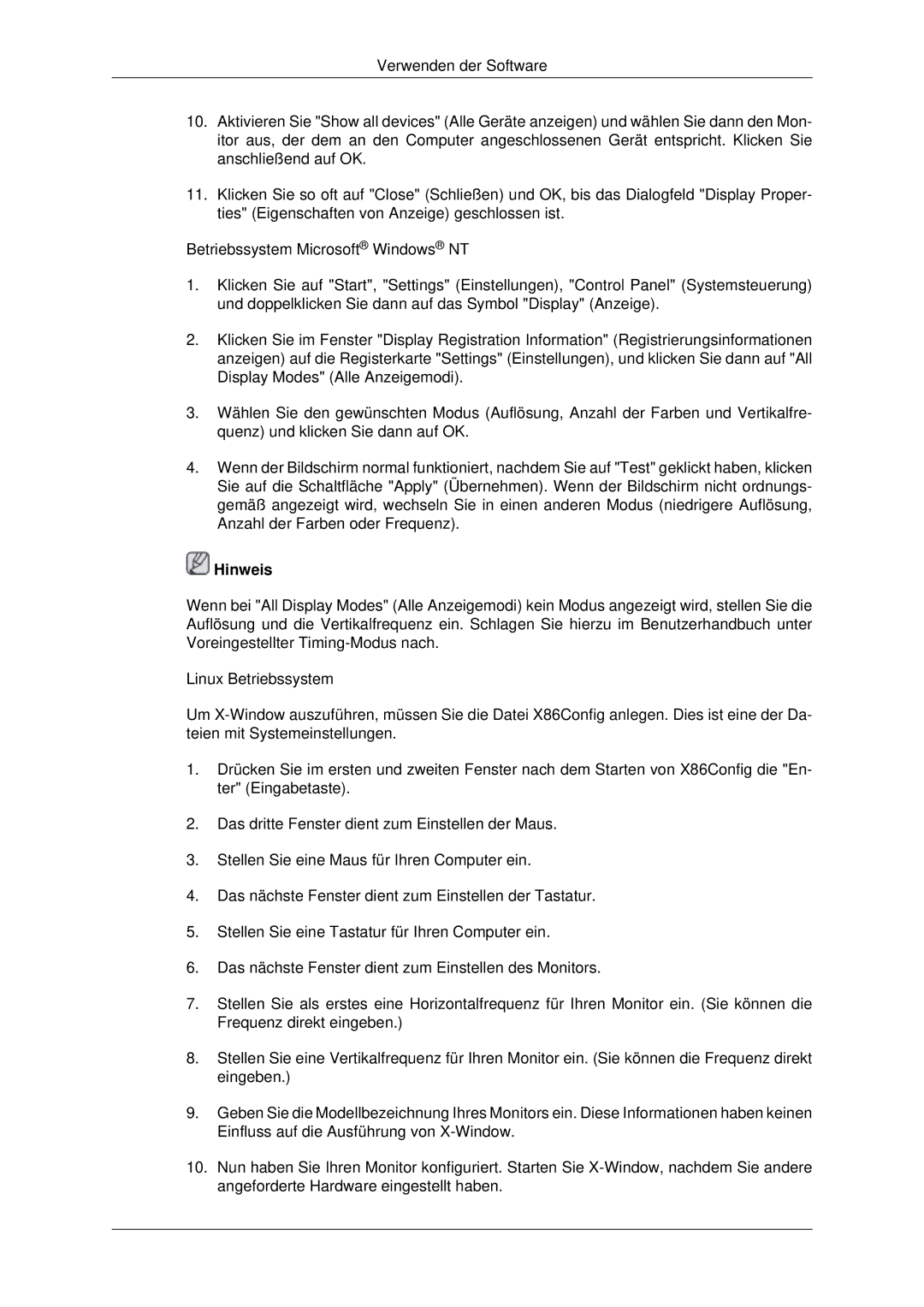LH46MRPLBF/EN, LH40MRPLBF/EN, LH46MSTABB/EN, LH46MSTLBB/EN, LH40MRTLBC/EN specifications
The Samsung LH40MRTLBC/EN, LH46MRTLBC/EN, LH46MSTLBB/EN, LH40MRPLBF/EN, and LH46MRPLBF/EN are part of Samsung's innovative lineup of commercial displays designed to enhance viewing experiences in a variety of environments. These models are tailored for business applications, including retail, corporate, and hospitality sectors, offering advanced features that ensure reliability, clarity, and versatility.One of the standout features of the Samsung LH series is their exceptional display quality. The models boast Full HD resolution with 1920 x 1080 pixels, providing sharp and detailed visuals that are crucial for capturing the attention of viewers. The high brightness levels enable visibility even in well-lit environments, making these displays ideal for storefronts and public spaces where clear content presentation is paramount.
In terms of design, these displays come with sleek and professional aesthetics that seamlessly integrate into any environment. Their slim bezels maximize the screen-to-body ratio, allowing for a more immersive viewing experience. Additionally, the robust build quality assures longevity and durability, essential for continuous operation in commercial settings.
Samsung has integrated cutting-edge technologies into these displays, including the Samsung MagicINFO software. This powerful content management system allows users to easily create, schedule, and manage content remotely, enhancing advertising and informational campaigns. The displays also feature SMART Signage capabilities, enabling connectivity with a wide range of devices and facilitating effective communication strategies.
Furthermore, these models are designed for 24/7 operation, catering to businesses that require reliable performance without downtime. They are equipped with advanced thermal management systems to prevent overheating, ensuring sustained performance in high-demand environments.
Connectivity is another key advantage of Samsung's LH series. The displays support multiple input options, including HDMI, DisplayPort, and USB, allowing for easy integration with various multimedia devices. This versatility makes them suitable for a range of applications, from digital signage to presentations.
In summary, the Samsung LH40MRTLBC/EN, LH46MRTLBC/EN, LH46MSTLBB/EN, LH40MRPLBF/EN, and LH46MRPLBF/EN displays are engineered to deliver outstanding performance, stunning visuals, and reliable functionality. Their advanced features and technologies make them an excellent choice for businesses looking to enhance their visual communication strategies and provide impactful viewing experiences.