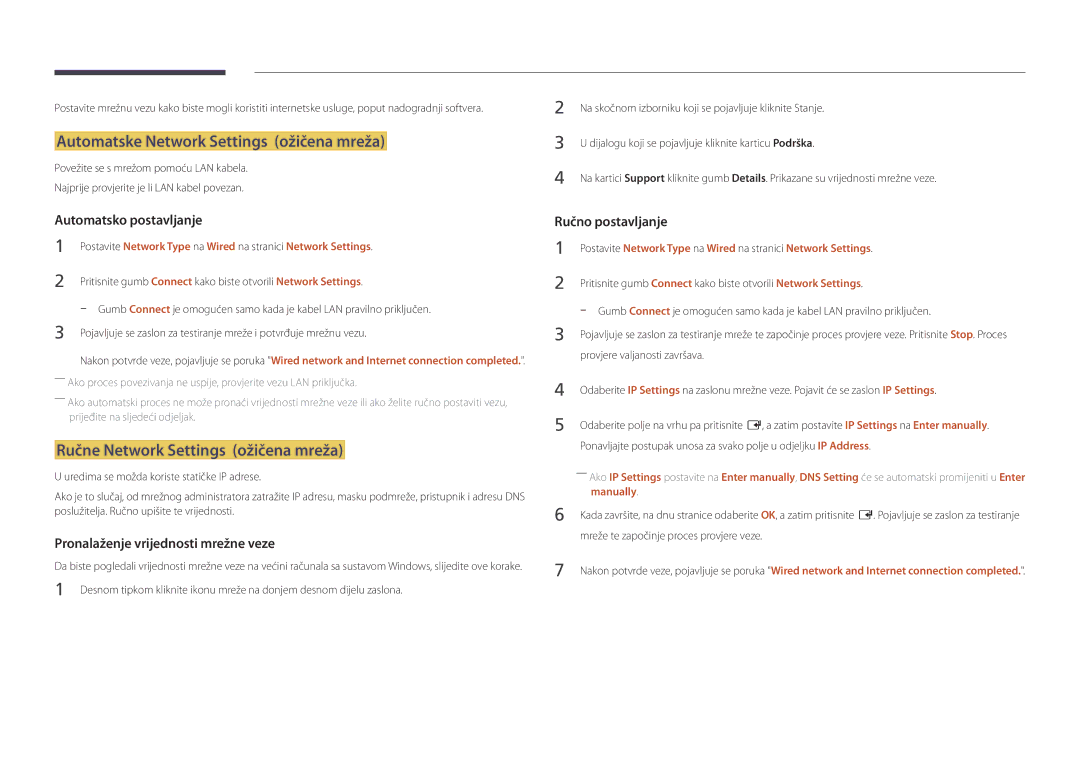Upute za korištenje
Sadržaj
Podrška
Prije upotrebe proizvoda
Autorska prava
Simboli
Sigurnosne mjere opreza
Čišćenje
Oprez
Skladištenje
Električna energija i sigurnost
Instaliranje
Samsung
Rukovanje
Daljnja upotreba može uzrokovati požar ili električni udar
100
Page
Pripremne radnje
Provjera komponenti
Komponente
Predmeti koji se prodaju zasebno
Upravljačka tipka
Dijelovi
Upravljaèka ploèa
GumbiOpis
Return
Izbornik kontrola
Senzor svjetlosti
Komplet vanjskog senzora
Dijelovi Opis
Svjetlinu zaslona
Povezuje se s uređajem izvorom pomoću AV/komponentnog
Stražnja strana
Priključak Opis
Prilagodnika
Zaključavanje za zaštitu od krađe
Zaključavanje uređaja za zaštitu od krađe
Daljinski upravljač
VOL
Prikaz informacija o trenutnom izvoru ulaznog signala
Umetanje baterija u daljinski upravljač
PC, DVI, Hdmi ili DisplayPort
Putem daljinskog upravljača
Povezivanje pomoću IR stereokabela Prodaje se zasebno
Upravljanje većim brojem uređaja sa zaslonom
Isključen. Zatim, uključite proizvod
Ventilacija
Prije instalacije proizvoda vodič za instalaciju
Prebacivanje između portretnog i pejzažnog usmjerenja
Instalacija na okomit zid
Slika 1.3 Prikaz s bočne strane
Instalacija na izbočen zid
Prikaz s gornje strane
Slika 1.2 Prikaz s bočne strane
Priprema prije montaže zidnog stalka
Dimenzije
Montaža zidnog stalka
Montaža zidnog stalka
Specifikacije za komplet za postavljanje na zid Vesa
Standardni vijak Količina Otvor vijka a * B u Milimetrima
Povezivanje s računalom
Priključivanje i korištenje uređaja koji je izvor signala
Prije priključivanja
Prije povezivanja pročitajte sljedeće bitne točke
Sound postavite Hdmi Sound na Pcdvi
Povezivanje pomoću DVI kabela digitalna vrsta
Povezivanje pomoću HDMI-DVI kabela
System General postavite Hdmi Hot Plug na Off
Povezivanje pomoću Hdmi kabela
Upozorenja prilikom korištenja DP-a
Povezivanje s videouređajem
Povezivanje pomoću AV kabela
Korištenje Hdmi ili HDMI/DVI kabela do 1080p
Hdmi in 1, Hdmi Audio
Povezivanje sa zvučnim sustavom
Priključivanje LAN kabela
Povezivanje mrežne kutije prodaje se zasebno
Montiranje mrežne kutije
Priključivanje napajanja
Uključite prekidač za napajanje
MagicInfo
Prijelaz u način rada MagicInfo
English
Dvaput provjerite postavke koje ste upravo konfigurirali
Information
Source
Edit Name
Source
Deinstaliranje
Korištenje aplikacije MDC
Instalacija/deinstalacija programa MDC
Dodaj/Izbriši program
Povezivanje s MDC-om
Monitor Computer
Korištenje MDC-a putem Etherneta
Povezivanje pomoću izravnog LAN kabela
Povezivanje pomoću unakrsnog LAN kabela
Player
Značajka Početni zaslon
Player
Schedule Template
Odobravanje povezanog uređaja s poslužitelja
Pristupite poslužitelju koji ste dodijelili svom uređaju
Postavljanje trenutnog vremena
Location upišite trenutnu lokaciju uređaja
My Templates
Network Channel
Local Channel
Pokrenut će se Network Channel
Funkcije dostupne na stranici Player
Stavke izbornika na stranici Player
Naziv mogućnosti Operacije
Settings
Izbornik stranice Player Settings
Settings
Postavite Aspect Ratio na Original ili Full Full / Original
Kada je sadržaj pokrenut
Prikaz detalja o sadržaju koji je aktivan
Playlist
Picture Mode
Promjena postavki za pokrenut sadržaj
Music
Datotečni oblici kompatibilni sa značajkom Player
Više okvira mrežnog rasporeda
Datoteka predložaka i LFD .lfd datoteke
Sadržaj
Nastavak Fps Prijenosa Podataka Mb/s
AAC HE-AAC WMA DD+ MPEGMP3 DTS Core G.711ALaw, μ-Law
Videozapisi Audio
Slike
3D videozapisi nisu podržani
Flash Power Point
Moguća je pogreška pri poravnanju grupe -- Office
Datoteke predložaka
Local Channel
Kompatibilni oblici datoteka dokumenata -- Nastavak .lfd
Datotečni oblici kompatibilni sa značajkom Video Wall
Videozapisi
Ograničenja
Dostupno
Nije dostupno
Stavke izbornika na stranici Schedule
Schedule
Funkcije dostupne na stranici Schedule
Type
Konfiguriranje rasporeda kanala
Uređivanje rasporeda kanala
Home → Template → Enter E
Template
Funkcije dostupne na stranici Template
Market
Odaberite prozor Edit Text kako biste unijeli tekst
Unos teksta
Konfiguriranje pozadinske slike/glazbe
Font Size Postavite veličinu fonta za poruke
Pregledajte stvoreni predložak pomoću funkcije Preview
Save Cancel
Preview
Kako biste spremili predložak, pritisnite gumb Save
Home → Clone Product → Enter E
Clone Product
Clone Product
Storage device?
Device ID
ID Settings
ID Settings
PC Connection Cable
Video Wall
Video Wall
Apply to
Home → Video Wall → Enter E
Screen Position
Video Wall
Horizontal x Vertical
Format
Provjerite trenutačni status mreže i internetsku vezu
Network Status
Network Status
Home → Network Status → Enter E
Picture Mode
Picture Mode
On/Off Timer
On/Off Timer
On Timer
Home → On/Off Timer → Enter E
Off Timer
Odabrane mogućnosti On Timer i Off Timer neće se aktivirati
Holiday Management
Home → More settings → Enter E
More settings
More settings
Ticker
URL Launcher
URL Launcher
Home → URL Launcher → Enter E
Menu m → Picture → Picture Mode → Enter E
Prilagodba zaslona
Picture
Picture Mode
Prilagodljive mogućnosti
Menu m → Picture → Enter E
Colour Temperature
Menu m → Picture → Colour Temperature → Enter E
White Balance
Point
Menu m → Picture → White Balance → Enter E
Menu m → Picture → Gamma → Enter E
Gamma
Calibrated value
Menu m → Picture → Calibrated value → Enter E
Advanced Settings
Advanced Settings
Picture Mode Postavke za Picture Prilagodljive mogućnosti
Black Tone
RGB Only Mode
Dynamic Contrast
Flesh Tone
Picture Options
Digital Clean View Off Mpeg Noise Filter Hdmi Black Level
Film Mode Off Auto Motion Plus Dynamic Backlight
Picture Options
Mpeg Noise Filter
Digital Clean View
Colour Tone
Hdmi Black Level
Dynamic Backlight
Film Mode
Auto Motion Plus
Auto Motion Plus Off Dynamic Backlight
Picture Size
· Position Resolution
Picture Size
Picture Size
Position
Zoom/Position
Picture Size
Resolution
Dostupna rješenja Off / 1024x768 / 1280x768 / 1360x768
Auto Adjustment
PC Screen Adjustment
Picture Off
Reset Picture
Menu m → Picture → Reset Picture → Enter E
Menu m → Picture → Picture Off → Enter E
OnScreen Display
OnScreen Display
Postavke za PIP
Glavna slika Podslika
PIP
Onscreen Menu Orientation
Source Content Orientation
Display Orientation
Aspect Ratio
Screen Burn Protection
Screen Protection
Auto Protection Time
Screen Protection
Pixel Shift
Timer
Screen Burn Protection
Immediate display
Source Info
No Signal Message
Message Display
MDC Message
High / Medium / Low
Menu Language
OnScreen Display
Menu m → OnScreen Display → Menu Transparency → Enter E
Reset OnScreen Display
Menu m → OnScreen Display → Reset OnScreen Display → Enter E
Sound Mode
Prilagodba zvuka
Sound
Dialog Clarity
Sound Effect
Virtual Surround
Equaliser
Menu m → Sound → Hdmi Sound → Enter E
Hdmi Sound
Sound on Video Call
Menu m → Sound → Sound on Video Call → Enter E
Speaker Settings
Auto Volume
Sound Output
Reset Sound
Menu m → Sound → Reset Sound → Enter E
Network
Network Settings
Network Settings
Network Type
Postavke ožičene mreže
Povezivanje s ožičenom mrežom
Automatske Network Settings ožičena mreža
Ručne Network Settings ožičena mreža
Manually
Automatsko postavljanje bežične mreže
Stop
Bez zaštite, prijeđite na 7. korak
Setup and ready to use
Ručno postavljanje bežične mreže
Postavljanje pomoću mogućnosti Wpspbc
Ako vaš usmjerivač ima tipku WPSPBC, slijedite ove korake
Menu m → Network → Wi-Fi Direct → Enter E
Wi-Fi Direct
Multimedia Device Settings
Menu m → Network → Multimedia Device Settings → Enter E
Server Network Settings
Screen Mirroring
Device Name
Menu m → Network → Device Name → Enter E
Osnovne postavke System
Setup
System
System
Play via
Time
Sleep Timer
Power On Delay
Clock Set
Primary Source Recovery
Auto Source Switching
Auto Source Switching
Primary Source
PC module power
Power Control
Auto Power On
Max. Power Saving
Standby Control
Power Button
Auto Power On Off PC module power Max. Power Saving
Network Standby
Brightness Limit
Eco Solution
Eco Solution
Energy Saving
Screen Lamp Schedule
No Signal Power Off
Auto Power Off
Screen Lamp Schedule
Temperature Control
Fan and Temperature
Fan Speed Setting
Fan Control
Device Manager
Keyboard Settings
Device Manager
Select Keyboard
Select Mouse
Mouse Settings
Keyboard Settings
Mouse Options
Pointer Size
Pointer Settings
Keyboard Settings Mouse Settings
Pointer Speed
Menu m → System → Play via → Enter E
Play via
Change PIN
Menu m → System → Change PIN → Enter E
BD Wise
General
Security
General
Anynet+ HDMI-CEC
Hdmi Hot Plug DivX Video On Demand Game Mode
Anynet+ HDMI-CEC
Izbornik Anynet+ Opis
Search for Devices
Anynet+ HDMI-CEC
Auto Turn Off
Search for Devices
Otklanjanje poteškoća za sustav Anynet+
Problem Moguće rješenje
Poruka Disconnecting Anynet+
Želim pokrenuti Anynet+
Problem
Moguće rješenje
Hdmi Hot Plug
Game Mode
DivX Video On Demand Game Mode
DivX Video On Demand
Reset System
Menu m → System → Reset System → Enter E
Auto update
Software Update
Update now
Podrška
Go to Home
More settings
Picture Mode
On/Off Timer
Network Status
Reset All
Menu m→ Support → Reset All → Enter E
Support
USB HDD veći od 2TB nije podržan
Datotečni sustav i oblici
Uklanjanje USB uređaja
Korištenje USB uređaja
Povezivanje USB uređaja
Uključite proizvod
Reprodukcija medijskog sadržaja s računala/mobilnog uređaja
Odobravanje povezivanja s računalom/mobilnim uređajem
Reproducirajte sadržaje na uređaju spojenom na kućnu mrežu
Funkcije dostupne na stranici s popisom medijskih sadržaja
Slučaju spajanja na kućnu mrežu Dlna
Source → Source → USB
Stavke izbornika na stranici s popisom medijskih sadržaja
Operacije Photos Videos Music
Gumbi i funkcije dostupni tijekom reprodukcije fotografija
Naziv Operacije Mogućnosti
Picture Size
Rewind / Fast Forward
Select Scene
Audio Language
Pauzirajte ili reproducirajte glazbu
Promijenite Sound Mode
Gumbi i funkcije dostupni tijekom reprodukcije glazbe
Shuffle
Vanjska
Podnaslov
Podržane razlučivosti slika
Datotečni nastavak Vrsta Rezolucija
Podržani formati videozapisa
Dekoder videosignala Dekoder audiosignala
Podržani oblici glazbenih datoteka
Datotečni nastavak Vrsta Kodek Komentari
Mkv
Avi
DivX 3.11 / 4.x / 5.x 1920 x ~30
Asf
Vodič za rješavanje problema
Testiranje proizvoda
Provjera rezolucije i frekvencije
Not Optimum Mode je prikazan
Problem u instalaciji način rada s računalom
Problem sa zaslonom
Provjerite sljedeće
Prilagodite Brightness i Contrast
Sharpness
Jačina zvuka je premala
Problem sa zvukom
Nema zvuka
Videozapis se prikazuje, ali nema zvuka
Zvuk je isključen, no i dalje se čuje
Problem s daljinskim upravljačem
Problem s uređajem koji je izvor zvuka
Iz zvučnika dopire jeka
Ostali problemi
Odjeljku Source
Kad je u načinu rada za uštedu energije izvor signala
Načinu rada Hdmi nema zvuka
Infracrveni senzor ne funkcionira
Pitanja i odgovori
Pitanje Odgovor
Pitanje
Kako postaviti način rada za uštedu energije?
Područje prikaza
Općenito
Zaslon Veličina
Težina
Page
Ušteda električne energije
Prethodno podešene postavke za mjerenje vremena
Polaritet
KHz Piksela MHz
Rezolucija
Ako se na uređaju ne ustanovi kvar
Dodatak
Troškovi servisa snosi ih korisnik
Ako je kvar uređaja prouzročio kupac
Ispravno odlaganje proizvoda Električni i elektronički otpad
Ispravno odlaganje baterija iz ovog proizvoda
Sprečavanje zaostalih slika
Optimalna kvaliteta slike i sprečavanje zaostalih slika
Optimalna kvaliteta slike
Što su zaostale slike?
Sprječavanje pojava zaostalih slika
Biti ograničena ovisno o priručniku s uputama
Licenca
Terminologija
480i / 480p / 720p