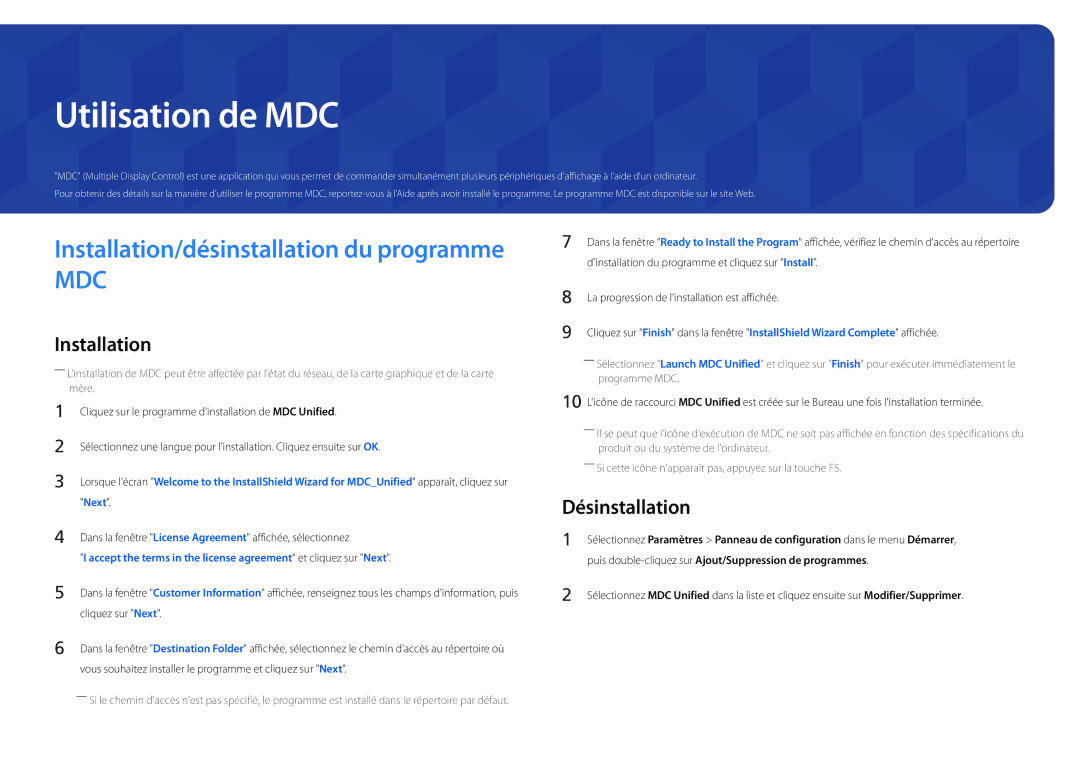LH75OMDPKBC/EN, LH55OMDPWBC/EN, LH75OMDPWBC/EN, LH55OMDPKBC/EN, LH46OMDPKBC/EN specifications
Samsung's latest series of professional displays, including the LH46OMDPWBC/EN, LH46OMDPKBC/EN, LH55OMDPKBC/EN, LH75OMDPWBC/EN, and LH55OMDPWBC/EN, epitomizes the company's commitment to offering state-of-the-art digital signage solutions. These models leverage cutting-edge technologies to deliver exceptional image quality, enhancing the viewer experience across various applications.One of the standout features of this series is the high brightness capability, which enables vibrant and eye-catching visuals, making them ideal for outdoor and high ambient light environments. With brightness levels exceeding 2,500 nits, these displays ensure that content remains visible and engaging even in bright sunlight, making them perfect for advertising, retail, and public information displays.
Another significant characteristic of these models is their ultra-narrow bezels, which contribute to a sleek and modern aesthetic. This design not only enhances the overall appearance of the display but also allows for seamless video wall configurations. Users can create immersive experiences with multiple screens working in tandem, capturing attention in any setting.
The resolution on these displays ranges up to 4K UHD, providing stunning detail and clarity to ensure that images and videos look sharp and professional. This high-definition standard is particularly crucial in environments where content quality is paramount, such as corporate settings, event venues, and broadcast studios.
In terms of connectivity, Samsung's offerings come equipped with multiple inputs, including HDMI, DisplayPort, and USB, enabling users to connect various devices effortlessly. The displays also support wireless content sharing, allowing for flexible and dynamic presentation capabilities. Enhanced content management systems further simplify the control and scheduling of digital signage.
Moreover, the series features advanced thermal management technologies to ensure reliable performance, even in demanding operational conditions. The rugged design and robust construction guarantee longevity, reducing maintenance costs and disruptions.
Each model is built to accommodate a range of mounting options, which provides versatility in installation. Whether on a wall or as part of a video wall array, these displays offer the flexibility necessary to meet diverse spatial requirements.
In conclusion, the Samsung LH46OMDPWBC/EN, LH46OMDPKBC/EN, LH55OMDPKBC/EN, LH75OMDPWBC/EN, and LH55OMDPWBC/EN represent a powerful blend of performance, design, and technology. With high brightness, ultra-narrow bezels, impressive resolution, and versatile installation options, these displays are designed to meet the needs of various commercial applications while delivering stunning visual experiences.