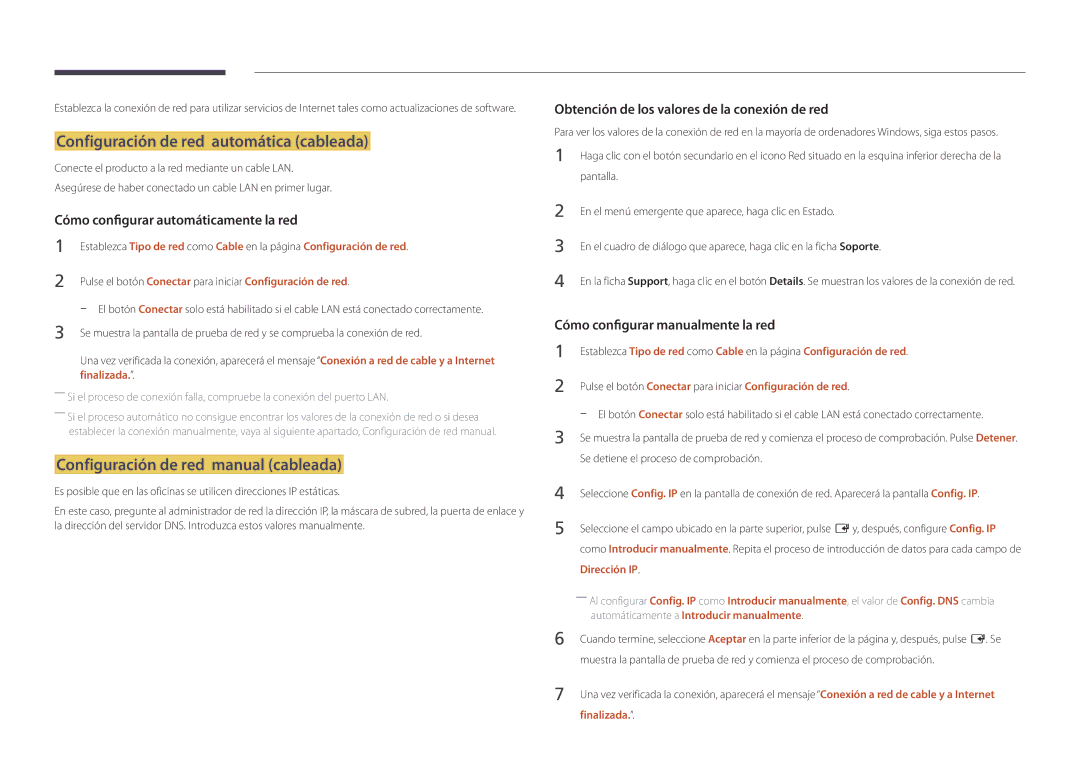LH46UDDPUBB/EN specifications
The Samsung LH46UDDPUBB series displays are a remarkable addition to the world of digital signage, expertly designed to meet a variety of business needs with cutting-edge technology and exceptional performance. This line includes models such as LH46UDDPUBB/HD, LH46UDDPUBB/EN, LH46UDDPUBB/UE, and LH46UDDPUBB/NG, all boasting an impressive array of features that cater to diverse applications, whether in retail, hospitality, or corporate environments.One of the key highlights of the Samsung LH46UDDPUBB series is their stunning display quality. The screens utilize 4K UHD resolution, ensuring that images and videos are displayed with remarkable clarity and detail. This high resolution is essential for capturing audience attention and delivering impactful visual content. Additionally, the displays feature a wide viewing angle, allowing for clear visibility from various positions, making them ideal for public spaces.
Another notable characteristic is the integration of HDR (High Dynamic Range) technology. This feature enhances the contrast and color accuracy of the displayed content, resulting in vibrant images that stand out in any lighting condition. Whether it’s bright sunlight or dim indoor environments, the LH46UDDPUBB series ensures the content remains vivid and engaging.
The displays are designed for 24/7 operation, making them reliable for continuous use in high-traffic areas. This durability is complemented by a robust design that helps protect against dust and other environmental factors. Furthermore, the slim and sleek form factor facilitates easy installation and integration into various settings.
Connectivity options are abundant, featuring multiple HDMI, USB, and DisplayPort inputs. This versatility allows for seamless integration with a range of devices, enabling users to display content effortlessly from different sources. Additionally, the built-in content management system provides the capability to schedule and manage digital signage content with ease.
In terms of remote management, the Samsung LH46UDDPUBB series supports centralized control systems, allowing users to monitor and manage multiple displays from a single location. This is particularly beneficial for enterprises with multiple locations requiring consistent branding and messaging.
The advanced thermal management technology ensures the displays operate optimally without overheating, further enhancing their reliability. Additionally, the energy-efficient design helps reduce operational costs over time.
In summary, the Samsung LH46UDDPUBB series stands out with its exceptional display quality, robust construction, versatile connectivity, and reliable performance. These features make them an excellent choice for businesses looking to enhance their visual communication strategies and engage their audience effectively. Whether in retail, corporate, or public spaces, these displays deliver an unmatched viewing experience that meets modern demands.