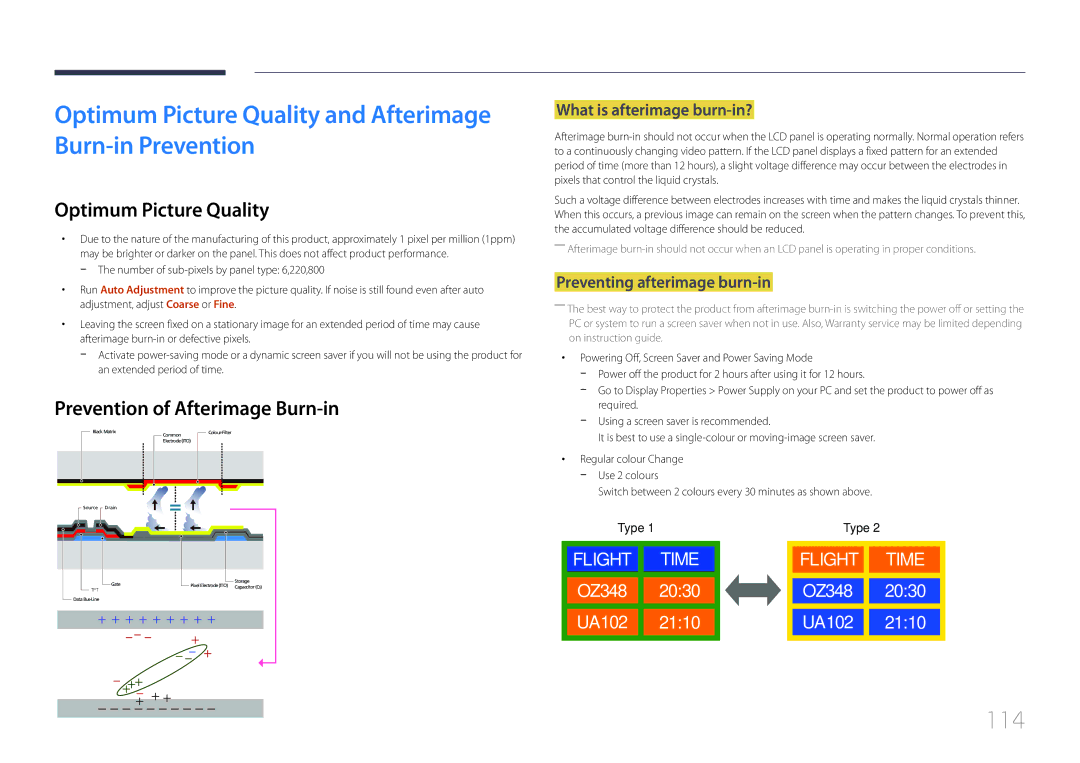LH75EDDPLGC/NG, LH75EDDPLGC/UE, LH65EDDPLGC/NG, LH65EDDPLGC/HD, LH65EDDPLGC/UE specifications
Samsung's LH65EDDPLGC/EN and LH75EDDPLGC/EN are high-performance digital signage displays designed to meet the demanding needs of commercial environments. These models are exhibits of Samsung's advanced display technology, providing an exceptional visual experience while promoting versatility and reliability.One of the key features of these displays is their stunning Ultra HD resolution, delivering crystal-clear imagery with vibrant colors and high contrast. This clarity makes them an excellent choice for retail environments, conference rooms, and other settings where impactful visuals are essential. The high pixel density ensures that content remains sharp and legible, even from a distance.
Both models incorporate Samsung's innovative Direct LED backlighting technology. This enhancement allows for more uniform brightness across the screen, contributing to better display quality and energy efficiency. This thoughtful design minimizes glare and ensures that images pop, driving more engagement from viewers.
The LH65EDDPLGC/EN and LH75EDDPLGC/EN are equipped with robust hardware, including powerful processors and ample storage. This ensures smooth performance and the ability to run demanding applications without lag. Additionally, the displays support various multimedia formats, allowing users to showcase diverse content, from videos to interactive presentations.
Durability is another noteworthy characteristic of these models. Designed for continuous operation, they boast a long lifespan and resistance to wear, making them ideal for high-traffic areas. Their forced cooling technology helps prevent overheating, ensuring reliable performance even in challenging environments.
Connectivity is seamlessly integrated, with multiple input options, including HDMI, DisplayPort, and USB, providing flexibility for various content sources. This adaptability allows for easy integration within existing setups, catering to specific business needs.
Finally, Samsung's MagicINFO software complements these displays, enabling users to manage and schedule content remotely. This capability simplifies content updates and ensures that displays consistently showcase current information, enhancing operational efficiency.
In summary, the Samsung LH65EDDPLGC/EN and LH75EDDPLGC/EN combine cutting-edge display technologies with user-friendly features. Their impressive visual capabilities, durability, and versatile connectivity options make them suitable for a wide range of commercial applications, helping businesses effectively communicate and engage with their audiences.