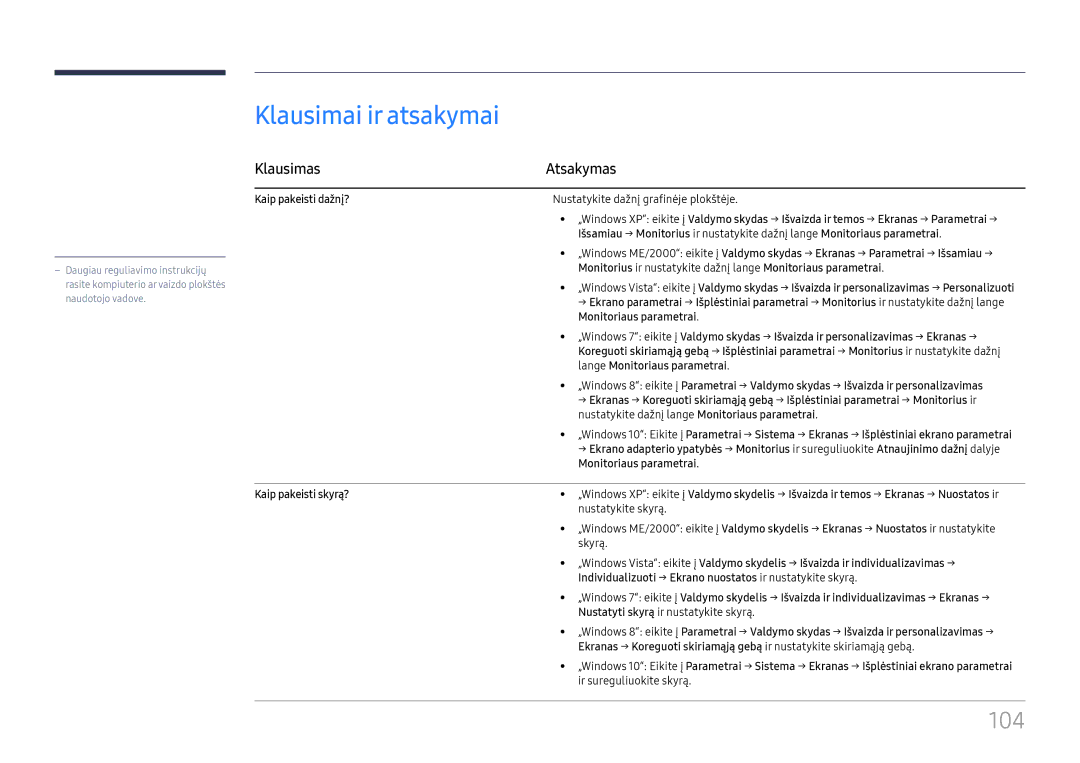Vartotojo instrukcija
Turinys
Ekrano reguliavimas
Garso nustatymas
Prieš naudojant gaminį
Autorių teisės
Saugos priemonės
Simboliai
Valymas
Dėmesio
Laikymas
Elektra ir saugumas
Diegimas
Samsung
Veikimas
100
Page
Sudedamosios dalys
Pasiruošimas
Sudedamųjų dalių tikrinimas
Dalys
DalysAprašymas
Logotipo kortelė
Nuotolinis jutiklis
Aprašymas
Power Off
Valdymo meniu
Galinė pusė
Prievadas Aprašymas
DP in 2 UHD 60Hz
DP in 1 UHD 60Hz
Nuo vagystės apsaugantis užraktas
Nuotolinio valdymo pultas
Gaminys įjungiamas Sureguliuokite garsumą
Kaip įdėti elementus į nuotolinio valdymo pultą
Funkcijas
Daugiau nei vieno ekrano valdymas naudojant
Nuotolinį pultą
Palenkimo kampas ir pasukimas
Vėdinimas
Montavimas ant statmenos sienos
Pav. Šoninis vaizdas
Montavimas ant dantytos sienos
Plokštuminis vaizdas
Sieninio laikiklio komplekto specifikacijos Vesa
Sieninio laikiklio pritvirtinimas
Sieninio laikiklio pritvirtinimas
Adatėlė Signalas
Nuotolinio valdymo pultas RS232C
Laidų jungtys
RS232C laidas
Kontaktų Įprasta spalva Signalas Skaičius
LAN vietinio kompiuterių tinklo laidas
„Rx „Tx
„Tx „Rx
Signalas
Tiesioginis LAN laidasPC į HUB
Pereinamasis LAN laidas PC į PC
Jungtis RJ45
Jungtis
Sujungimas
Kontroliniai kodai
Kontroliavimas nustatyti kontrolinę komandą
Komanda
Komandos tipas Komanda
Power maitinimo kodas, kuris bus nustatytas gaminyje NAK
Maitinimo valdymas
Garsumo valdymas
ERR kodas, kuris nurodo, kokia įvyko klaida
Įvesties šaltinio valdymas
Įvesties šaltinio nustatymas nustatyti įvesties šaltinį
Screen Mode kodas, kuriuo nustatoma gaminio būsena NAK
Ekrano veiksenos valdymas
Ekrano dydžio valdymas
Funkcija
Auto Adjustment 0x00 visada ACK
PIP įjungimo / išjungimo valdymas
Automatinio reguliavimo valdymas tik jungtims PC ir BNC
PIP įjungimas / išjungimas Įjungti / Išjungti PIP
Vaizdo sienos veiksenos valdymas
Apsauginis užraktas
Vaizdo sienos nustatymas nustatyti vaizdo sienos veikseną
Full Natural
Vaizdo sienos įjungimas
Vaizdo sienos vartotojo valdymas
10x10 vaizdo sienos modelis
Išjungti
10x10 vaizdo sienos modelis 1 ~
WallSNo Gaminio numerio kodas, nustatytas gaminyje
Nustatytas skaičius
0x02
Šaltinio įrenginio prijungimas ir naudojimas
Prieš prijungiant
Jungimas prie AK
Ką patikrinti prieš prijungiant
Prijungimas naudojant DP laidą
Atsargumo priemonės naudojant DP
Prijungimas naudojant HDMI-DVI laidą
Prijungimas naudojant DVI-RGB kabelį
Sound → nustatykite Hdmi Sound į Pcdvi
System → General → nustatykite Hdmi Hot Plug į Off
――System → General → nustatykite Hdmi Hot Plug į On
Jungimas prie vaizdo prietaiso
――Sound → nustatykite Hdmi Sound į Avhdmi
Prijungimas prie garso sistemos
Hdmi arba HDMI-DVI laido naudojimas UHD 30Hz
Tinklo dėžutės tvirtinimas parduodama atskirai
MagicInfo režimo įjungimas
Tinklo dėžutės prijungimas parduodamas atskirai
„MagicInfo
Įveskite IP informaciją
Pasirinkite rodymo režimą
Įvesties šaltinio keitimas
Source
Edit Name
Source → Source
Programos pašalinimas
MDC naudojimas
MDC programos diegimas / pašalinimas
Kompiuteris
Prisijungimas prie MDC
Monitorius
Naudojant MDC per eternetą
Prijungimas tiesioginiu LAN kabeliu
Prijungimas kryžminio tipo LAN kabeliu
Pagrindinio ekrano funkcija
Multi Screen
Multi Screen
Home → Multi Screen → Enter E
Picture Mode
Picture Mode
On/Off Timer
On Timer
Off Timer
On/Off Timer
Holiday Management
Network Settings
Network Settings
Home → Network Settings→ Enter E
Peržiūrėti tinklo nustatymus
Home → MagicInfo Player I → Enter E
MagicInfo Player
MagicInfo Player
ID Settings
ID Settings
Device ID
PC Connection Cable
Video Wall
Video Wall
Horizontal x Vertical
Video Wall
Screen Position
Format
More settings
More settings
Home → More settings → Enter E
Parodomas vaizdo nustatymų meniu
Menu m → Picture → Picture Mode → Enter E
Ekrano reguliavimas
Picture
Backlight Brightness Contrast Sharpness Color Tint G/R
Picture Mode
Koreguojamosios parinktys
Menu m → Picture → Enter E
Gaminyje yra kelios vaizdo kokybės reguliavimo parinktys
Color Temperature
Menu m → Picture → Color Temperature → Enter E
White Balance
Menu m → Picture → White Balance → Enter E
Gamma
Calibrated Value
Menu m → Picture → Gamma → Enter E
Menu m → Picture → Calibrated Value → Enter E
Picture Mode Koreguojamosios parinktys Parametrai
Film Mode Off Dynamic Backlight
Picture Options
Picture Options
Hdmi Black Level
Color Tone
Digital NR
Film Mode
Dynamic Backlight
Color Tone Off Digital NR Hdmi Black Level
Off / Auto
· Zoom/Position ResolutionOff
Picture Size
Picture Size
Picture Size
Picture Size
Resolution
Zoom/Position
Auto Adjustment
PC Screen Adjustment
Reset Picture
Menu m → Picture → Reset Picture → Enter E
Picture Off
Menu m → Picture → Picture Off → Enter E
Reset OnScreen Display
OnScreen Display
Multi Screen
OnScreen Display
PIP Landscape
PIP Portrait
Apribojimai
Main paveikslėlis Sub paveikslėlis
Triple Screen Landscape
Triple Screen Portrait
Four Screen Landscape
Four Screen Portrait
Source Content Orientation
Display Orientation
Onscreen Menu Orientation
Aspect Ratio
Screen Protection
Pixel Shift
Screen Protection
Prieinami parametrai Optimalūs parametrai
Timer
Timer Off / Repeat / Interval
Message Display
Reset OnScreen Display
Menu Language
Menu m → OnScreen Display → Menu Language → Enter E
Nustatykite meniu kalbą
Setup
System
Pradiniai nustatymai System
System
Sleep Timer
Power On Delay
Time
Clock Set
MagicInfo I Source
DVI / DisplayPort1
Auto Source Switching
Auto Source Switching
Primary Source Recovery
Primary Source
Power Control
Auto Power On
PC Module Power
Power Control
Power Button
Auto Power On Off PC Module Power
Network Standby Off Power Button
Standby Control
Eco Solution
Eco Solution
Energy Saving
Eco Sensor
No Signal Power Off
Auto Power Off
Screen Lamp Schedule
Screen Lamp Schedule
Temperature Control
Menu m → System → Temperature Control → Enter E
Change PIN
Menu m → System → Change PIN → Enter E
General
Security
Hdmi Hot Plug
General
Reset System
Menu m → System → Reset System → Enter E
Sound
Garso nustatymas
Hdmi Sound
Sound on Video Call
Speaker Selection
Menu m → Sound → Sound on Video Call → Enter E
Menu m → Sound → Speaker Selection → Enter E
Reset Sound
Menu m → Sound → Reset Sound → Enter E
Software Update
Reset All
Palaikymas
Contact Samsung
Skyros ir dažnio tikrinimas
Gedimų nustatymo ir šalinimo instrukcija
Gaminio tikrinimas
Sunkumai dėl ekrano
Patikrinkite toliau išvardytus dalykus
Sunkumai diegiant kompiuterio veiksena
Ekrane vaizdai rodomi iškraipyti
Ekrane rodomas neryškus vaizdas. Ekrane rodomas
Susiliejęs vaizdas
Ekrane rodomas nestabilus irvirpantis vaizdas
Sunkumai dėl garso
Brightness ir Sharpness
Garsumas per silpnas
Vaizdas yra, o garso nėra
Garsiakalbiai sukelia statinius trikdžius
Garsas girdimas net ir nutildžius
Sunkumai dėl šaltinio įrenginio
Kitos problemos
Sunkumai dėl nuotolinio valdymo pulto
Pranešimas „The defined resolution is not currently
Supported
Nustatytam kaip DisplayPort1, DisplayPort2, Bios ir
Neveikia IR jutiklis
Kai kompiuteris paleidžiamas įvesties šaltiniui esant
DisplayPort2
Klausimai ir atsakymai
Klausimas Atsakymas
Klausimas
Kaip įjungti energijos taupymo režimą?
Modelio pavadinimas
Specifikacijos
Bendros
107
Iš anksto nustatytos laiko sinchronizavimo veiksenos
Modelio pavadinimas QM49F / QM55F / QM65F / SMT-4933
48 75 Hz, 56 75 Hz DisplayPort, 24 75 Hz Hdmi
@ 60 Hz, 3840 x 2160 @ 60 Hz DisplayPort1, DisplayPort2
109
110
Priedas
Atsakomybė už mokamą techninę priežiūrą klientų išlaidos
Tai nėra gaminio defektas
Gaminio gedimas dėl kliento kaltės
Optimali vaizdo kokybė
Apsauga nuo liekamojo vaizdo išdegimo
Ekrano apsaugos nuo liekamojo vaizdo atsiradimo nustatymas
Liekamojo vaizdo išdegimas. Kas tai?
Kaip išvengti liekamojo vaizdo
Licencija
Terminologija
480i / 480p / 720p