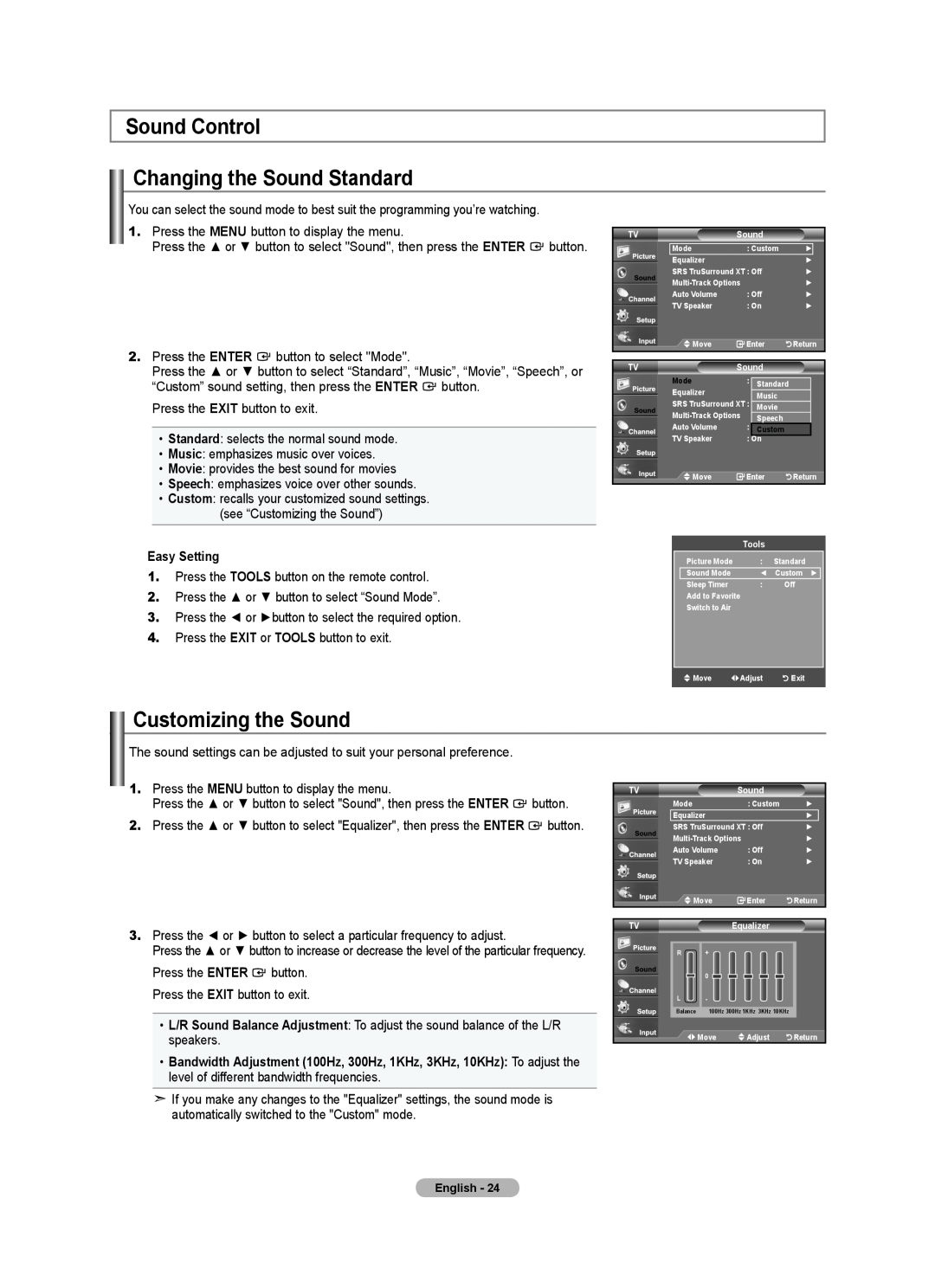Sound Control
Changing the Sound Standard
You can select the sound mode to best suit the programming you’re watching.
1.Press the MENU button to display the menu.
Press the ▲ or ▼ button to select "Sound", then press the ENTER ![]() button.
button.
2.Press the ENTER ![]() button to select "Mode".
button to select "Mode".
Press the ▲ or ▼ button to select “Standard”, “Music”, “Movie”, “Speech”, or
“Custom” sound setting, then press the ENTER ![]() button. Press the EXIT button to exit.
button. Press the EXIT button to exit.
•Standard: selects the normal sound mode.
•Music: emphasizes music over voices.
•Movie: provides the best sound for movies
•Speech: emphasizes voice over other sounds.
•Custom: recalls your customized sound settings.
(see “Customizing the Sound”)
Easy Setting
1.Press the TOOLS button on the remote control.
2.Press the ▲ or ▼ button to select “Sound Mode”.
3.Press the ◄ or ►button to select the required option.
4.Press the EXIT or TOOLS button to exit.
TV | Sound |
|
Mode | : Custom | ► |
Equalizer |
| ► |
SRS TruSurround XT : Off | ► | |
► | ||
Auto Volume | : Off | ► |
TV Speaker | : On | ► |
Move | Enter | Return |
TV | Sound |
|
Mode | : | Standard |
|
|
Equalizer |
| Music |
|
|
SRS TruSurround XT : |
|
| ||
Movie |
|
| ||
| Speech |
|
| |
Auto Volume | : | Custom |
|
|
TV Speaker | : | On |
|
|
Move | Enter | Return | ||
Tools
Picture Mode | : | Standard |
Sound Mode | ◄ | Custom ► |
Sleep Timer | : | Off |
Add to Favorite |
|
|
Switch to Air |
|
|
|
|
|
![]() Move
Move ![]() Adjust
Adjust![]()
![]()
![]()
![]()
![]() Exit
Exit
Customizing the Sound
The sound settings can be adjusted to suit your personal preference.
1.Press the MENU button to display the menu.
Press the ▲ or ▼ button to select "Sound", then press the ENTER ![]() button.
button.
2.Press the ▲ or ▼ button to select "Equalizer", then press the ENTER ![]() button.
button.
3.Press the ◄ or ► button to select a particular frequency to adjust.
Press the ▲ or ▼ button to increase or decrease the level of the particular frequency.
Press the ENTER ![]() button. Press the EXIT button to exit.
button. Press the EXIT button to exit.
•L/R Sound Balance Adjustment: To adjust the sound balance of the L/R speakers.
•Bandwidth Adjustment (100Hz, 300Hz, 1KHz, 3KHz, 10KHz): To adjust the level of different bandwidth frequencies.
![]() If you make any changes to the "Equalizer" settings, the sound mode is automatically switched to the "Custom" mode.
If you make any changes to the "Equalizer" settings, the sound mode is automatically switched to the "Custom" mode.
TV | Sound |
|
Mode | : Custom | ► |
Equalizer |
| ► |
SRS TruSurround XT : Off | ► | |
► | ||
Auto Volume | : Off | ► |
TV Speaker | : On | ► |
Move | Enter | Return |
TV |
| Equalizer |
|
R | + |
|
|
| 0 |
|
|
L | - |
|
|
Balance | 100Hz 300Hz 1KHz 3KHz 10KHz |
| |
| Move | Adjust | Return |
English - 24