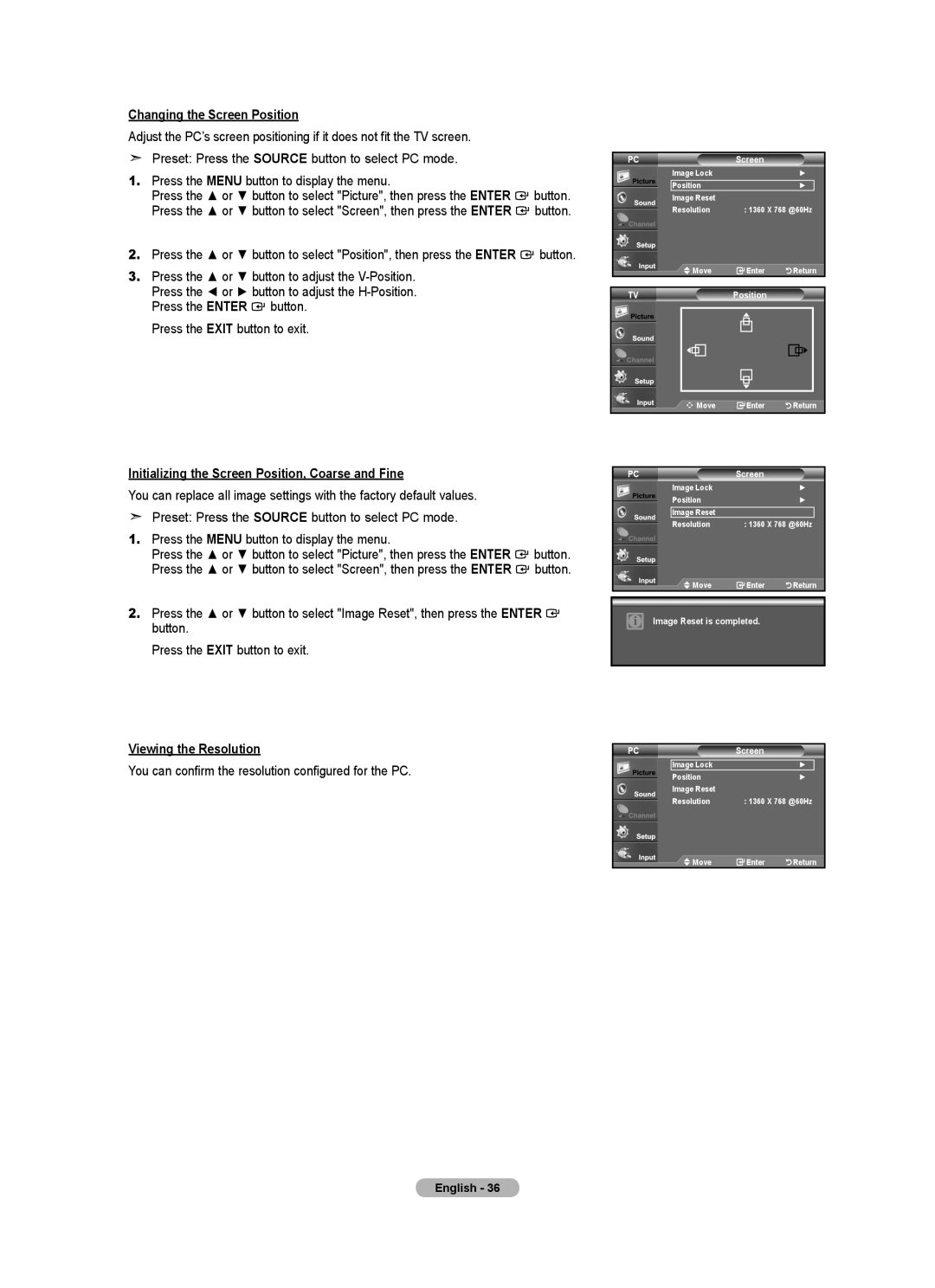Changing the Screen Position
Adjust the PC’s screen positioning if it does not fit the TV screen.
Preset: Press the SOURCE button to select PC mode.
1.Press the MENU button to display the menu.
Press the ▲ or ▼ button to select "Picture", then press the ENTER ![]() button. Press the ▲ or ▼ button to select "Screen", then press the ENTER
button. Press the ▲ or ▼ button to select "Screen", then press the ENTER ![]() button.
button.
2.Press the ▲ or ▼ button to select "Position", then press the ENTER ![]() button.
button.
3.Press the ▲ or ▼ button to adjust the
Press the ENTER ![]() button. Press the EXIT button to exit.
button. Press the EXIT button to exit.
PCScreen
Image Lock |
| ► |
Position |
| ► |
Image Reset |
|
|
Resolution | : 1360 | X 768 @60Hz |
Move | Enter | Return |
TVPosition
![]()
![]() Move
Move ![]() Enter
Enter ![]()
![]()
![]()
![]()
![]() Return
Return
Initializing the Screen Position, Coarse and Fine
You can replace all image settings with the factory default values. ![]() Preset: Press the SOURCE button to select PC mode.
Preset: Press the SOURCE button to select PC mode.
1.Press the MENU button to display the menu.
Press the ▲ or ▼ button to select "Picture", then press the ENTER ![]() button. Press the ▲ or ▼ button to select "Screen", then press the ENTER
button. Press the ▲ or ▼ button to select "Screen", then press the ENTER ![]() button.
button.
2.Press the ▲ or ▼ button to select "Image Reset", then press the ENTER ![]() button.
button.
Press the EXIT button to exit.
Viewing the Resolution
You can confirm the resolution configured for the PC.
PCScreen
Image Lock |
| ► |
Position |
| ► |
Image Reset |
|
|
Resolution | : 1360 | X 768 @60Hz |
Move | Enter | Return |
Image Reset is completed.
PC | Screen |
|
Image Lock |
| ► |
Position |
| ► |
Image Reset |
|
|
Resolution | : 1360 | X 768 @60Hz |
Move | Enter | Return |