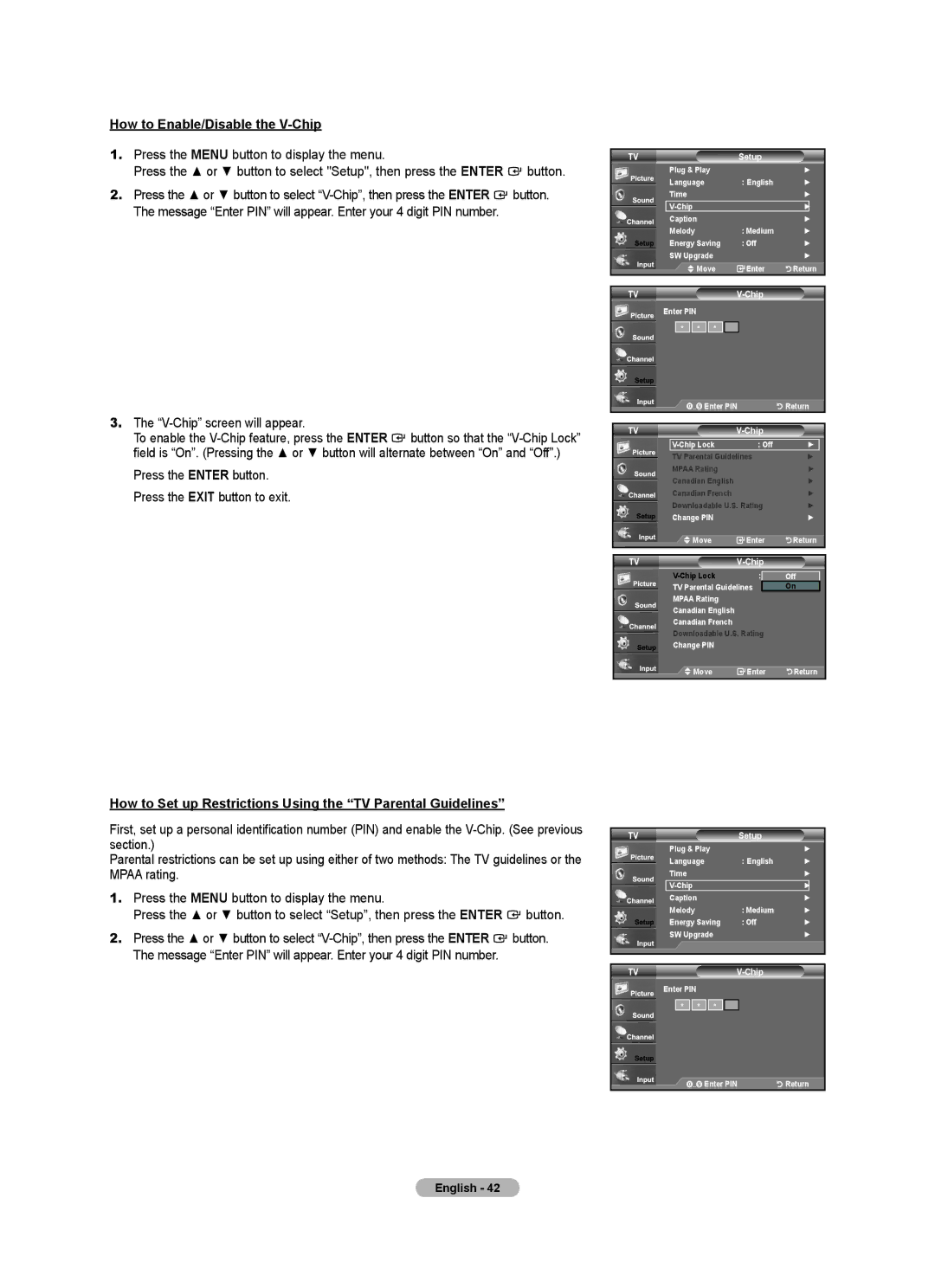How to Enable/Disable the V-Chip
1.Press the MENU button to display the menu.
Press the ▲ or ▼ button to select "Setup", then press the ENTER ![]() button.
button.
2.Press the ▲ or ▼ button to select ![]() button. The message “Enter PIN” will appear. Enter your 4 digit PIN number.
button. The message “Enter PIN” will appear. Enter your 4 digit PIN number.
3.The
To enable the ![]() button so that the
button so that the
Press the ENTER button. Press the EXIT button to exit.
How to Set up Restrictions Using the “TV Parental Guidelines”
First, set up a personal identification number (PIN) and enable the
Parental restrictions can be set up using either of two methods: The TV guidelines or the MPAA rating.
1.Press the MENU button to display the menu.
Press the ▲ or ▼ button to select “Setup”, then press the ENTER ![]() button.
button.
2.Press the ▲ or ▼ button to select ![]() button. The message “Enter PIN” will appear. Enter your 4 digit PIN number.
button. The message “Enter PIN” will appear. Enter your 4 digit PIN number.
TV | Setup |
|
Plug & Play |
| ► |
Language | : English | ► |
Time |
| ► |
| ► | |
Caption |
| ► |
Melody | : Medium | ► |
Energy Saving | : Off | ► |
SW Upgrade |
| ► |
Move | Enter | Return |
TV |
|
Enter PIN
* ![]()
![]() *
* ![]()
![]() *
*
..Enter PIN | Return |
TV |
|
|
: Off | ► | |
TV Parental Guidelines | ► | |
MPAA Rating |
| ► |
Canadian English |
| ► |
Canadian French |
| ► |
Downloadable U.S. Rating | ► | |
Change PIN |
| ► |
Move | Enter | Return |
TV |
| |
: | Off | |
TV Parental Guidelines | On | |
MPAA Rating |
|
|
Canadian English |
|
|
Canadian French |
|
|
Downloadable U.S. Rating |
| |
Change PIN |
|
|
Move | Enter | Return |
TV | Setup |
|
Plug & Play |
| ► |
Language | : English | ► |
Time |
| ► |
| ► | |
Caption |
| ► |
Melody | : Medium | ► |
Energy Saving | : Off | ► |
SW Upgrade |
| ► |
TV |
|
Enter PIN
* ![]()
![]() *
* ![]()
![]() *
*
..Enter PIN | Return |