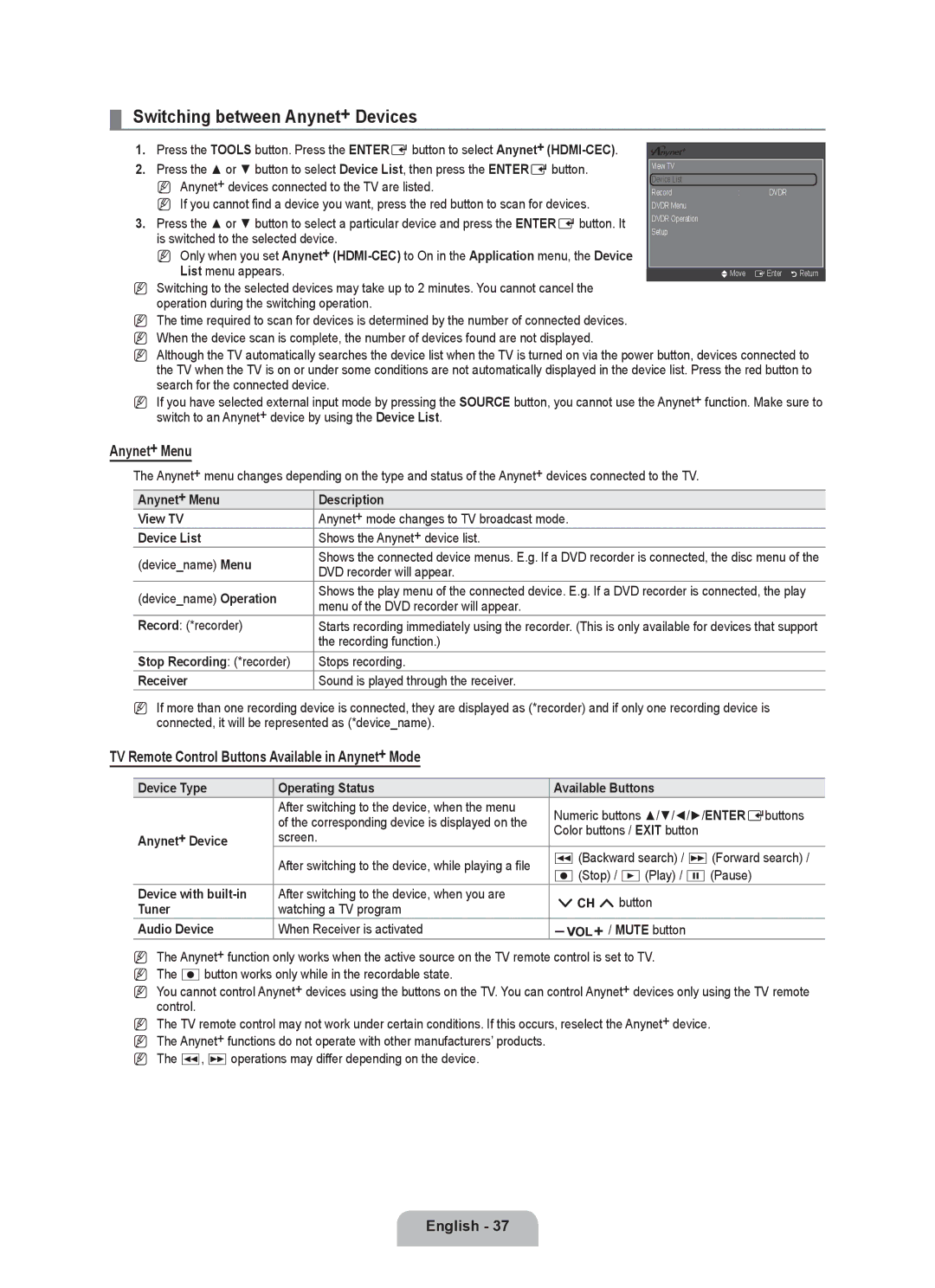Country Customer Care Center Web Site Address
Contact Samsung Worldwide
Comuníquese con Samsung Worldwide
United States 1-800-SAMSUNG Canada 1-800-SAMSUNG
Precautions When Displaying a Still Image
A Only
Other countries
Contents
English �
List of Features
Accessories
General Information
Speakers
Viewing the Control Panel
Viewing the Connection Panel
LN52B530
Product color and shape may vary depending on the model
@ Component in LN32B530, LN37B530, LN40B530, LN46B530
Hdmi in 1, 2, 3 / DVI INHDMI1 R-AUDIO-L LN52B530
PC in PC / Audio
Component in 1, 2 / AV in 1 LN52B530
Numeric Buttons Press to change the channel
Remote Control
Installing Batteries in the Remote Control
Press to increase or decrease the volume
Connecting VHF and UHF Antennas
Connecting Cable TV
Connections LN32B530, LN37B530, LN40B530, LN46B530
Hdmi Cable Not supplied
Connecting to a Cable Box that Descrambles Some Channels
English �
Connecting a VCR
Connecting a Digital Audio System
Amplifier or Home Theater, not the TV
Connecting an Amplifier / DVD Home Theater
TV Rear Panel HD Camcorder Hdmi Cable Not supplied
Connecting a Camcorder
Using a Video Cable
Using an Hdmi Cable
Connecting a PC
Using a D-Sub Cable
Using an HDMI/DVI Cable
Connections LN52B530
TV Rear Panel Hdmi Cable Not supplied
English
Audio Cable Not supplied Video Cable Not supplied
TV Rear Panel
Connecting an Amplifier / DVD Home Theater
HD Camcorder Hdmi Cable Not supplied
TV Rear Panel
Example Setting the TV’s Brightness in the Picture Menu
Operation
Viewing the menus
If you want to reset this feature
Plug & Play Feature
Configuring the Channel Menu
Channel Control
Managing Channels
Add / Delete
Using the Color buttons with the Channel List
Timer Viewing
Programmed
Channel List Option Menu in Programmed
Configuring the Picture Menu
Advanced Settings
Picture Control
Picture Options
Using Your TV as a Computer PC Display
Picture Reset → Reset Picture Mode / Cancel
Setting Up Your PC Software Based on Windows XP
Screen
Setting up the TV with your PC
Auto Adjustment
Display Modes
Sound Control
Configuring the Sound Menu
Speaker Select
Setup
Configuring the Setup Menu
Sound Reset → Reset All / Reset Sound Mode / Cancel
Chip
Caption On-Screen Text Messages
Game Mode → Off / On
Melody → Off / Low / Medium / High
Energy Saving → Off / Low / Medium / High / Auto
Configuring the Input Menu
Configuring the Support Menu
Input / Support
Contact Samsung
Connecting Anynet+ Devices
Software Upgrade
HD Connection Guide
Anynet+ HDMI-CEC → Off / On
Setting Up Anynet+
Setup
To connect to Home Theater
Switching between Anynet+ Devices
TV Remote Control Buttons Available in Anynet+ Mode
Anynet+ Menu
Listening through a Receiver Home theater
When there is more than one recording device
When the recording device is not displayed
Recording
Troubleshooting for Anynet+
Troubleshooting
Problem Possible Solution
Appendix
Are reset to the factory defaults
Installing the Stand
Disconnecting the Stand
‘Resets all settings to
Using the Anti-Theft Kensington Lock
Wall Mount Kit Specifications Vesa
To prevent the TV from falling
Securing the TV to the Wall
Components
TV-Holder
Specifications
LN32B530
Dimensions
LN37B530
LN40B530
LN46B530
LN52B530
En EE.UU -800-SAMSUNG En Canadá 1-800-SAMSUNG
Precauciones al mostrar en la pantalla una imagen fija
Sólo EE.UU
Otros países
Licencia
Símbolo
Español
Español �
Información General
Listado de características
Accesorios
Altavoces
Aspecto general del panel de control
Aspecto general del panel de conexiones
Permite conectar a una antena o un sistema de TV por cable
Conector sólo para servicio
Conector para la actualización del software
Permite conectar el cable de alimentación suministrado
# TV Selecciona directamente el modo TV
Púlselos para subir o bajar el volumen
Mando a distancia
Instalación de las pilas en el mando a distancia
Conexiones LN32B530, LN37B530, LN40B530, LN46B530
Conexión de antenas de VHF y UHF
Conexión de TV por cable
Cable Hdmi no incluido
Conexión a un decodificador que decodifica algunos canales
Español �
Cable óptico no incluido
Conexión de un reproductor de vídeo
Conexión de un sistema de audio digital
Sistema de audio digital
Conexión de un amplificador / DVD para Home Cinema
Conexión de una videocámara
Uso de un cable de vídeo
Uso de un cable Hdmi
Conexión a un PC
Uso de un cable D-Sub
Uso de un cable Hdmi / DVI
Conexiones LN52B530
Reproductor de DVD / Blu-ray / receptor de cable
Español
Cable de audio no incluido Cable de vídeo no incluido
Conexión de un amplificador/DVD para Home Cinema
Videocámara HD Cable Hdmi no incluido
Panel posterior del TV
Visualización de los menús
Funcionamiento
Si desea reiniciar esta función
Función Plug & Play
Configuración del menú de canales
Control de los canales
Gestión de los canales
Agregar/Borrar
Grabación con temporizador
Uso de los botones de colores en la lista de canales
Iconos de la pantalla de estado del canal
Modo
Configuración del menú de imagen
Configuración avanzada
Control de la imagen
Opciones de imagen
Reinicio de la imagen → Reinic. modo imagen / Cancelar
Uso del televisor como una pantalla de ordenador PC
Instalación del software en el equipo según Windows XP
Pantalla
Ajuste del televisor con el ordenador
Modos de pantalla
Ajuste Automático
Control de sonido
Configuración del menú de sonido
Idioma
Configuración
Configuración del menú de configuración
Seleccionar altavoz
Clas. Mpaa
Temporizador 1 / Temporizador 2 / Temporizador
Apagado automático
Guías pater. TV
Subtítulo mensajes de texto en pantalla
Modo de Subtítulo
Melodía → Apagado / Bajo / Medio / Alto
Modo Juego → Apagado / Encendido
Ahorro energía → Apagado / Bajo / Medio / Alto / Auto
Lista de Entradas
Configuración del menú de entrada
Configuración del menú de ayuda Autodiagnóstico
Entrada/Soporte técnico
Contacto con Samsung
Conexión de dispositivos Anynet+
Actualización del software
Guía de conexión HD
Configuración de Anynet+
Configuración
Para conectar al sistema Home Cinema
Menú Anynet+
Conmutación entre dispositivos Anynet+
Cuando no se muestra el dispositivo de grabación
Grabación
Escucha a través de un receptor sistema Home Cinema
Cuando hay más de un dispositivo de grabación
Solución de problemas de Anynet+
Identificación de problemas
Problema Posible Solución
Apéndice
Desconexión del soporte
Instalación del soporte
Cantidad
Especificaciones del equipo de montaje en la pared Vesa
Uso del bloqueo Kensington antirrobos
Pulgadas
Para prevenir la caída del televisor
Fijación del televisor a la pared
Componentes
Soporte del TV
Especificaciones
Vista Posterior
Dimensiones
36.1 32.4 18.3 22.8 23.5 25.6
LN40B530
44.4 40.2 22.6 24.4 28.0 30.2 10.2
Vista Superior Detalle DEL Panel DE Terminales 5.2H X 6.6W