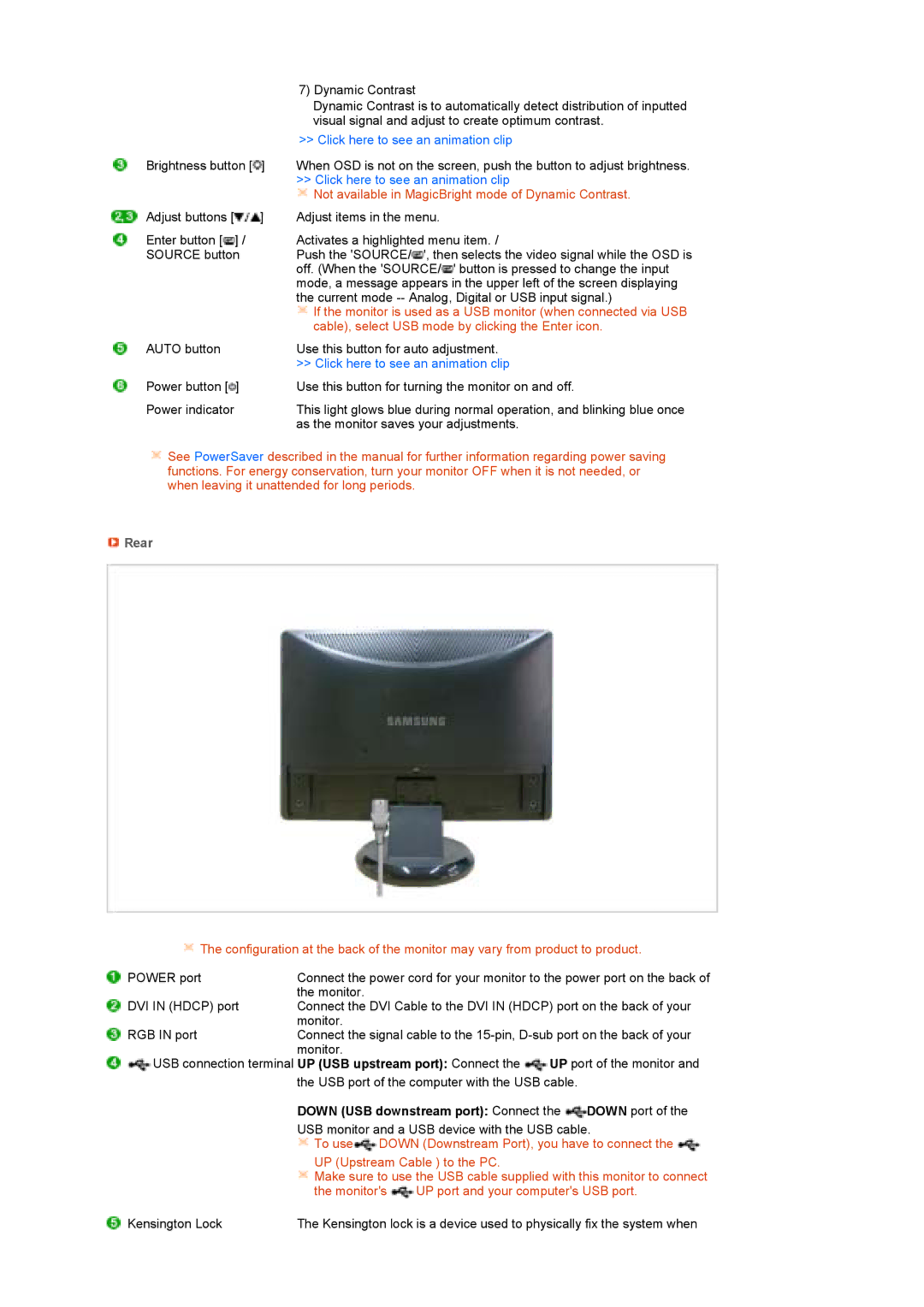7)Dynamic Contrast
Dynamic Contrast is to automatically detect distribution of inputted visual signal and adjust to create optimum contrast.
>> Click here to see an animation clip
Brightness button [ ] | When OSD is not on the screen, push the button to adjust brightness. |
| >> Click here to see an animation clip |
| Not available in MagicBright mode of Dynamic Contrast. |
Adjust buttons [ ] | Adjust items in the menu. |
Enter button [ ] / | Activates a highlighted menu item. / |
SOURCE button | Push the 'SOURCE/ ', then selects the video signal while the OSD is |
| off. (When the 'SOURCE/ ' button is pressed to change the input |
| mode, a message appears in the upper left of the screen displaying |
| the current mode |
| If the monitor is used as a USB monitor (when connected via USB |
| cable), select USB mode by clicking the Enter icon. |
AUTO button | Use this button for auto adjustment. |
| >> Click here to see an animation clip |
Power button [ ] | Use this button for turning the monitor on and off. |
Power indicator | This light glows blue during normal operation, and blinking blue once |
| as the monitor saves your adjustments. |
![]() See PowerSaver described in the manual for further information regarding power saving functions. For energy conservation, turn your monitor OFF when it is not needed, or when leaving it unattended for long periods.
See PowerSaver described in the manual for further information regarding power saving functions. For energy conservation, turn your monitor OFF when it is not needed, or when leaving it unattended for long periods.
 Rear
Rear
![]() The configuration at the back of the monitor may vary from product to product.
The configuration at the back of the monitor may vary from product to product.
POWER port | Connect the power cord for your monitor to the power port on the back of |
| the monitor. |
DVI IN (HDCP) port | Connect the DVI Cable to the DVI IN (HDCP) port on the back of your |
| monitor. |
RGB IN port | Connect the signal cable to the |
| monitor. |
![]() USB connection terminal UP (USB upstream port): Connect the
USB connection terminal UP (USB upstream port): Connect the ![]() UP port of the monitor and the USB port of the computer with the USB cable.
UP port of the monitor and the USB port of the computer with the USB cable.
DOWN (USB downstream port): Connect the  DOWN port of the
DOWN port of the
USB monitor and a USB device with the USB cable.
![]() To use
To use![]() DOWN (Downstream Port), you have to connect the
DOWN (Downstream Port), you have to connect the ![]()
UP (Upstream Cable ) to the PC.
![]() Make sure to use the USB cable supplied with this monitor to connect
Make sure to use the USB cable supplied with this monitor to connect
the monitor's ![]() UP port and your computer's USB port.
UP port and your computer's USB port.
Kensington Lock | The Kensington lock is a device used to physically fix the system when |