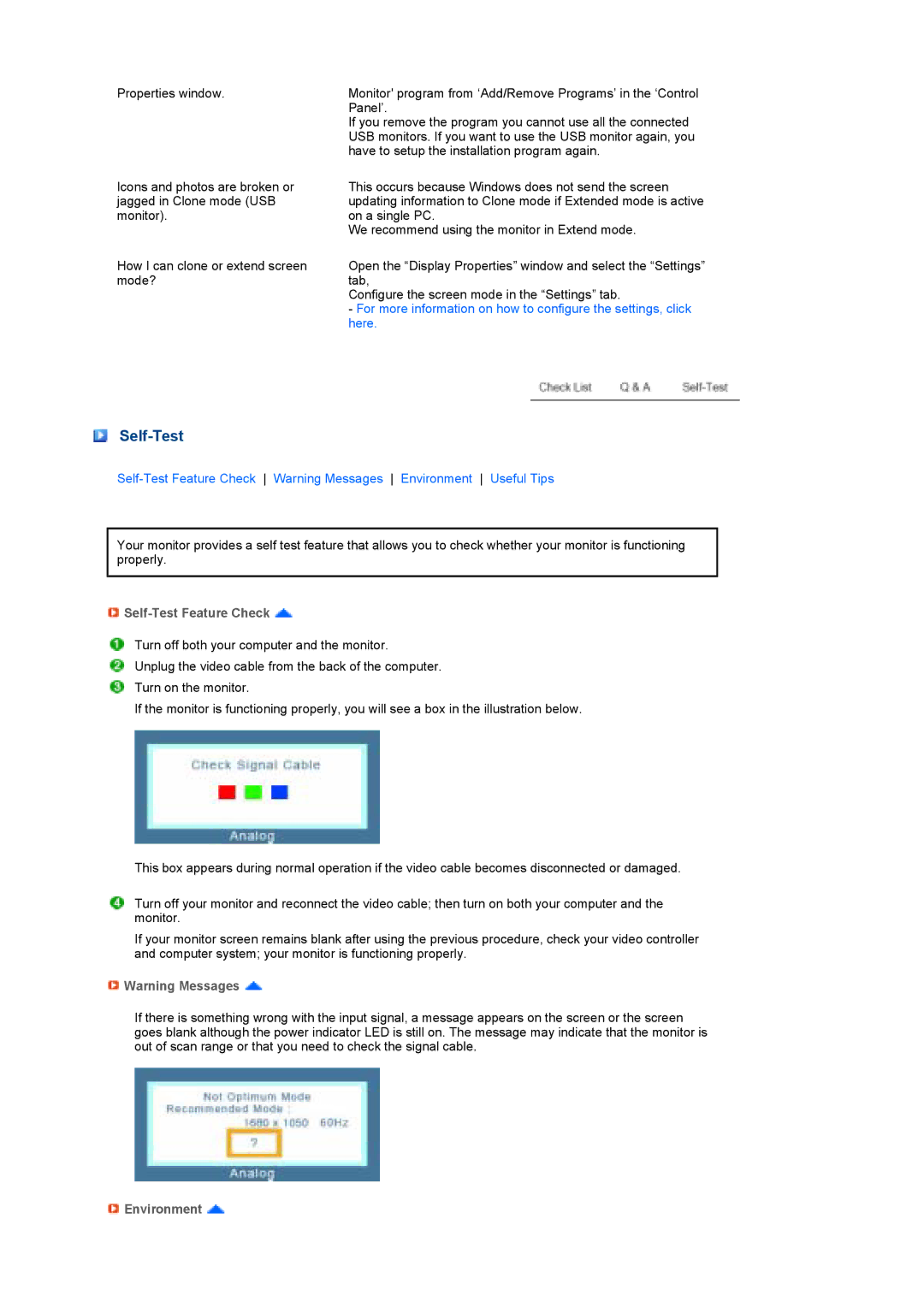Properties window.
Icons and photos are broken or jagged in Clone mode (USB monitor).
How I can clone or extend screen mode?
Monitor' program from ‘Add/Remove Programs’ in the ‘Control Panel’.
If you remove the program you cannot use all the connected USB monitors. If you want to use the USB monitor again, you have to setup the installation program again.
This occurs because Windows does not send the screen updating information to Clone mode if Extended mode is active on a single PC.
We recommend using the monitor in Extend mode.
Open the “Display Properties” window and select the “Settings” tab,
Configure the screen mode in the “Settings” tab.
-For more information on how to configure the settings, click here.
Self-Test
Your monitor provides a self test feature that allows you to check whether your monitor is functioning properly.

Self-Test Feature Check 
Turn off both your computer and the monitor.
Unplug the video cable from the back of the computer.
Turn on the monitor.
If the monitor is functioning properly, you will see a box in the illustration below.
This box appears during normal operation if the video cable becomes disconnected or damaged.
Turn off your monitor and reconnect the video cable; then turn on both your computer and the monitor.
If your monitor screen remains blank after using the previous procedure, check your video controller and computer system; your monitor is functioning properly.
![]() Warning Messages
Warning Messages ![]()
If there is something wrong with the input signal, a message appears on the screen or the screen goes blank although the power indicator LED is still on. The message may indicate that the monitor is out of scan range or that you need to check the signal cable.