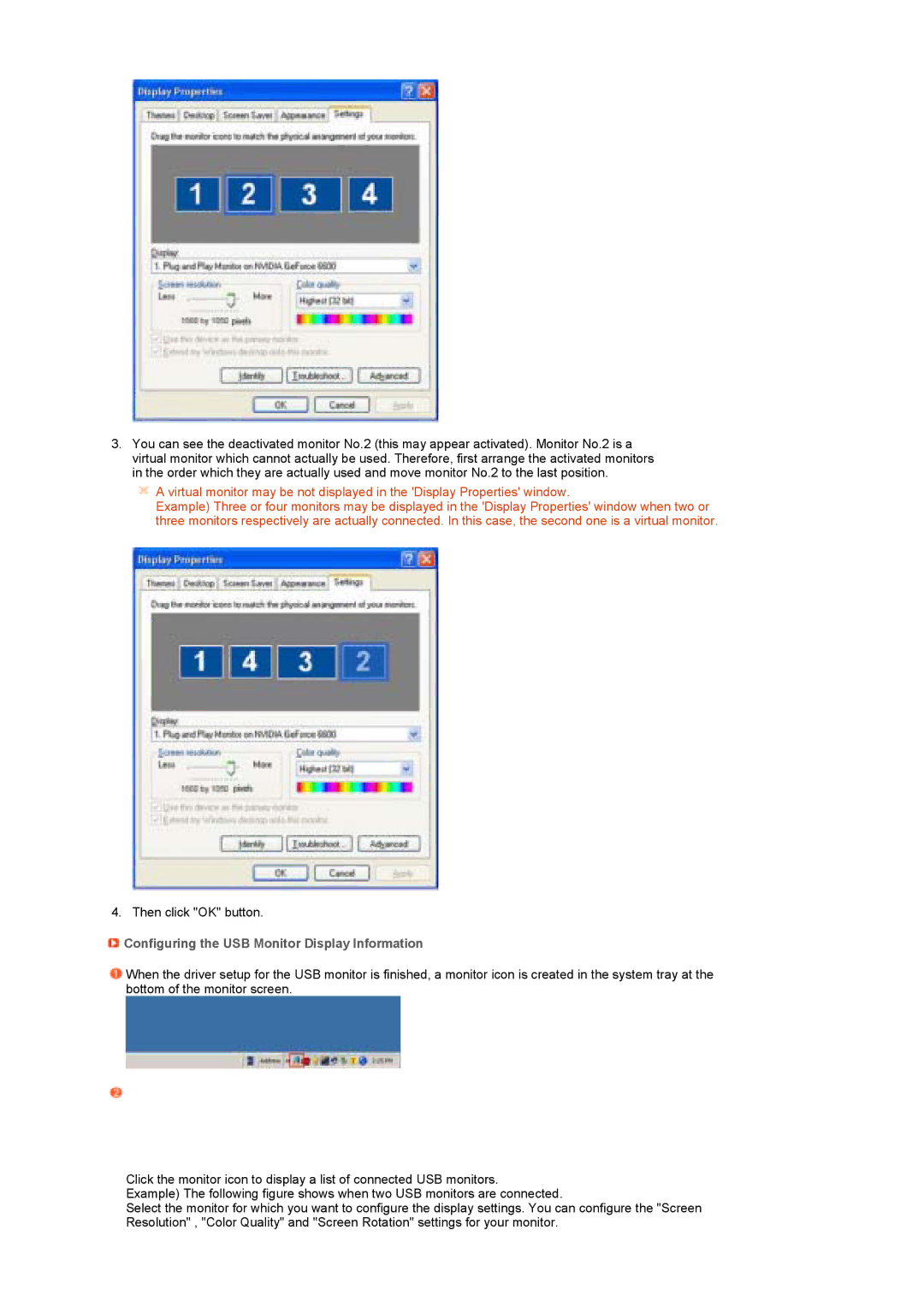3.You can see the deactivated monitor No.2 (this may appear activated). Monitor No.2 is a virtual monitor which cannot actually be used. Therefore, first arrange the activated monitors in the order which they are actually used and move monitor No.2 to the last position.
![]() A virtual monitor may be not displayed in the 'Display Properties' window.
A virtual monitor may be not displayed in the 'Display Properties' window.
Example) Three or four monitors may be displayed in the 'Display Properties' window when two or three monitors respectively are actually connected. In this case, the second one is a virtual monitor.
4. Then click "OK" button.
 Configuring the USB Monitor Display Information
Configuring the USB Monitor Display Information
![]() When the driver setup for the USB monitor is finished, a monitor icon is created in the system tray at the bottom of the monitor screen.
When the driver setup for the USB monitor is finished, a monitor icon is created in the system tray at the bottom of the monitor screen.
Click the monitor icon to display a list of connected USB monitors.
Example) The following figure shows when two USB monitors are connected.
Select the monitor for which you want to configure the display settings. You can configure the "Screen Resolution" , "Color Quality" and "Screen Rotation" settings for your monitor.