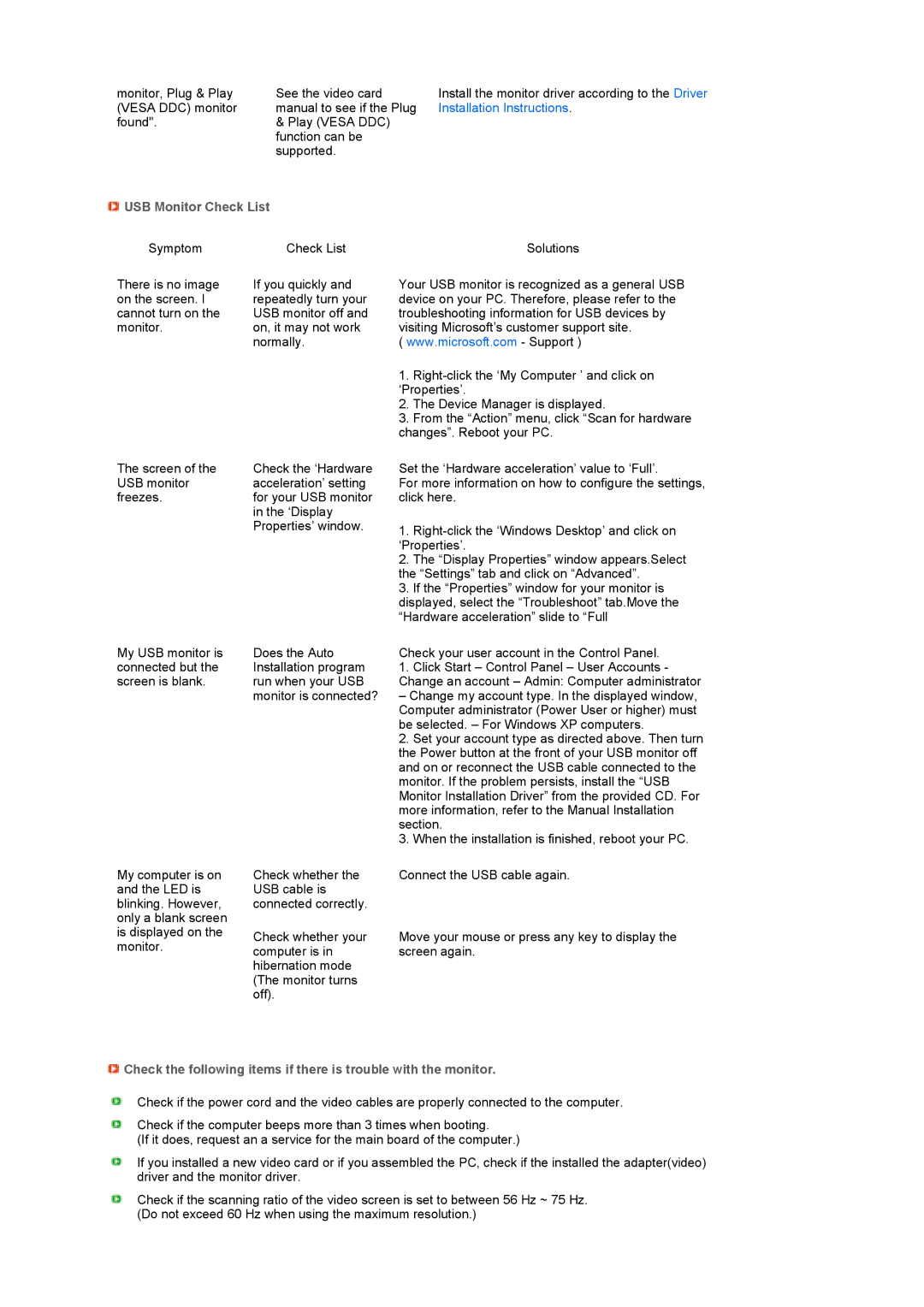monitor, Plug & Play | See the video card |
(VESA DDC) monitor | manual to see if the Plug |
found". | & Play (VESA DDC) |
| function can be |
| supported. |
Install the monitor driver according to the Driver Installation Instructions.
 USB Monitor Check List
USB Monitor Check List
Symptom | Check List |
There is no image | If you quickly and |
on the screen. I | repeatedly turn your |
cannot turn on the | USB monitor off and |
monitor. | on, it may not work |
| normally. |
Solutions
Your USB monitor is recognized as a general USB device on your PC. Therefore, please refer to the troubleshooting information for USB devices by visiting Microsoft’s customer support site.
( www.microsoft.com - Support )
1.
2.The Device Manager is displayed.
3.From the “Action” menu, click “Scan for hardware changes”. Reboot your PC.
The screen of the | Check the ‘Hardware | Set the ‘Hardware acceleration’ value to ‘Full’. |
USB monitor | acceleration’ setting | For more information on how to configure the settings, |
freezes. | for your USB monitor | click here. |
| in the ‘Display |
|
| Properties’ window. | 1. |
|
| ‘Properties’. |
|
| 2. The “Display Properties” window appears.Select |
|
| the “Settings” tab and click on “Advanced”. |
|
| 3. If the “Properties” window for your monitor is |
|
| displayed, select the “Troubleshoot” tab.Move the |
|
| “Hardware acceleration” slide to “Full |
My USB monitor is connected but the screen is blank.
Does the Auto Installation program run when your USB monitor is connected?
Check your user account in the Control Panel.
1.Click Start – Control Panel – User Accounts - Change an account – Admin: Computer administrator
– Change my account type. In the displayed window, Computer administrator (Power User or higher) must be selected. – For Windows XP computers.
2.Set your account type as directed above. Then turn the Power button at the front of your USB monitor off and on or reconnect the USB cable connected to the monitor. If the problem persists, install the “USB Monitor Installation Driver” from the provided CD. For more information, refer to the Manual Installation section.
3.When the installation is finished, reboot your PC.
My computer is on and the LED is blinking. However, only a blank screen is displayed on the monitor.
Check whether the | Connect the USB cable again. |
USB cable is |
|
connected correctly. |
|
Check whether your | Move your mouse or press any key to display the |
computer is in | screen again. |
hibernation mode |
|
(The monitor turns |
|
off). |
|
![]() Check the following items if there is trouble with the monitor.
Check the following items if there is trouble with the monitor.
Check if the power cord and the video cables are properly connected to the computer.
Check if the computer beeps more than 3 times when booting.
(If it does, request an a service for the main board of the computer.)
If you installed a new video card or if you assembled the PC, check if the installed the adapter(video) driver and the monitor driver.
Check if the scanning ratio of the video screen is set to between 56 Hz ~ 75 Hz. (Do not exceed 60 Hz when using the maximum resolution.)