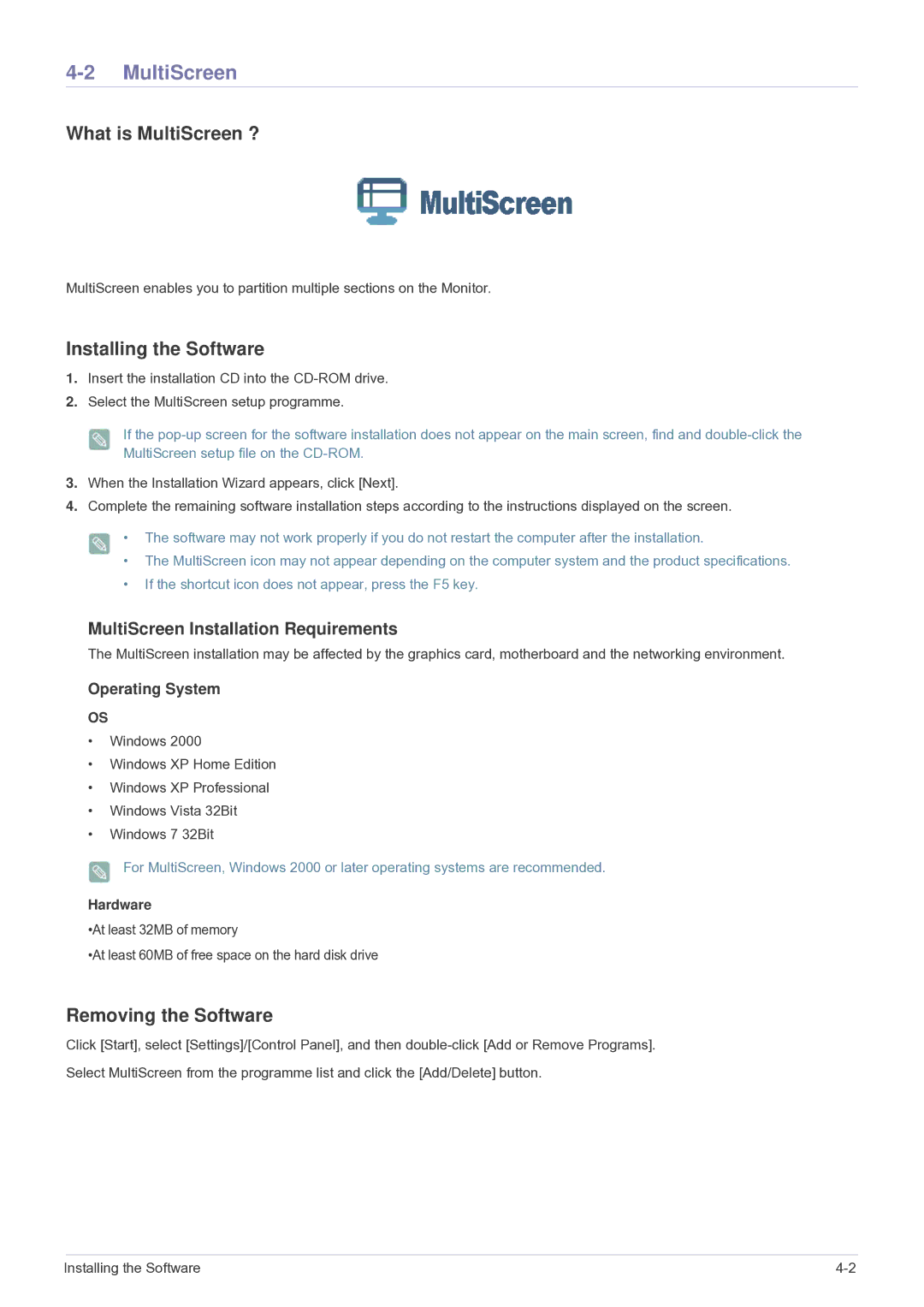LS22PTESF/CH specifications
The Samsung LS22PTESF/CH is a versatile and feature-rich monitor designed for both professional and home use. This sleek 22-inch display provides an excellent visual experience while also promoting productivity and comfort for users.One of the standout features of the LS22PTESF/CH is its high-resolution display, which offers a Full HD (1920 x 1080) resolution. This ensures that images and text appear sharp and clear, making it ideal for tasks that require precision, such as graphic design, video editing, and everyday office work. Coupled with an impressive 178-degree viewing angle, the monitor allows users to enjoy vibrant colors and consistent brightness from various positions, enhancing collaborative tasks and presentations.
The monitor utilizes Samsung's advanced panel technology, which significantly improves color accuracy and reproduction. With a 99% sRGB color gamut, the LS22PTESF/CH excels in delivering true-to-life colors that are essential for any creative professional. Furthermore, the monitor features a high dynamic contrast ratio, ensuring deeper blacks and brighter whites, contributing to a more immersive viewing experience.
In terms of ergonomics, the LS22PTESF/CH is equipped with adjustable height, tilt, and swivel functionalities, allowing users to customize their workspace for maximum comfort. This flexibility can reduce eye strain during long hours of use. Additionally, the monitor features an eye saver mode that minimizes blue light emission, further enhancing user comfort.
Connectivity is another strong point of the LS22PTESF/CH, offering a variety of ports including HDMI, D-Sub, and DisplayPort. This versatility ensures compatibility with a wide range of devices, from laptops to gaming consoles.
Energy efficiency is also a focus for Samsung with this model. The monitor meets Energy Star certification standards, indicating its environmentally friendly design without compromising performance.
In summary, the Samsung LS22PTESF/CH monitor stands out with its Full HD resolution, impressive color accuracy, ergonomic design, and comprehensive connectivity options. Whether for professional tasks or casual use, this monitor combines aesthetics with functionality, making it a solid choice for anyone looking to enhance their workspace.