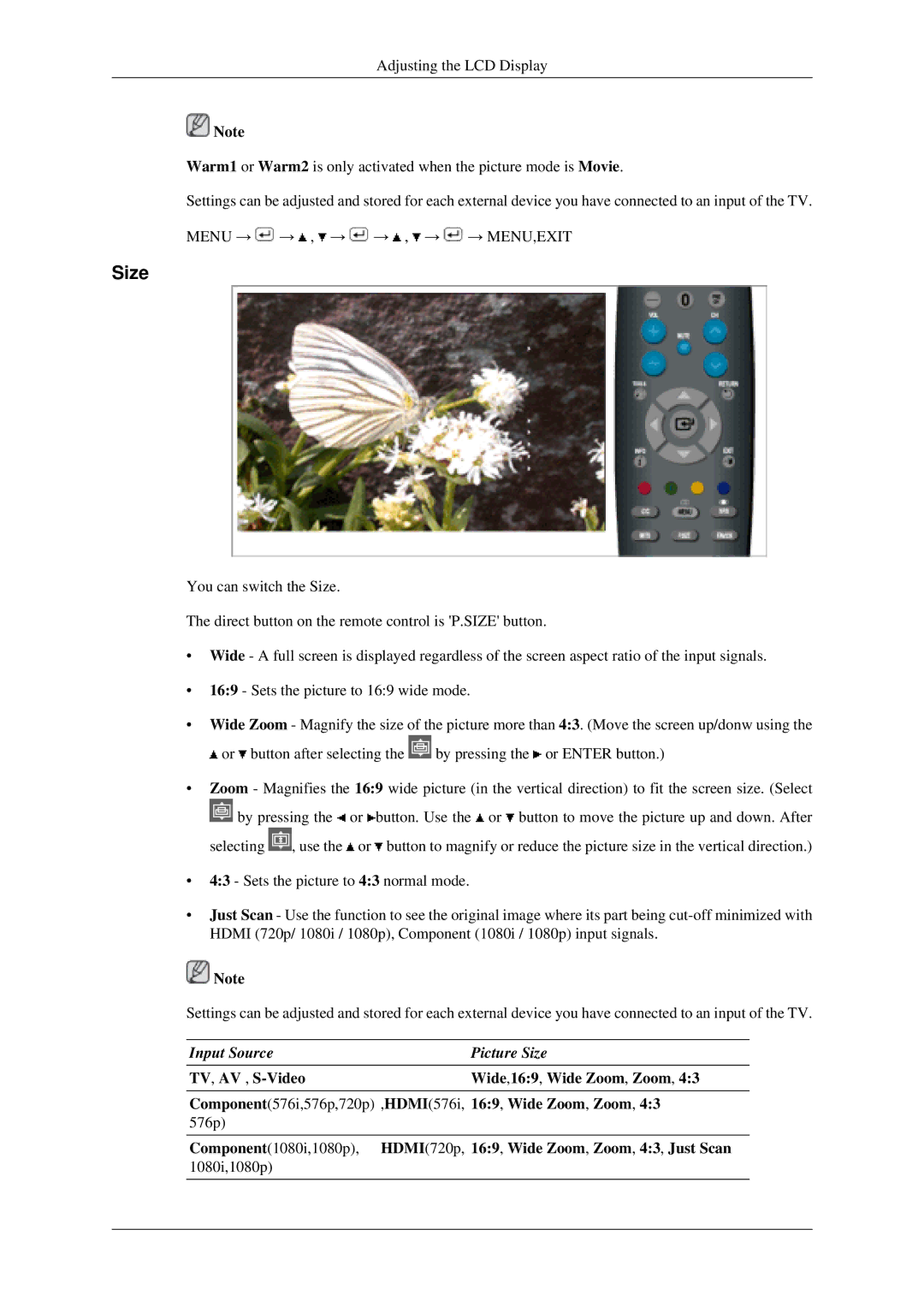Adjusting the LCD Display
![]() Note
Note
Warm1 or Warm2 is only activated when the picture mode is Movie.
Settings can be adjusted and stored for each external device you have connected to an input of the TV.
MENU → ![]() →
→ ![]() ,
, ![]() →
→ ![]() →
→ ![]() ,
, ![]() →
→ ![]() → MENU,EXIT
→ MENU,EXIT
Size
You can switch the Size.
The direct button on the remote control is 'P.SIZE' button.
•Wide - A full screen is displayed regardless of the screen aspect ratio of the input signals.
•16:9 - Sets the picture to 16:9 wide mode.
•Wide Zoom - Magnify the size of the picture more than 4:3. (Move the screen up/donw using the ![]() or
or ![]() button after selecting the
button after selecting the ![]() by pressing the
by pressing the ![]() or ENTER button.)
or ENTER button.)
•Zoom - Magnifies the 16:9 wide picture (in the vertical direction) to fit the screen size. (Select ![]() by pressing the
by pressing the ![]() or
or ![]() button. Use the
button. Use the ![]() or
or ![]() button to move the picture up and down. After
button to move the picture up and down. After
selecting ![]() , use the
, use the ![]() or
or ![]() button to magnify or reduce the picture size in the vertical direction.)
button to magnify or reduce the picture size in the vertical direction.)
•4:3 - Sets the picture to 4:3 normal mode.
•Just Scan - Use the function to see the original image where its part being
![]() Note
Note
Settings can be adjusted and stored for each external device you have connected to an input of the TV.
| Input Source | Picture Size |
|
| TV, AV , | Wide,16:9, Wide Zoom, Zoom, 4:3 |
|
|
|
|
|
| Component(576i,576p,720p) ,HDMI(576i, | 16:9, Wide Zoom, Zoom, 4:3 |
|
| 576p) |
|
|
|
|
|
|
| Component(1080i,1080p), HDMI(720p, | 16:9, Wide Zoom, Zoom, 4:3, Just Scan |
|
| 1080i,1080p) |
|
|
|
|
|
|
|
|
|
|