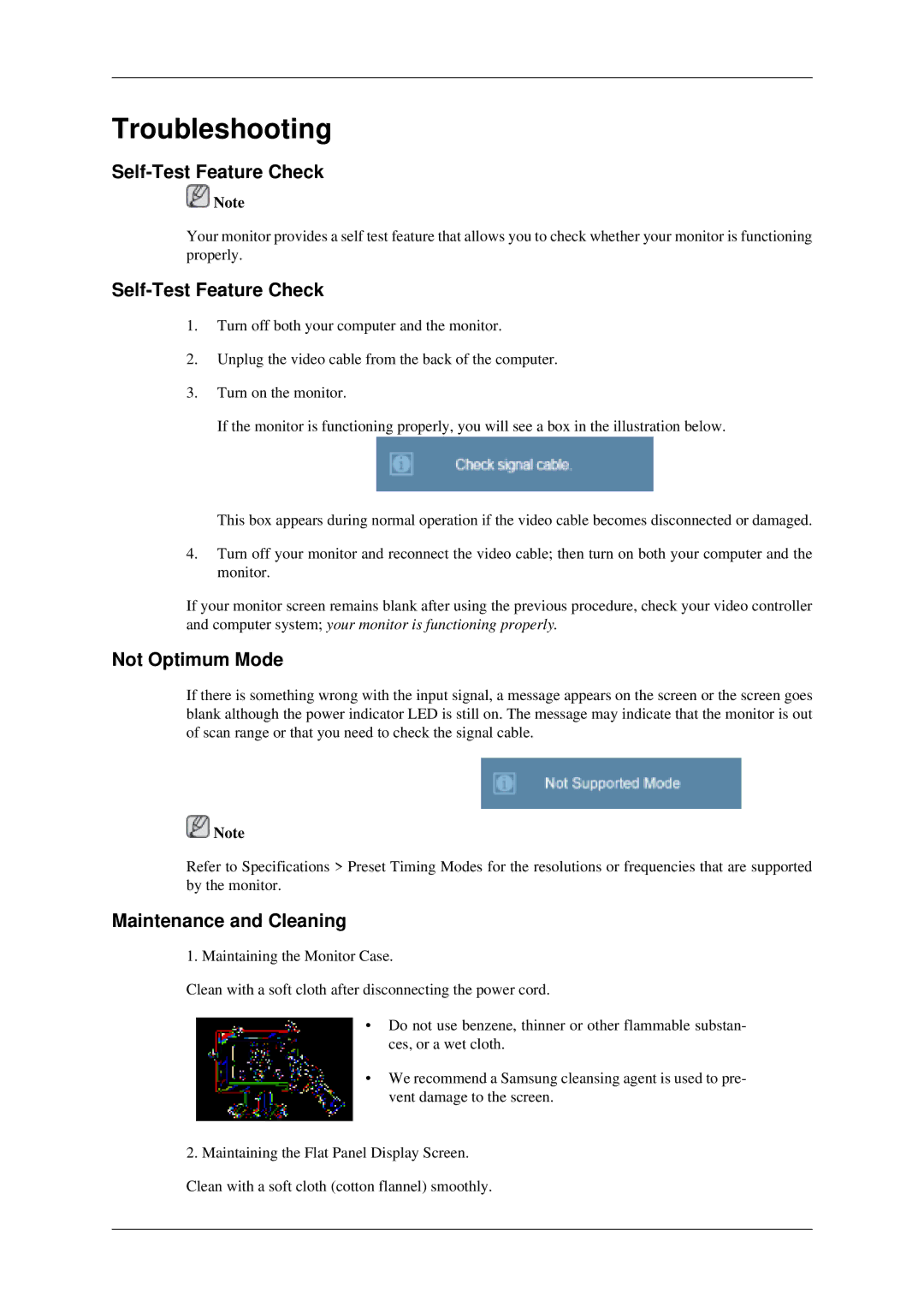Troubleshooting
Self-Test Feature Check
![]() Note
Note
Your monitor provides a self test feature that allows you to check whether your monitor is functioning properly.
1.Turn off both your computer and the monitor.
2.Unplug the video cable from the back of the computer.
3.Turn on the monitor.
If the monitor is functioning properly, you will see a box in the illustration below.
This box appears during normal operation if the video cable becomes disconnected or damaged.
4.Turn off your monitor and reconnect the video cable; then turn on both your computer and the monitor.
If your monitor screen remains blank after using the previous procedure, check your video controller and computer system; your monitor is functioning properly.
Not Optimum Mode
If there is something wrong with the input signal, a message appears on the screen or the screen goes blank although the power indicator LED is still on. The message may indicate that the monitor is out of scan range or that you need to check the signal cable.
![]() Note
Note
Refer to Specifications > Preset Timing Modes for the resolutions or frequencies that are supported by the monitor.
Maintenance and Cleaning
1. Maintaining the Monitor Case.
Clean with a soft cloth after disconnecting the power cord.
•Do not use benzene, thinner or other flammable substan- ces, or a wet cloth.
•We recommend a Samsung cleansing agent is used to pre- vent damage to the screen.
2.Maintaining the Flat Panel Display Screen.
Clean with a soft cloth (cotton flannel) smoothly.