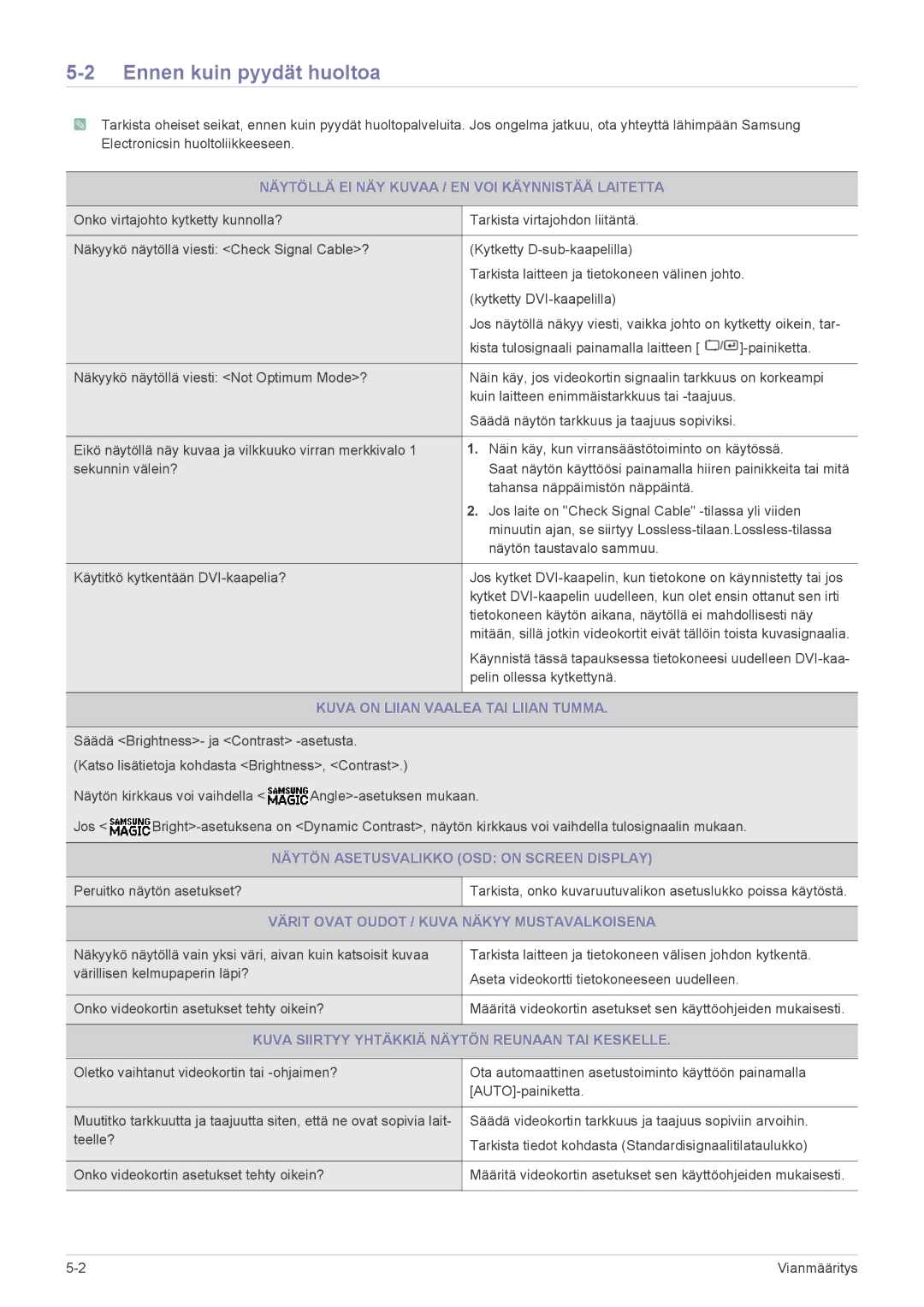LS19A450BWT/EN, LS22A450MWG/EN, LS19A450BRT/EN, LS24A450MWU/EN, LS19A450BRG/EN specifications
The Samsung LS24A450BST/EN, LS24A450MWG/EN, LS22A450MWR/EN, and LS24A450BWU/EN monitors are designed to cater to a diverse range of users, from professionals seeking color accuracy to casual users looking for reliable performance. These monitors share a unified approach, incorporating innovative technologies and features that elevate the viewing experience.One of the standout characteristics of the Samsung LS24A450 series is their commitment to high resolution. With Full HD 1920x1080 displays, these monitors provide crystal-clear visuals, ensuring that users enjoy sharp text, detailed images, and vibrant colors for both work and entertainment. This level of clarity is essential for designers and video editors who require precise color reproduction while also benefiting gamers with an immersive experience.
The LS24A450 series excels in color accuracy, thanks to Samsung's advanced panel technology. They incorporate a wide color gamut, enabling the display of a broader spectrum of colors, which is especially valuable for graphic design, photo editing, and gaming. Additionally, with Samsung’s unique calibration technology, users can expect colors that remain true to life and consistently vibrant across the screen.
Ergonomics is another strong point featured in these monitors. The adjustable stands allow users to customize the height and tilt of their displays to achieve optimal viewing angles. This feature is crucial for long hours of use, ensuring comfort and reducing strain on the neck and eyes. The slim bezels further enhance the focus on the screen, contributing to a sleek and modern design that fits seamlessly into any workspace.
Connectivity options are robust, including HDMI and DisplayPort inputs, allowing users to easily connect to various devices such as laptops, gaming consoles, and desktop computers. This versatility is further complemented by features like Picture-by-Picture (PBP) mode, which enables simultaneous viewing of content from two different sources, enhancing productivity and multitasking capabilities.
Energy efficiency is another priority for the Samsung LS24A450 series. Equipped with Eco Saving technology, these monitors automatically adjust brightness levels, resulting in reduced power consumption without sacrificing performance. This commitment to sustainability aligns with modern consumer expectations and contributes to lower energy bills.
In summary, the Samsung LS24A450BST/EN, LS24A450MWG/EN, LS22A450MWR/EN, and LS24A450BWU/EN monitors offer a powerful combination of features designed to meet various user needs. With high resolution, superior color accuracy, ergonomic design, and energy-efficient performance, these models stand out as reliable and versatile choices for anyone seeking an upgrade to their visual workspace.