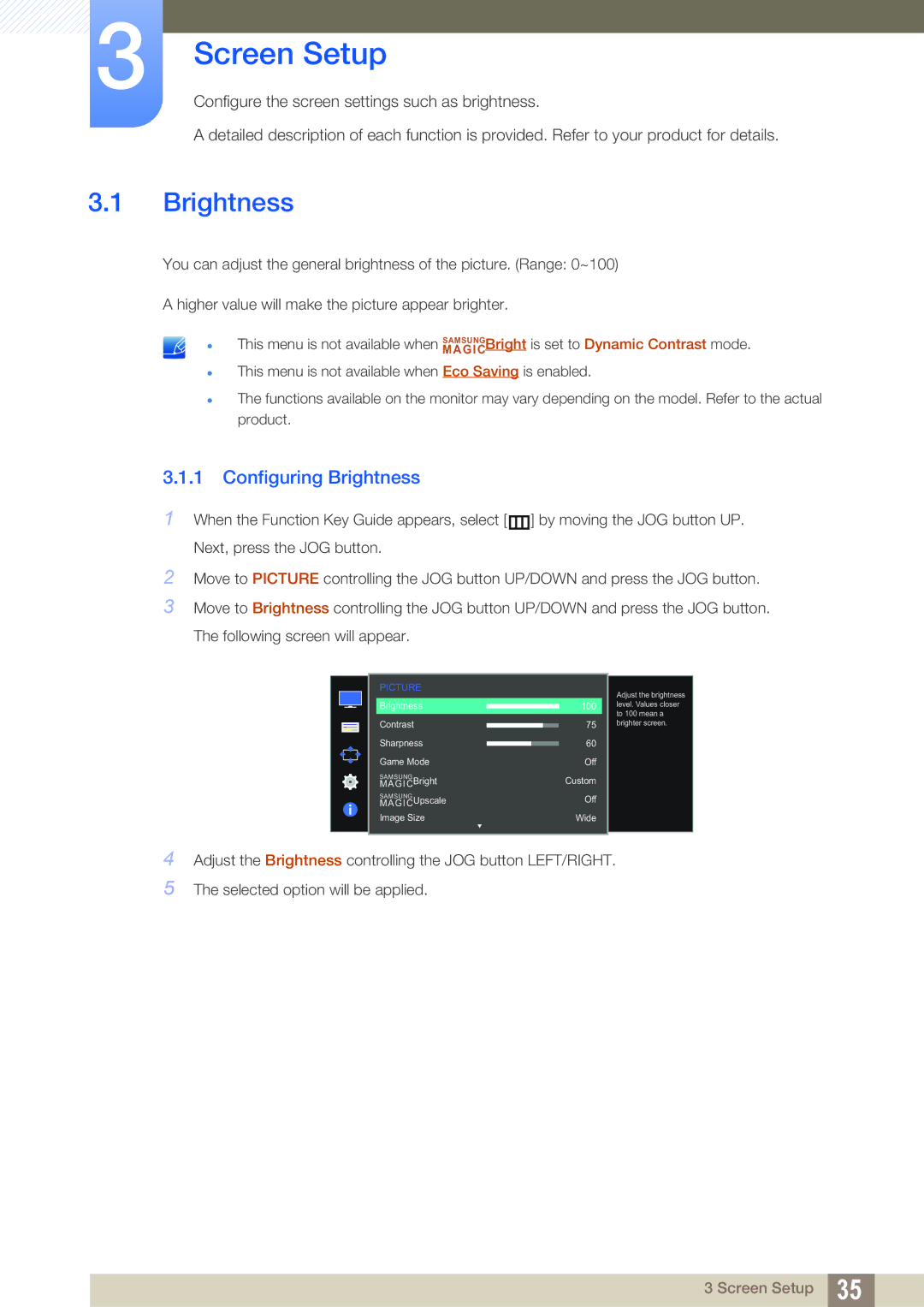LS24D590PLX/KZ, LS27D590PSX/KZ, LS24D590PLO/RU, LS27D590PSX/EN, LS27D590PSX/RU specifications
The Samsung LS24D590PLX/EN and LS27D590PSX/EN are dynamic monitors designed to cater to both personal and professional needs. Featuring a stylish design and advanced display technologies, these models stand out in the market for their impressive performance and versatility.With a sleek ultra-narrow bezel, the LS24D590 and LS27D590 series enhance the immersive viewing experience. The minimalistic design allows for seamless multi-monitor setups, increasing productivity for users who require multiple screens for their tasks. The models are available in 24-inch and 27-inch variants, making them suitable for any workspace or entertainment system.
At the core of these monitors is the PLS (Plane to Line Switching) technology. Offering wider viewing angles compared to traditional TN panels, the PLS technology ensures that colors remain vibrant and accurate, even when viewed from off-angles. This feature is particularly beneficial for graphic designers and video editors who need precise color representation in their work.
The LS24D590 and LS27D590 boast Full HD resolution of 1920 x 1080 pixels, providing sharp and clear images. This high resolution is ideal for gaming, streaming, and multimedia tasks, delivering life-like visuals. Coupled with a 60Hz refresh rate, users can expect smooth motion during fast-paced action, making these monitors perfect for gaming enthusiasts.
Another standout feature is the Samsung Magic Upscale technology. This innovative feature enhances the quality of lower resolution content, providing an upgrade in visual fidelity. Whether users are watching videos, playing games, or working on documents, the monitors ensure that every detail is sharp and clear.
Samsung has also incorporated Flicker-Free technology and Eye Saver Mode in these models, addressing concerns about eye strain during long periods of use. By minimizing flicker and reducing blue light emissions, these features make the LS24D590 and LS27D590 suitable for extended viewing sessions, ensuring comfort and eye health.
Connectivity options include VGA, HDMI, and DisplayPort, making it easy to connect various devices, from PCs to gaming consoles. The monitors are also equipped with built-in speakers, providing convenient audio playback without the need for external speakers.
Overall, the Samsung LS24D590PLX/EN and LS27D590PSX/EN monitors combine sleek design, advanced display technologies, and user-friendly features, making them a compelling choice for anyone in need of reliable and high-quality visual performance. Whether for work or leisure, these monitors deliver an outstanding viewing experience.