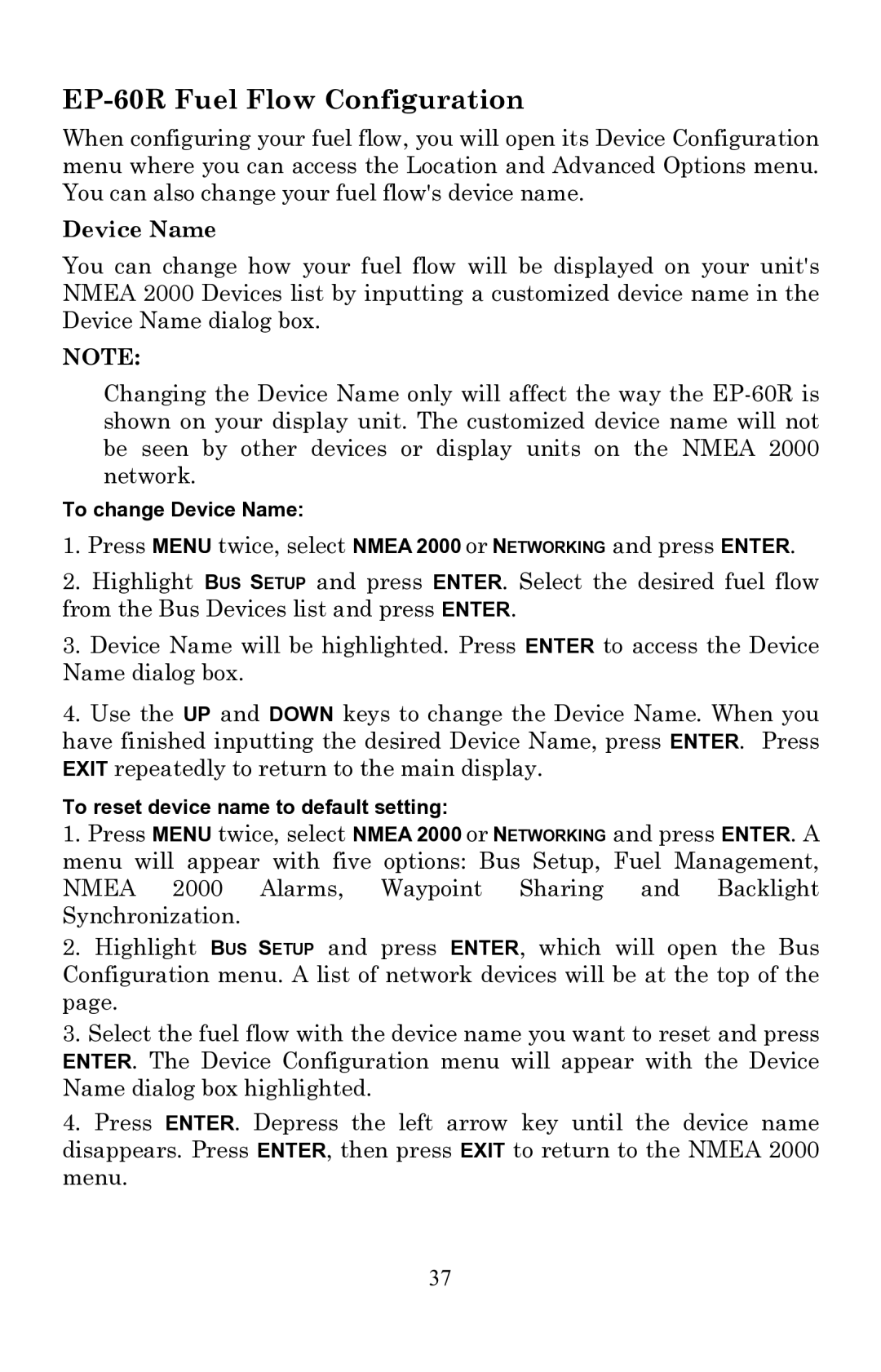EP-60R Fuel Flow Configuration
When configuring your fuel flow, you will open its Device Configuration menu where you can access the Location and Advanced Options menu. You can also change your fuel flow's device name.
Device Name
You can change how your fuel flow will be displayed on your unit's NMEA 2000 Devices list by inputting a customized device name in the Device Name dialog box.
NOTE:
Changing the Device Name only will affect the way the
To change Device Name:
1.Press MENU twice, select NMEA 2000 or NETWORKING and press ENTER.
2.Highlight BUS SETUP and press ENTER. Select the desired fuel flow from the Bus Devices list and press ENTER.
3.Device Name will be highlighted. Press ENTER to access the Device Name dialog box.
4.Use the UP and DOWN keys to change the Device Name. When you have finished inputting the desired Device Name, press ENTER. Press EXIT repeatedly to return to the main display.
To reset device name to default setting:
1.Press MENU twice, select NMEA 2000 or NETWORKING and press ENTER. A menu will appear with five options: Bus Setup, Fuel Management, NMEA 2000 Alarms, Waypoint Sharing and Backlight Synchronization.
2.Highlight BUS SETUP and press ENTER, which will open the Bus Configuration menu. A list of network devices will be at the top of the page.
3.Select the fuel flow with the device name you want to reset and press ENTER. The Device Configuration menu will appear with the Device Name dialog box highlighted.
4.Press ENTER. Depress the left arrow key until the device name disappears. Press ENTER, then press EXIT to return to the NMEA 2000 menu.
37