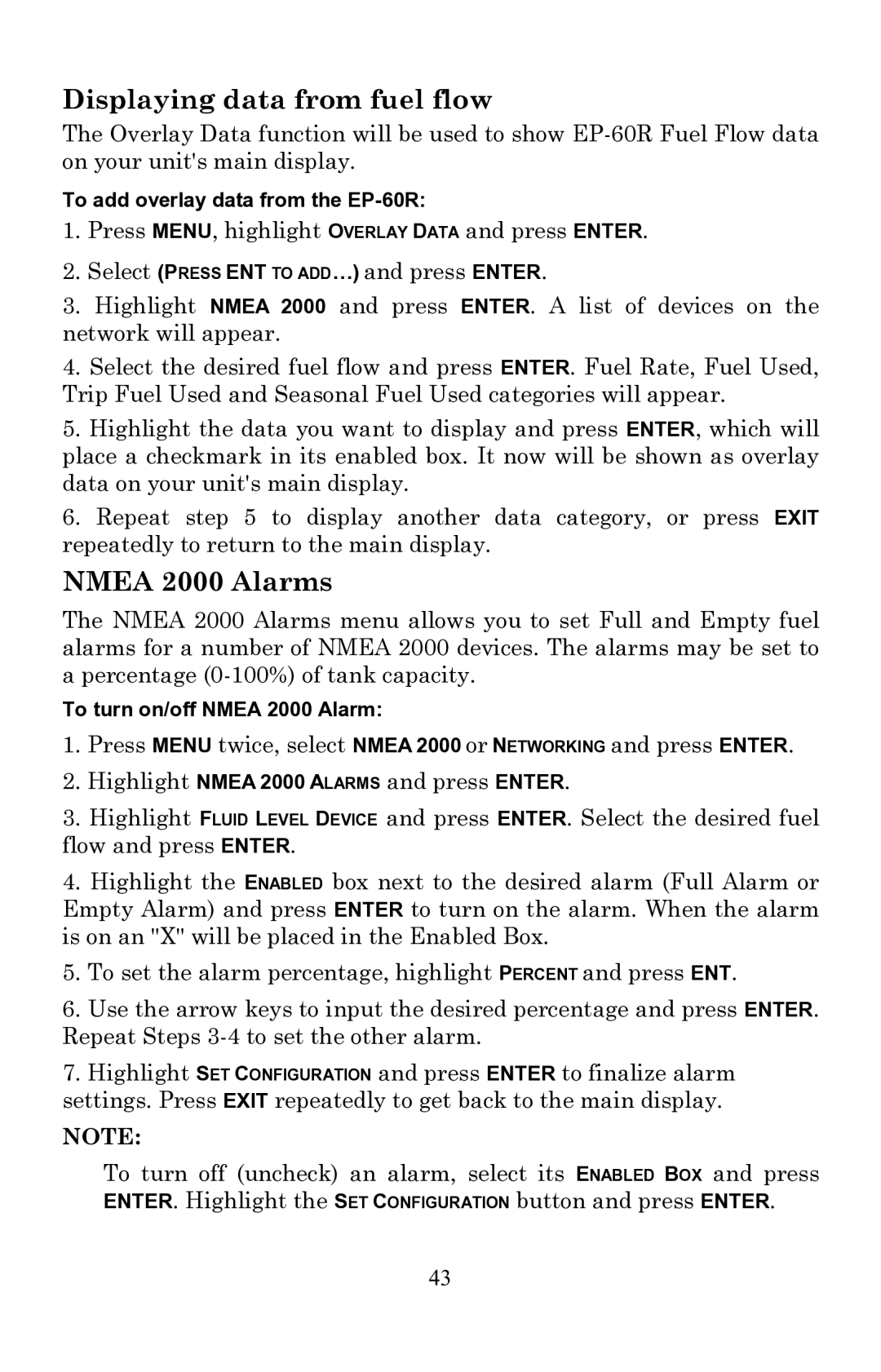Displaying data from fuel flow
The Overlay Data function will be used to show
To add overlay data from the
1.Press MENU, highlight OVERLAY DATA and press ENTER.
2.Select (PRESS ENT TO ADD…) and press ENTER.
3.Highlight NMEA 2000 and press ENTER. A list of devices on the network will appear.
4.Select the desired fuel flow and press ENTER. Fuel Rate, Fuel Used, Trip Fuel Used and Seasonal Fuel Used categories will appear.
5.Highlight the data you want to display and press ENTER, which will place a checkmark in its enabled box. It now will be shown as overlay data on your unit's main display.
6.Repeat step 5 to display another data category, or press EXIT repeatedly to return to the main display.
NMEA 2000 Alarms
The NMEA 2000 Alarms menu allows you to set Full and Empty fuel alarms for a number of NMEA 2000 devices. The alarms may be set to a percentage
To turn on/off NMEA 2000 Alarm:
1.Press MENU twice, select NMEA 2000 or NETWORKING and press ENTER.
2.Highlight NMEA 2000 ALARMS and press ENTER.
3.Highlight FLUID LEVEL DEVICE and press ENTER. Select the desired fuel flow and press ENTER.
4.Highlight the ENABLED box next to the desired alarm (Full Alarm or Empty Alarm) and press ENTER to turn on the alarm. When the alarm is on an "X" will be placed in the Enabled Box.
5.To set the alarm percentage, highlight PERCENT and press ENT.
6.Use the arrow keys to input the desired percentage and press ENTER. Repeat Steps
7.Highlight SET CONFIGURATION and press ENTER to finalize alarm settings. Press EXIT repeatedly to get back to the main display.
NOTE:
To turn off (uncheck) an alarm, select its ENABLED BOX and press ENTER. Highlight the SET CONFIGURATION button and press ENTER.
43