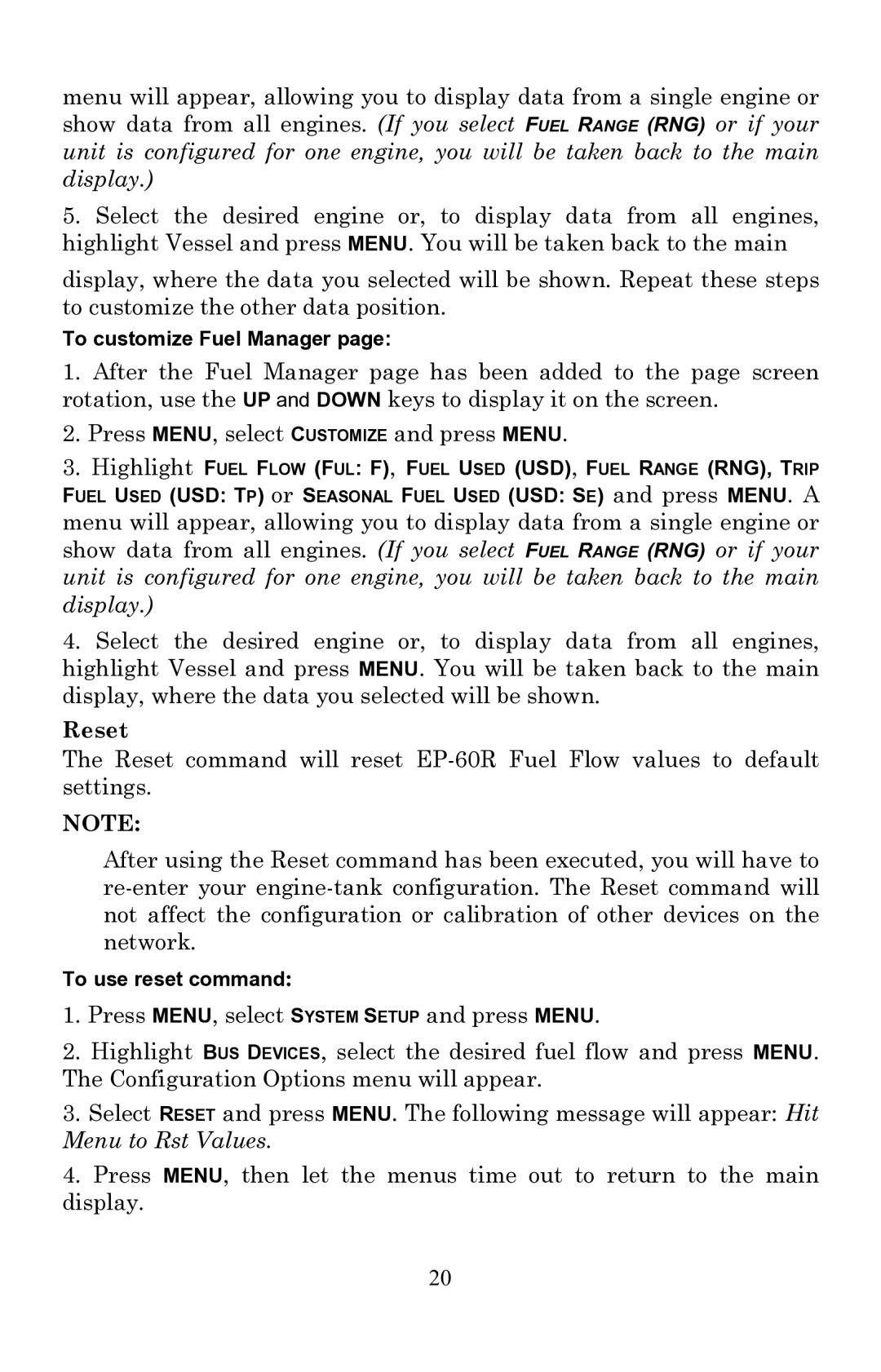menu will appear, allowing you to display data from a single engine or show data from all engines. (If you select FUEL RANGE (RNG) or if your unit is configured for one engine, you will be taken back to the main display.)
5.Select the desired engine or, to display data from all engines, highlight Vessel and press MENU. You will be taken back to the main
display, where the data you selected will be shown. Repeat these steps to customize the other data position.
To customize Fuel Manager page:
1.After the Fuel Manager page has been added to the page screen rotation, use the UP and DOWN keys to display it on the screen.
2.Press MENU, select CUSTOMIZE and press MENU.
3.Highlight FUEL FLOW (FUL: F), FUEL USED (USD), FUEL RANGE (RNG), TRIP
FUEL USED (USD: TP) or SEASONAL FUEL USED (USD: SE) and press MENU. A menu will appear, allowing you to display data from a single engine or show data from all engines. (If you select FUEL RANGE (RNG) or if your unit is configured for one engine, you will be taken back to the main display.)
4.Select the desired engine or, to display data from all engines, highlight Vessel and press MENU. You will be taken back to the main display, where the data you selected will be shown.
Reset
The Reset command will reset
NOTE:
After using the Reset command has been executed, you will have to
To use reset command:
1.Press MENU, select SYSTEM SETUP and press MENU.
2.Highlight BUS DEVICES, select the desired fuel flow and press MENU. The Configuration Options menu will appear.
3.Select RESET and press MENU. The following message will appear: Hit Menu to Rst Values.
4.Press MENU, then let the menus time out to return to the main display.
20