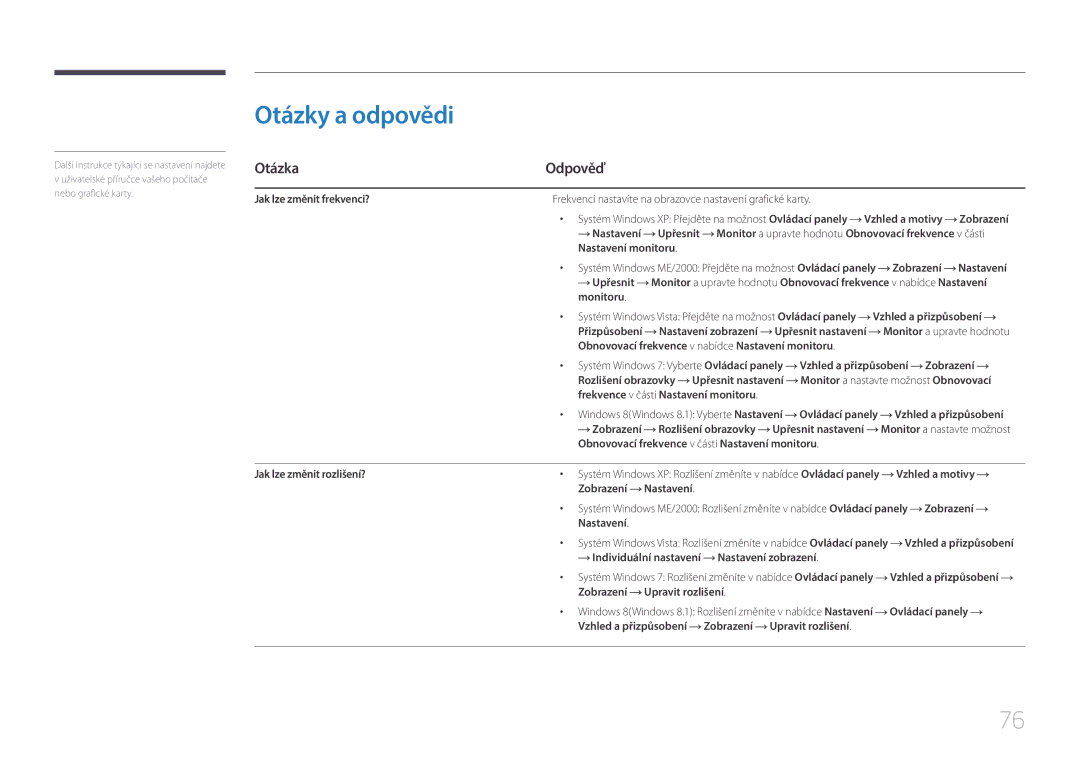Monitor Uživatelská příručka
Obsah
Instalace softwaru
Specifikace
Před použitím výrobku
Copyright
Zabezpečení prostoru instalace
Bezpečnostní opatření
Bezpečnostní opatření pro skladování
Znaky
Elektřina a bezpečnost
Čištění
Vypněte televizor a počítač
Instalace
Samsung
Provoz
100
Opačném případě může dojít k požáru
Správné držení těla při používání monitoru
Příprava
Kontrola příslušenství
Součásti
Uživatelská příručka
Části
Ovládací panely
Ikony Popis
Tlačítko pro pohyb ve více směrech pro usnadnění navigace
Brightness Volume Features Game Mode Off
Průvodce směrovými tlačítky
Průvodce funkčními tlačítky
IkonyPopis
Tlačítko JOG Úsporný režim/režim bez signálu
Tlačítko JOG Akce
Opačná strana
Konektor Popis
Instalace
Nastavení sklonu a výšky výrobku
Upozornění
Zámek proti krádeži
Postup instalace zámku
Připojení a používání vstupních zařízení
Před připojením
Připojení a užívání PC
Kontrolní opatření před připojením
Připojení pomocí kabelu DP
Připojení sluchátek nebo reproduktorů
Tlačítkem na počítači
DOLŮ, pokud není vstupní zdroj nastaven
Připojení napájení
Dále připojte napájecí kabel do elektrické zásuvky
Uspořádání připojených kabelů
Drážek na zadní části stojanu STAND-REAR
Instalace ovladače
Nastavení optimálního rozlišení
Podle pokynů na obrazovce proveďte instalaci
Seznamu modelů vyberte svůj model výrobku
Nastavení obrazovky
Samsung Magic Bright
Konfigurace funkce Samsung Magic Bright
Tlačítko JOG
Režimu AV
Vybraná položka se použije
Brightness
Konfigurace režimu Brightness
Konfigurace režimu Contrast
Contrast
Nastavení kontrastu mezi objekty a pozadím Rozsah 0~100
Sharpness
Konfigurace režimu Sharpness
Color
Konfigurace režimu Color
Nastavte odstín obrazovky
Normal Zobrazí standardní teplotu barev
Hdmi Black Level
Konfigurace nastavení Hdmi Black Level
Eye Saver Mode
Konfigurace režimu Eye Saver Mode
Game Mode
Konfigurace režimu Game Mode
Response Time
Konfigurace hodnoty Response Time
Změna Picture Size
Picture Size
Umožňuje změnit velikost obrazu
Obraz se zobrazuje v poměru
Konfigurace funkce H-Position a V-Position
Screen Adjustment
Tlačítko JOG Vybraná položka se použije
Konfigurace nastavení PIP/PBP
PIP/PBP
Konfigurace režimu PIP/PBP Mode
Aktivace nebo deaktivace funkce PIP/PBP Mode
Konfigurace režimu Size
Konfigurace režimu Position
Dostupných možností vyberte polohu vložené obrazovky
Nastavte, z které obrazovky chcete poslouchat zvuk
Konfigurace režimu Sound Source
Režim PIP Režim PBP
Konfigurace režimu Source
Vyberte zdroj pro každou obrazovku
Hdmi
Konfigurace režimu Picture Size
Vyberte velikost obrazu vložené obrazovky
Picture Size Apply Auto Auto Cancel
Picture Size Apply 169 Cancel
Adjust the contrast level for each screen
Funkce je dostupná v režimu PBPSize
Transparency
Změna Transparency
Nastavení průhlednosti pro okna nabídek
Zobrazí se obrazovka příslušné nabídky
Konfigurace režimu Language
Language
Nastavuje jazyk nabídky
Display Time
Konfigurace režimu Display Time
Konfigurace režimu Volume
Sound
Konfigurace režimu Sound Mode
Konfigurace režimu Select Sound
Eco Saving Plus
Konfigurace režimu Eco Saving Plus
Off Timer
Konfigurace režimu Off Timer
Můžete nastavit, aby se výrobek automaticky vypnul
Po zobrazení průvodce funkčními tlačítky vyberte položku
Konfigurace režimu Turn Off After
PC/AV Mode
Konfigurace režimu PC/AV Mode
Při připojení k počítači nastavte na hodnotu „PC
Při připojení k zařízení AV nastavte na hodnotu „AV
DisplayPort Ver
Konfigurace režimu DisplayPort Ver
Source Detection
Konfigurace režimu Source Detection
Auto Vstupní zdroj je automaticky rozpoznán
Manual Umožňuje ruční výběr vstupního zdroje
Konfigurace režimu Key Repeat Time
Key Repeat Time
Pokud je tlačítko stisknuto
Power LED On
Konfigurace režimu Power LED On
Reset All
Inicializace nastavení Reset All
Nabídka Information a jiné
Information
Zobrazení Information
Zobrazte aktuální vstupní zdroj, frekvenci a rozlišení
Brightness 100
Konfigurace funkce Volume na úvodní obrazovce
Volume
Easy Setting Box
Instalace softwaru
Instalace softwaru
Odebrání softwaru
Ověření funkce výrobku
Průvodce odstraňováním potíží
Kontrola rozlišení a frekvence
Kontrolní kroky
Problémy
Problémy Řešení
Prázdná místa na obrazovce nesouvisí s funkcí televizoru
Obraz je neostrý. Obraz je rozmazaný
Zkuste soubor přehrát v jiném videopřehrávači
Problém se zvukem
Zkontrolujte hlasitost
Otázky a odpovědi
Otázka Odpověď
Otázka
Provést konfiguraci v nastavení systému Bios počítače
Počítače
Obecné
Specifikace
Název modelu
Teplota 10 C 40 C 50 F 104 F
Vlhkost 10 % 80 %, bez kondenzace
Teplota -20 C 45 C -4 F 113 F
Vlhkost 5 % 95 %, bez kondenzace
Funkce úspory energie PowerSaver
Zapnout Napájení vypnuto vypínač
Vypnuto Zapnuto
30,6 W Stav testu Energy Star Méně než 0,3 W
Tabulka standardních režimů signálu
S29E790C
Rozlišení
Synchronizační
46,875 75,000 49,500 +/+
48,363 60,004 65,000
56,476 70,069 75,000
60,023 75,029 78,750 +/+
Příloha
Kontaktujte Samsung World Wide
800-10-7267 Samsung
800-6225 800-0726-7864
800-2791-9267 800-2791-9111
800-7267 800-0101
000-405-437-33
02-201-24-18
055 233
800 111 31, Безплатна телефонна линия
030-6227
01 48 63 00
0180 6 Samsung bzw
Anruf
08008 726 78 64 08008 Samsung Apel Gratuit
011 321
Samsung 0800-726
Brezplačna številka
88-555-55-55
810-800-500-55-500
800-555-555
GSM 7799, VIP care
852 3698
0800
021-56997777 08001128888
0120-363-905
1800 588
1800 3000 8282 Toll Free 1800 266 8282 Toll Free
94117540540
Gsam
Samsung 800 726
8002474357
18252273
80-1000-12
23052574020
847267864
08 197 267
262508869
Pokud dojde k poškození výrobku vinou zákazníka
Nejedná se o vadu výrobku
Jiného důvodu
Správná likvidace
Správná likvidace výrobku Elektrický a elektronický odpad
Terminologie
OSD zobrazení na obrazovce