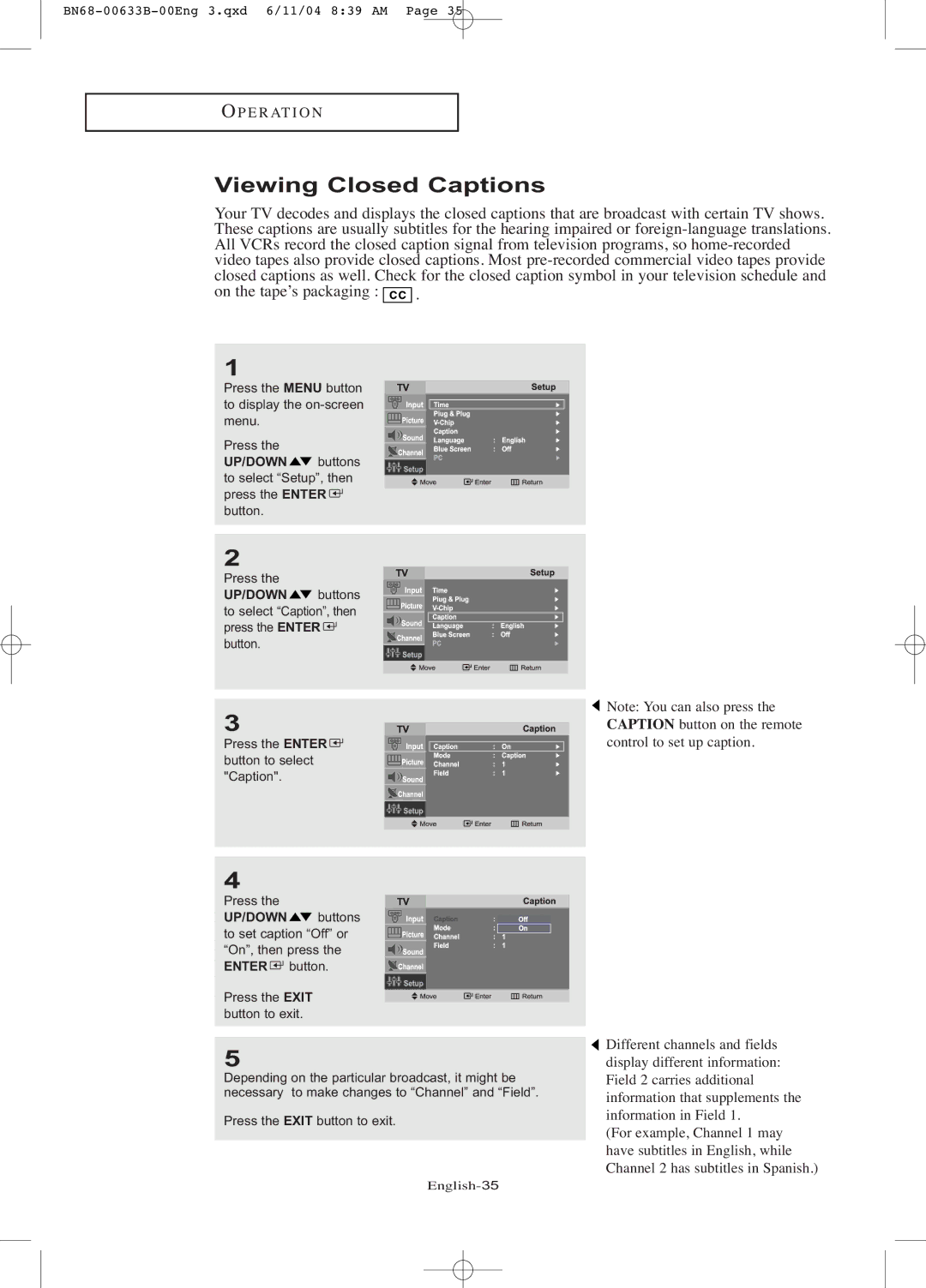OP E R AT I O N
Viewing Closed Captions
Your TV decodes and displays the closed captions that are broadcast with certain TV shows. These captions are usually subtitles for the hearing impaired or
on the tape’s packaging : ![]() .
.
1
Press the MENU button to display the
Press the
UP/DOWN ![]() buttons to select “Setup”, then press the ENTER
buttons to select “Setup”, then press the ENTER ![]() button.
button.
2
Press the
UP/DOWN ![]() buttons
buttons
to select “Caption”, then press the ENTER ![]() button.
button.
3
Press the ENTER ![]() button to select "Caption".
button to select "Caption".
4
Press the
UP/DOWN ![]() buttons
buttons
to set caption “Off” or “On”, then press the ENTER ![]() button.
button.
Press the EXIT button to exit.
5
Depending on the particular broadcast, it might be necessary to make changes to “Channel” and “Field”.
Press the EXIT button to exit.
![]() Note: You can also press the CAPTION button on the remote control to set up caption.
Note: You can also press the CAPTION button on the remote control to set up caption.
![]() Different channels and fields display different information: Field 2 carries additional information that supplements the information in Field 1.
Different channels and fields display different information: Field 2 carries additional information that supplements the information in Field 1.
(For example, Channel 1 may have subtitles in English, while Channel 2 has subtitles in Spanish.)