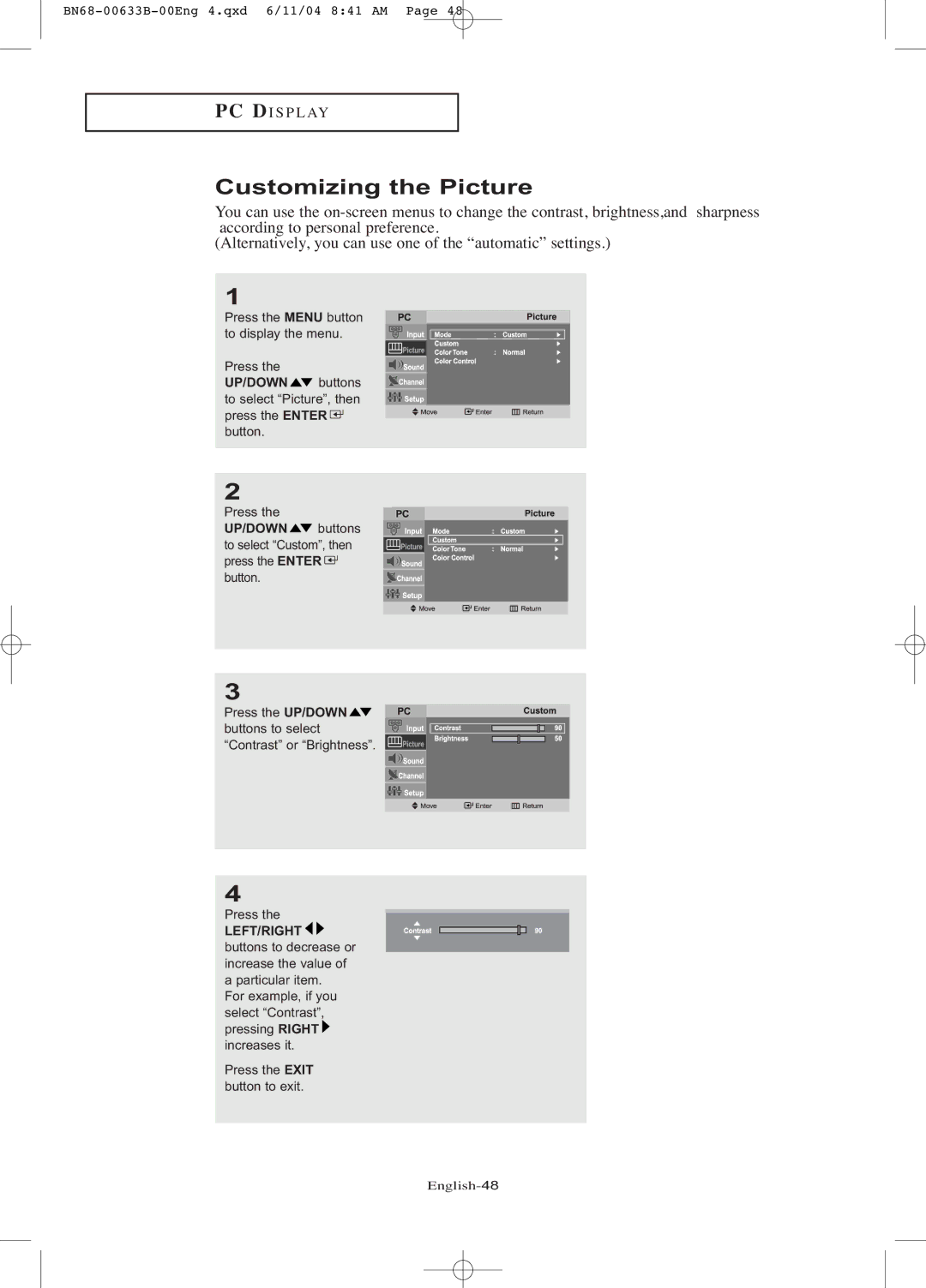PC DI S P L AY
Customizing the Picture
You can use the
(Alternatively, you can use one of the “automatic” settings.)
1
Press the MENU button to display the menu.
Press the
UP/DOWN ![]() buttons to select “Picture”, then press the ENTER
buttons to select “Picture”, then press the ENTER ![]() button.
button.
2
Press the
UP/DOWN ![]() buttons
buttons
to select “Custom”, then press the ENTER ![]() button.
button.
3
Press the UP/DOWN ![]() buttons to select “Contrast” or “Brightness”.
buttons to select “Contrast” or “Brightness”.
4
Press the
LEFT/RIGHT 

buttons to decrease or increase the value of a particular item.
For example, if you select “Contrast”, pressing RIGHT ![]() increases it.
increases it.
Press the EXIT button to exit.