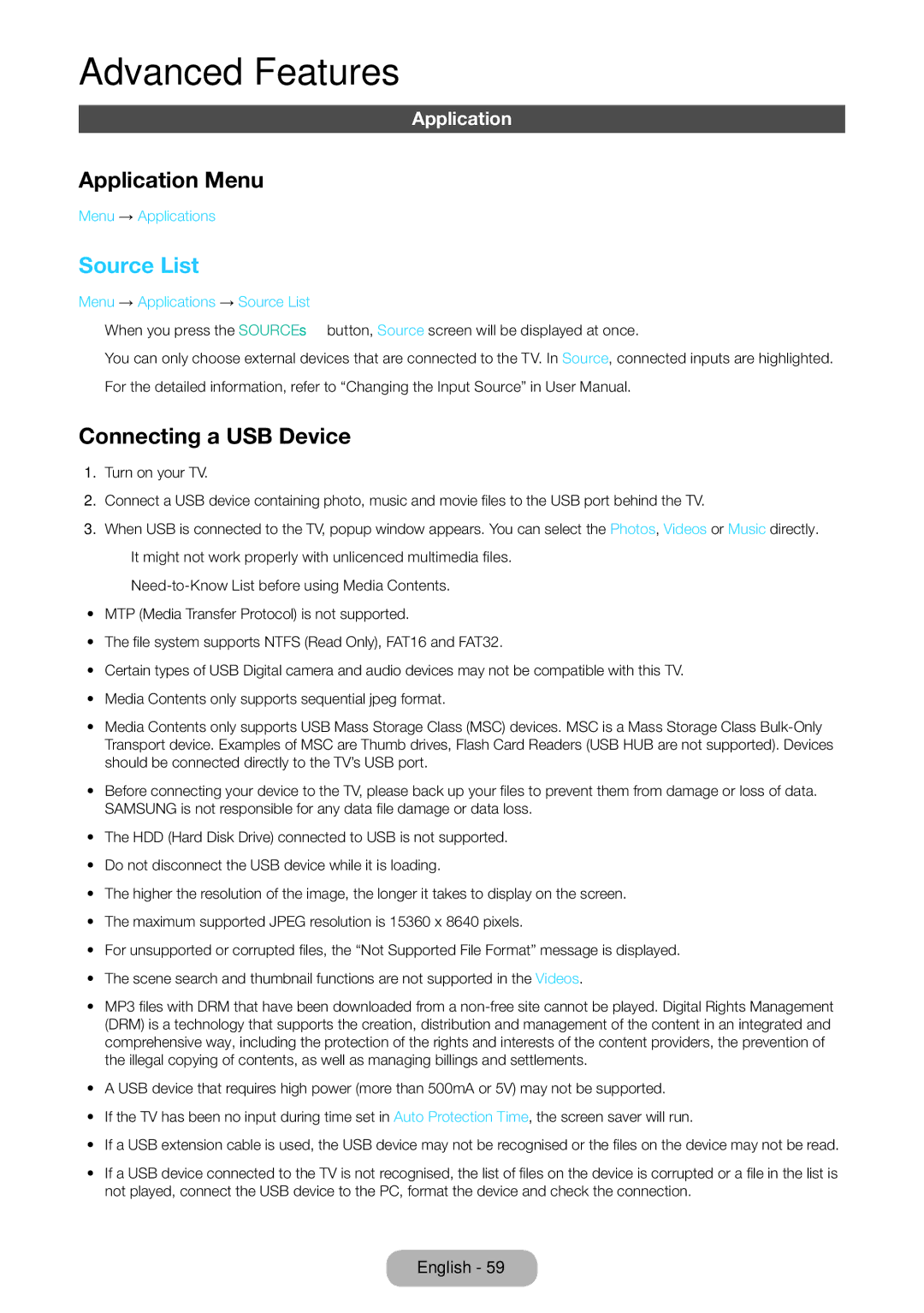LT24E390EX/RU specifications
The Samsung LT24E390EX/RU is a versatile and stylish 24-inch LED monitor that brings remarkable performance and innovative features to both casual users and professionals. With its sleek design and modern aesthetic, this monitor not only serves as a functional display but also adds a touch of elegance to any workspace or gaming setup.One of the key highlights of the LT24E390EX/RU is its Full HD resolution of 1920 x 1080 pixels. This grants users an immersive viewing experience with sharp images and vibrant colors, making it perfect for watching movies, gaming, or graphic designing. The monitor employs Samsung’s advanced Mega Dynamic Contrast Ratio technology, which enhances contrast levels, allowing for deeper blacks and brighter whites. This results in stunning visuals that capture every detail in bright scenes as well as in shadowy areas.
Another significant feature of this monitor is its impressive viewing angles, made possible by the PLS (Plane to Line Switching) panel technology. With wide viewing angles of up to 178 degrees, the LT24E390EX/RU ensures that colors remain consistent and accurate, regardless of where you are seated. This makes it a great choice for multi-user environments or collaborative projects where different viewers need to see the screen clearly.
The LT24E390EX/RU is equipped with Samsung’s Eco Saving feature, which helps reduce energy consumption without compromising performance. This eco-friendly characteristic is not only beneficial for the environment but also helps users save on electricity bills over time.
Connectivity options abound on this monitor, featuring various inputs such as HDMI and VGA, allowing users to easily connect their laptops, PCs, or gaming consoles. The built-in speakers further enhance the experience by providing sound without the need for external speakers.
The LT24E390EX/RU also boasts Samsung’s Eye Saver Mode, designed to reduce eye strain during extended use. This feature optimizes blue light emissions and flicker, resulting in a more comfortable viewing experience.
In summary, the Samsung LT24E390EX/RU is a versatile 24-inch monitor that combines striking visual performance, modern design, and user-friendly features. Whether you are a gamer, a professional, or someone who just enjoys high-quality visuals, this monitor is a fantastic choice that meets a variety of needs. With its Full HD resolution, PLS technology, and energy-saving features, the LT24E390EX/RU stands out as a quality display for diverse applications.