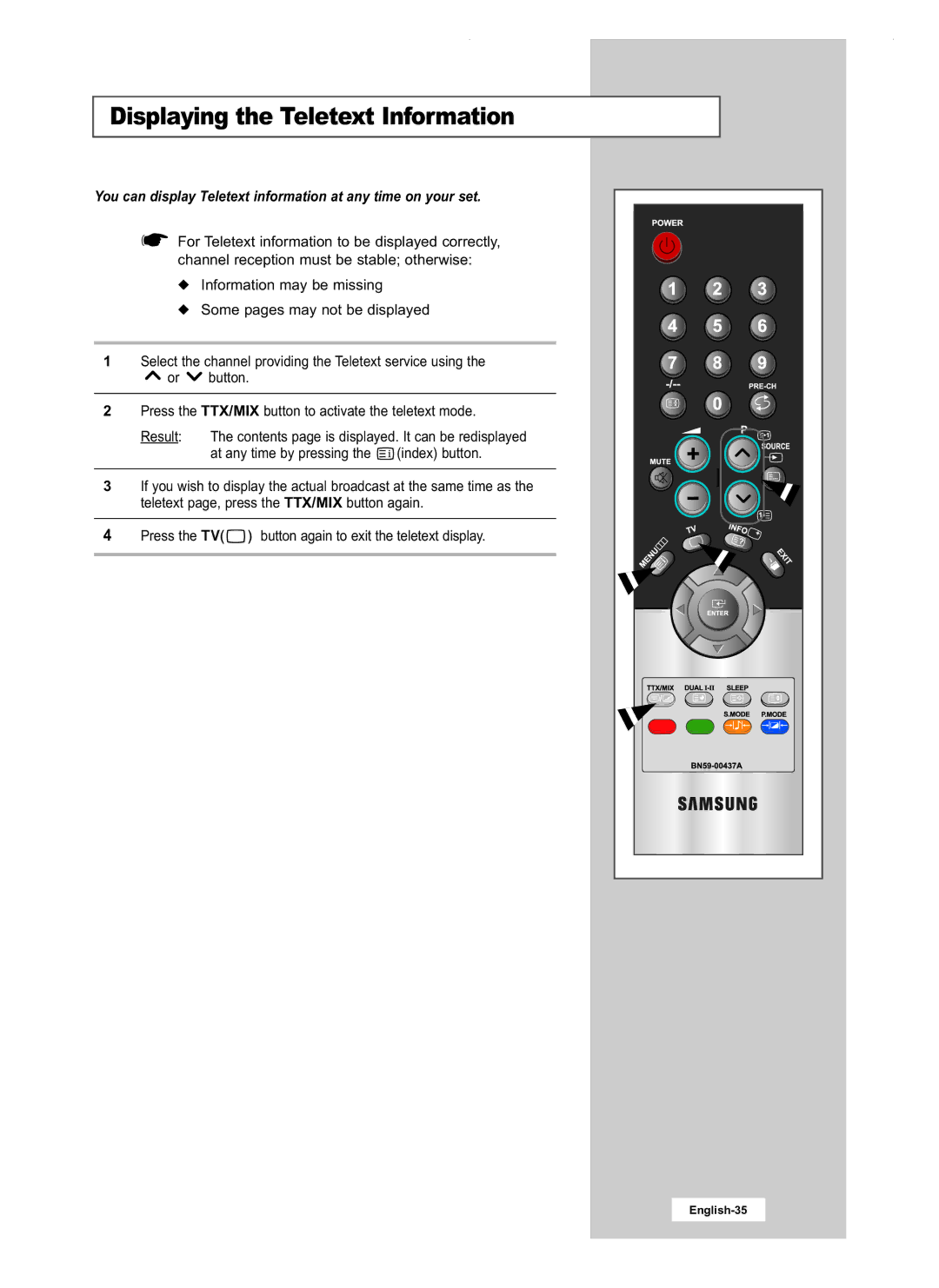LCD TV
Still image may cause permanent damage to the TV screen
Precautions When Displaying a Still Image
Page
Contents
Symbols
Source
Viewing the Control Panel
Viewing the Connection Panel
Connecting a Computer
Connecting a Set-Top Box, VCR or DVD
Connecting Headphones
Connecting External A/V Devices
Kensington Slot
Viewing Pictures From External Sources
Inserting the Batteries in the Remote Control
Viewing the Remote ControlAll Functions Except Teletext
LIST/FLOF
Viewing the Remote ControlTeletext Functions
Placing in Standby Mode
Switching On and Off
Mains lead is attached to the rear of your set
Button Viewing Function
Becoming Familiar with the Remote Control
Plug & Play
On the remote control
If you want to reset this feature
Selecting TV Mode or an Input Source
Editing an Input Source Name
Choosing Your Language
Storing Channels Automatically
BG DK I L
Storing Channels Manually
English-21
Editing the Channels
You can exchange the numbers of two channels, in order to
Sorting the Stored Channels
Then
Giving Channels Names
Dynamic Standard Movie Custom
Changing the Picture Standard
Select the option Contrast , Brightness, Sharpness , Colour
Adjusting the Custom Picture
Cool 2 Cool 1 Normal Warm 1 Warm
Adjusting the Screen Background Colour
Standard Speech
Changing the Sound Standard
Reduces the differences in volume level between broadcasters
Selecting Auto Volume Control
Setting the Clock
Off, 30, 60, 90, 120, 150, 180 minutes
Switching Off Automatically
Volume level
You can set the On/Off timers so that the set will
Press
Set Hour, Minute, Channel
Info button on the remote control
Setting the Blue Screen Mode
Displaying Information
This information is divided into numbered pages see diagram
Teletext Feature
Press the TV
Displaying the Teletext Information
Selecting a Page by Number
Using the various display options
To display Press
Storing Teletext Pages
Using Flof to Select a
Refer to page 47
Setting Up Your PC Software Based on Windows XP
Coarse and Fine Tuning of the Image
Changing the Image Position
Result The message Image Reset has completed. is displayed
Initializing the Image Settings
Adjusting the PC Screen Automatically
Entertain Internet Text Custom
Picture Mode
Cool Normal Warm Custom
Customizing the Colour
Troubleshooting Before Contacting Service Personnel
Power Saver
Troubleshooting Before Contacting Service Personnel
LW20M21C LW20M22C Panel
Technical and Environmental Specifications
Clock Sync Polarity ModePC
Display Modes
Frequency KHz MHz
Retractable Stand
Using Your TV in Another Country
Installing Vesa compliant mounting devices
Using the Anti-Theft Kensington Lock
Mounting pad
How to assemble the Wall Mount Kit
Installing the Wall Mount Kit LW15M23C/LW17M24C/LW17M24CU
Components
How to adjust an angle
Installing the Wall Mount Kit LW20M21C/LW20M22C
How to hang monitor up on a hook
Memo
After Sales Service

![]() or
or ![]() button.
button.![]() (index) button.
(index) button.