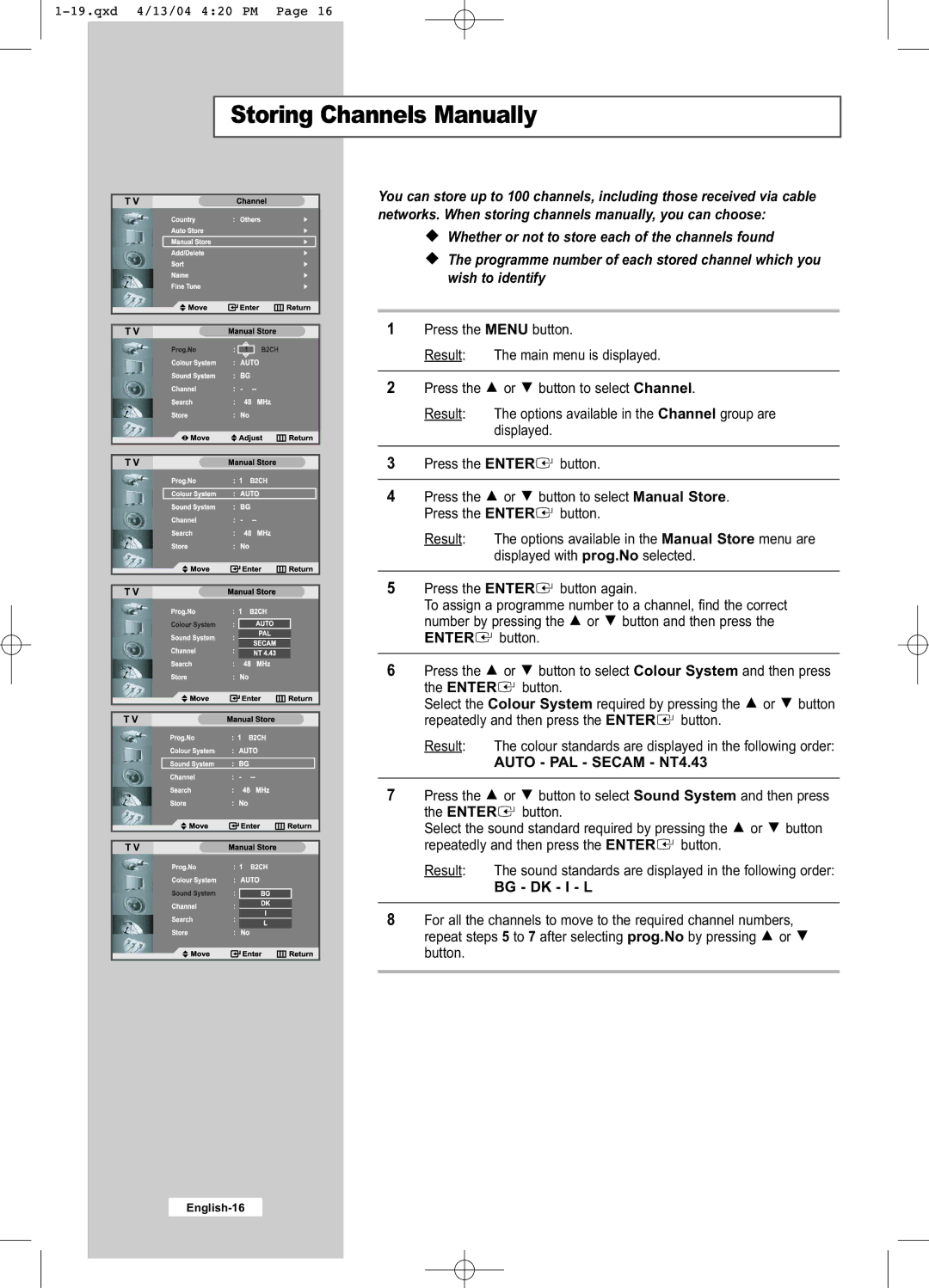Storing Channels Manually
You can store up to 100 channels, including those received via cable networks. When storing channels manually, you can choose:
Whether or not to store each of the channels found
The programme number of each stored channel which you wish to identify
1 | Press the MENU button. | ||
| Result: | The main menu is displayed. | |
|
|
|
|
2 | Press the | or | button to select Channel. |
| Result: | The options available in the Channel group are | |
|
| displayed. | |
|
|
| |
3 | Press the ENTER | button. | |
|
|
|
|
4 | Press the | or | button to select Manual Store. |
| Press the ENTER | button. | |
Result: The options available in the Manual Store menu are displayed with prog.No selected.
5 | Press the ENTER | button again. | |||
| To assign a programme number to a channel, find the correct | ||||
| number by pressing the | or | button and then press the | ||
| ENTER | button. |
|
|
|
|
|
|
|
|
|
6Press the ![]() or
or ![]() button to select Colour System and then press the ENTER
button to select Colour System and then press the ENTER![]() button.
button.
Select the Colour System required by pressing the ![]() or
or ![]() button repeatedly and then press the ENTER
button repeatedly and then press the ENTER![]() button.
button.
| Result: | The colour standards are displayed in the following order: | |
|
| AUTO - PAL - SECAM - NT4.43 | |
|
|
|
|
7 | Press the | or | button to select Sound System and then press |
| the ENTER | button. | |
| Select the sound standard required by pressing the or button | ||
| repeatedly and then press the ENTER button. | ||
Result: The sound standards are displayed in the following order:
BG - DK - I - L
8 For all the channels to move to the required channel numbers, repeat steps 5 to 7 after selecting prog.No by pressing ![]() or
or ![]() button.
button.