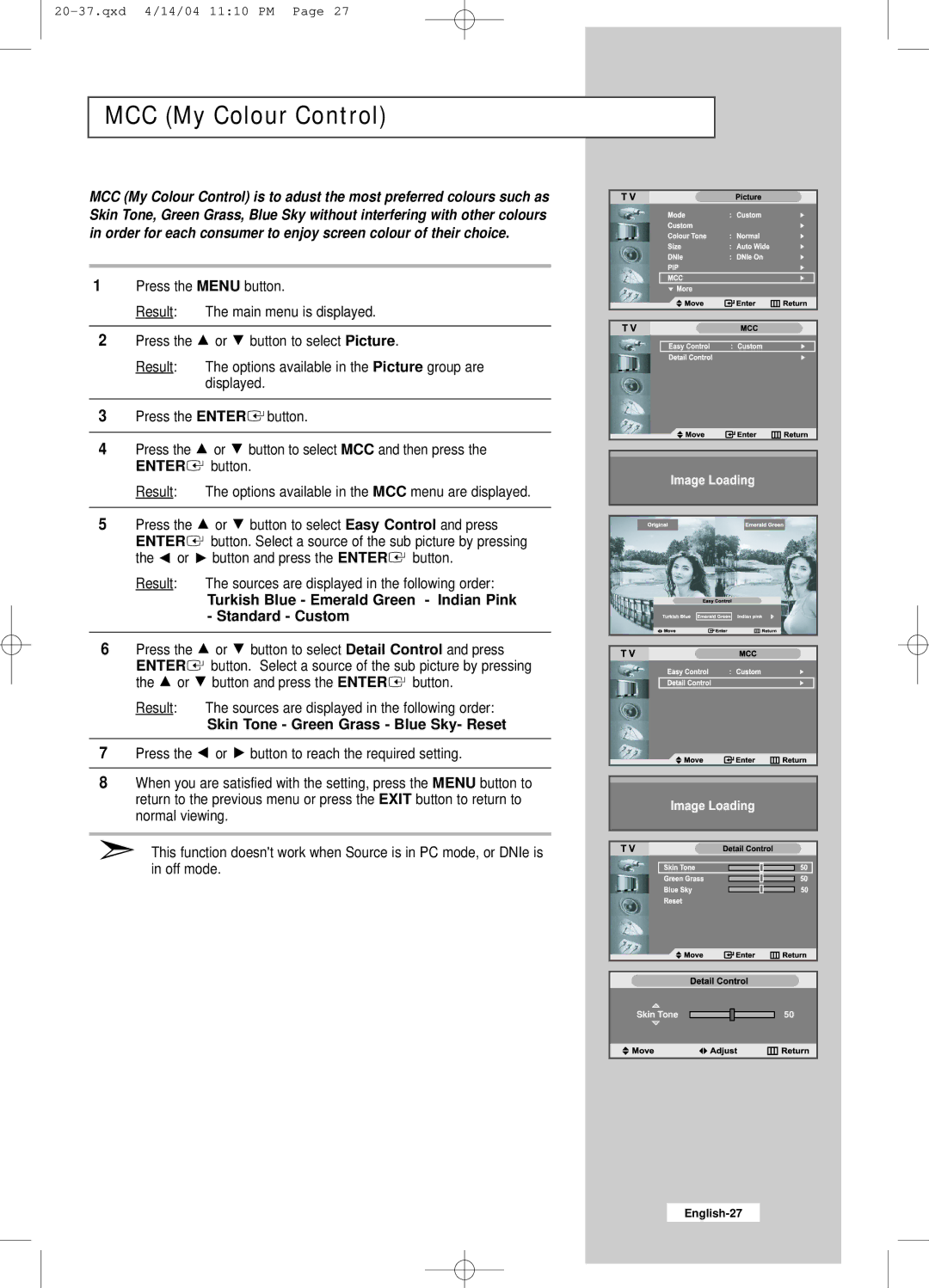MCC (My Colour Control)
MCC (My Colour Control) is to adust the most preferred colours such as Skin Tone, Green Grass, Blue Sky without interfering with other colours in order for each consumer to enjoy screen colour of their choice.
1 Press the MENU button.
Result: The main menu is displayed.
2Press the ![]() or
or ![]() button to select Picture.
button to select Picture.
Result: The options available in the Picture group are displayed.
3Press the ENTER![]() button.
button.
4 | Press the | or | button to select MCC and then press the | ||
| ENTER | button. |
| ||
| Result: |
| The options available in the MCC menu are displayed. | ||
|
|
|
| ||
5 | Press the | or | button to select Easy Control and press | ||
| ENTER | button. Select a source of the sub picture by pressing | |||
| the | or | button and press the ENTER | button. | |
| Result: |
| The sources are displayed in the following order: | ||
|
|
| Turkish Blue - Emerald Green - Indian Pink | ||
|
|
| - Standard - Custom |
| |
|
|
|
| ||
6 | Press the | or | button to select Detail Control and press | ||
| ENTER | button. Select a source of the sub picture by pressing | |||
| the | or | button and press the ENTER | button. | |
| Result: |
| The sources are displayed in the following order: | ||
|
|
| Skin Tone - Green Grass - Blue Sky- Reset | ||
|
|
|
| ||
7 | Press the | or | button to reach the required setting. | ||
|
| ||||
8 | When you are satisfied with the setting, press the MENU button to | ||||
| return to the previous menu or press the EXIT button to return to | ||||
| normal viewing. |
|
| ||
This function doesn't work when Source is in PC mode, or DNIe is in off mode.
|
|
|
|
|
|
|
|
|
|
|
|
Skin Tone |
|
|
|
| 50 |
|
|
|
| ||
|
|
|
|
|
|
|
|
|
|
|
|