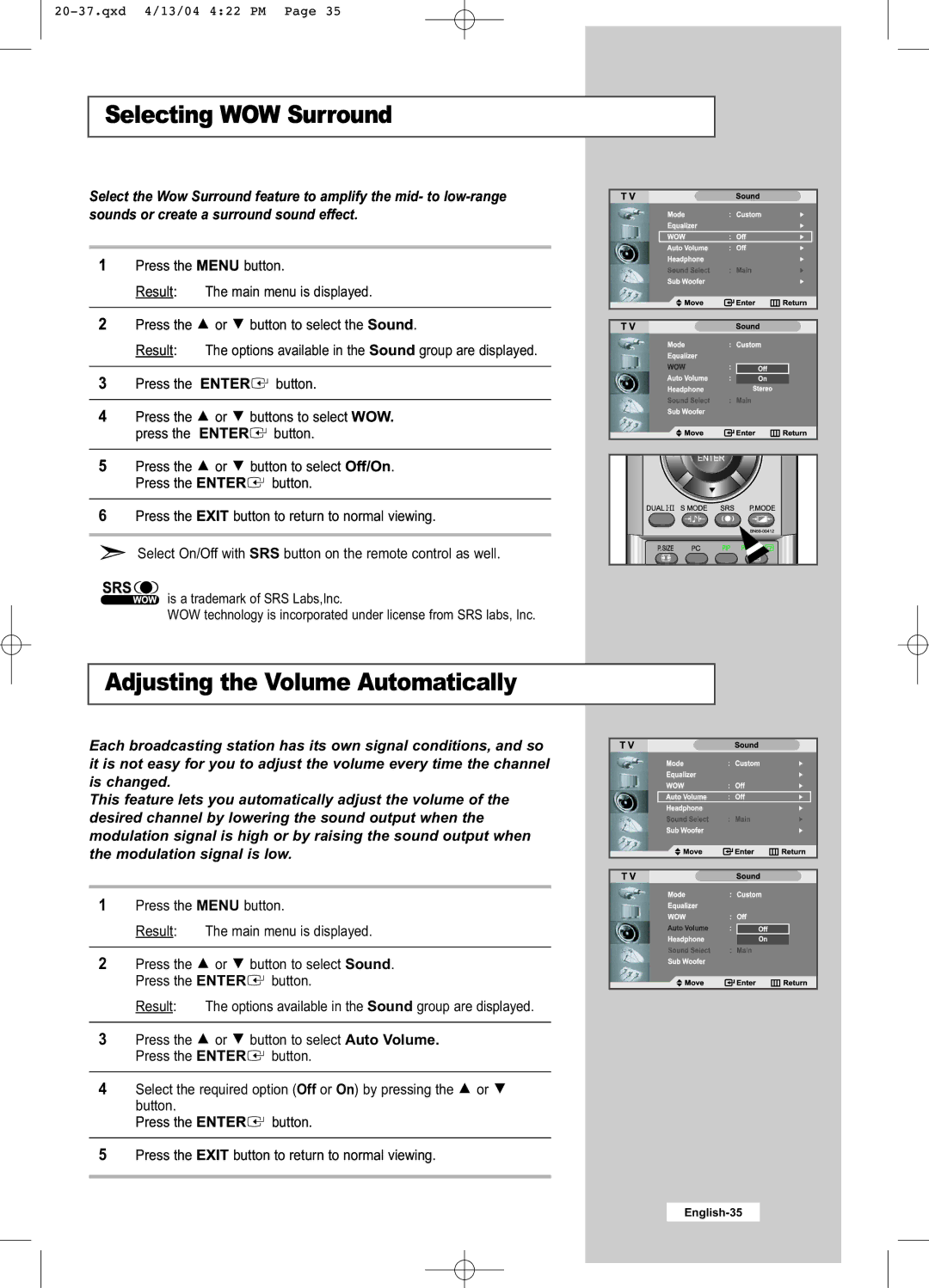Selecting WOW Surround
Select the Wow Surround feature to amplify the mid- to
1Press the MENU button.
Result: The main menu is displayed.
2Press the ![]() or
or ![]() button to select the Sound.
button to select the Sound.
Result: The options available in the Sound group are displayed.
3Press the ENTER![]() button.
button.
4Press the ![]() or
or ![]() buttons to select WOW. press the ENTER
buttons to select WOW. press the ENTER![]() button.
button.
5Press the ![]() or
or ![]() button to select Off/On. Press the ENTER
button to select Off/On. Press the ENTER![]() button.
button.
6Press the EXIT button to return to normal viewing.
Select On/Off with SRS button on the remote control as well.
is a trademark of SRS Labs,Inc.
WOW technology is incorporated under license from SRS labs, Inc.
Adjusting the Volume Automatically
Each broadcasting station has its own signal conditions, and so it is not easy for you to adjust the volume every time the channel is changed.
This feature lets you automatically adjust the volume of the desired channel by lowering the sound output when the modulation signal is high or by raising the sound output when the modulation signal is low.
1Press the MENU button.
Result: The main menu is displayed.
2Press the ![]() or
or ![]() button to select Sound. Press the ENTER
button to select Sound. Press the ENTER![]() button.
button.
Result: The options available in the Sound group are displayed.
3Press the ![]() or
or ![]() button to select Auto Volume. Press the ENTER
button to select Auto Volume. Press the ENTER![]() button.
button.
4Select the required option (Off or On) by pressing the ![]() or
or ![]() button.
button.
Press the ENTER![]() button.
button.
5Press the EXIT button to return to normal viewing.