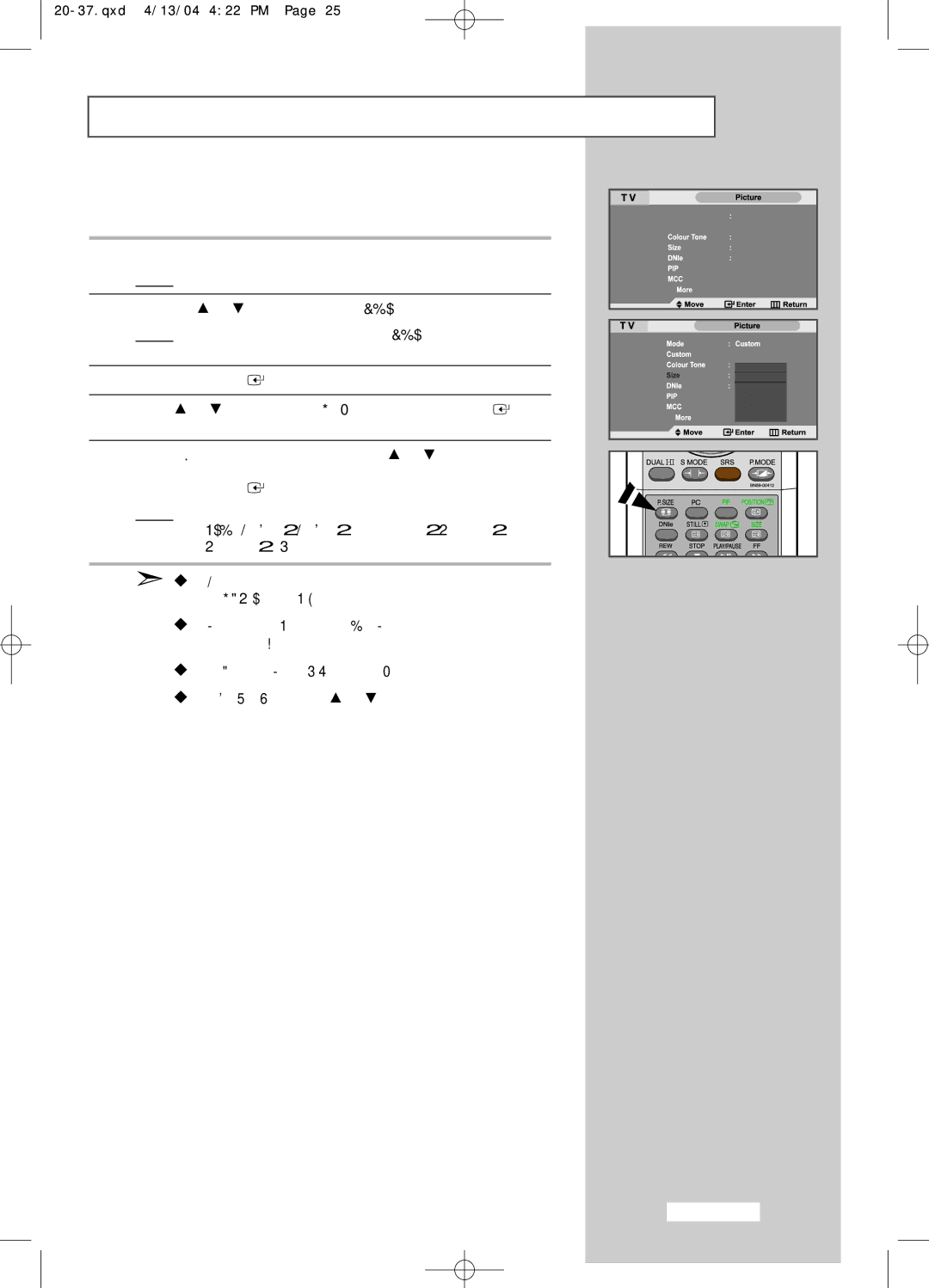Changing the Picture Size
You can select the picture size which best corresponds to your viewing requirements.
1Press the MENU button.
Result: The main menu is displayed.
2Press the ![]() or
or ![]() button to select Picture.
button to select Picture.
Result: The options available in the Picture group are displayed.
3Press the ENTER![]() button.
button.
4Press ![]() or
or ![]() button to select Size and press the ENTER
button to select Size and press the ENTER![]() button.
button.
5Select the required option by pressing the ![]() or
or ![]() button repeatedly.
button repeatedly.
Press the ENTER![]() button.
button.
Result: The following options are available:
Auto Wide - Wide - Panorama - Zoom1 - Zoom2 - 4:3
You can select these options by simply pressing the
P.SIZE(Picture Size) button on the remote control.
When the picture size is selected to Auto Wide, the PIP feature will work.
In PC Mode, only Wide and 4:3 mode can be adjusted.
In Zoom 1 or 2, use ![]() or
or ![]() button to move the picture.
button to move the picture.