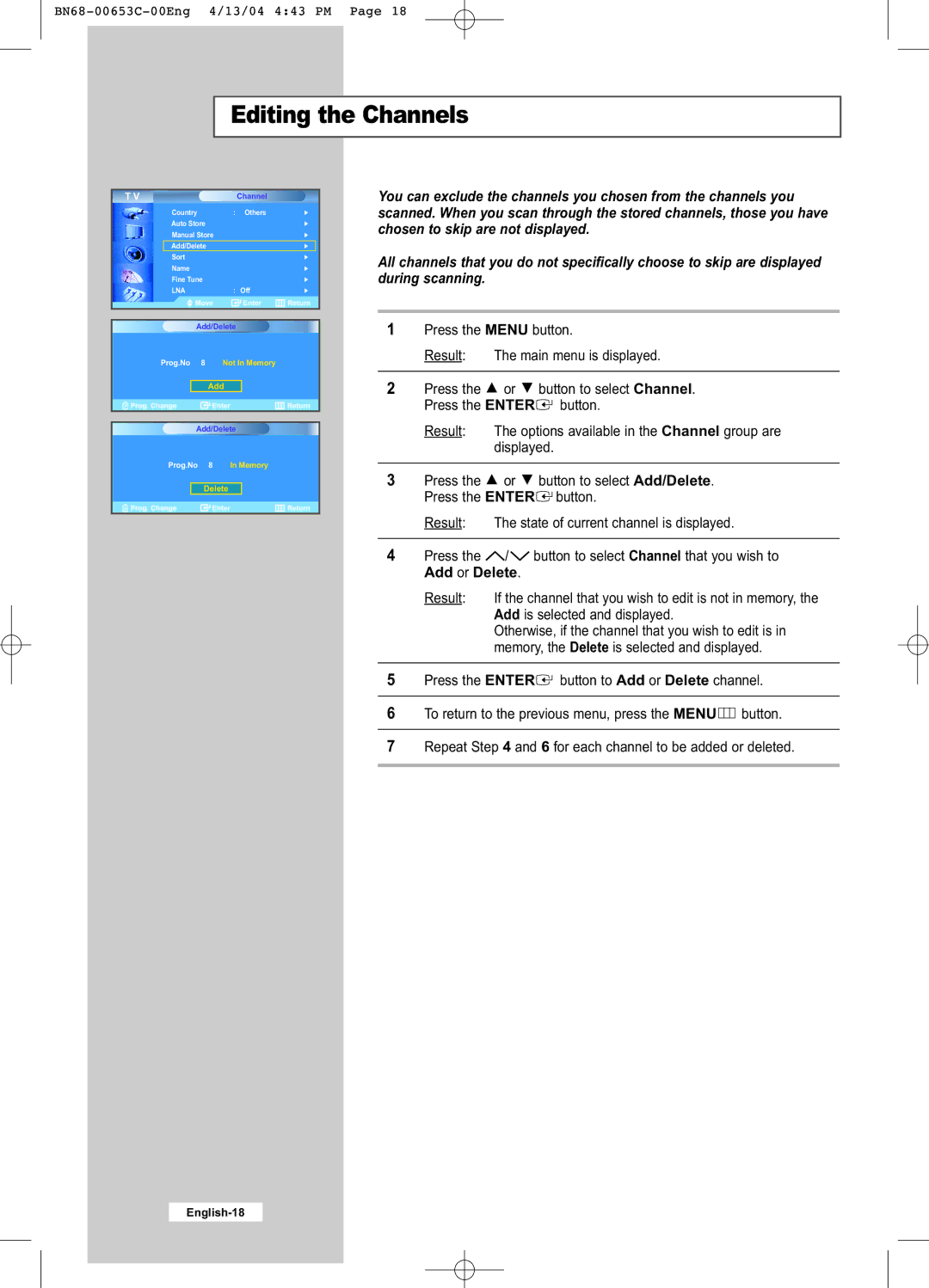Editing the Channels
T V |
|
| Channel |
|
Country | : | Others |
| |
Auto Store |
|
|
| |
Manual Store |
|
|
| |
Add/Delete |
|
|
| |
Sort |
|
|
|
|
Name |
|
|
|
|
Fine Tune |
|
|
| |
LNA |
| : Off |
| |
| Move |
| Enter | Return |
| Add/Delete |
|
| |
Prog.No | 8 | Not In Memory |
| |
| Add |
|
| |
| CH Prog. Change | Enter | Return |
| |||
|
|
|
|
|
| ||
|
| Add/Delete |
|
| |||
| Prog.No | 8 | In Memory |
|
| ||
|
|
|
|
|
|
|
|
|
|
| Delete |
|
|
|
|
|
|
|
|
|
|
|
|
| CH Prog. Change | Enter | Return |
| |||
You can exclude the channels you chosen from the channels you scanned. When you scan through the stored channels, those you have chosen to skip are not displayed.
All channels that you do not specifically choose to skip are displayed during scanning.
1Press the MENU button.
Result: The main menu is displayed.
2Press the ![]() or
or ![]() button to select Channel. Press the ENTER
button to select Channel. Press the ENTER![]() button.
button.
Result: The options available in the Channel group are displayed.
3Press the ![]() or
or ![]() button to select Add/Delete. Press the ENTER
button to select Add/Delete. Press the ENTER![]() button.
button.
Result: The state of current channel is displayed.
4Press the ![]() /
/![]() button to select Channel that you wish to Add or Delete.
button to select Channel that you wish to Add or Delete.
Result: If the channel that you wish to edit is not in memory, the Add is selected and displayed.
Otherwise, if the channel that you wish to edit is in memory, the Delete is selected and displayed.
5Press the ENTER![]() button to Add or Delete channel.
button to Add or Delete channel.
6To return to the previous menu, press the MENU ![]() button.
button.
7Repeat Step 4 and 6 for each channel to be added or deleted.