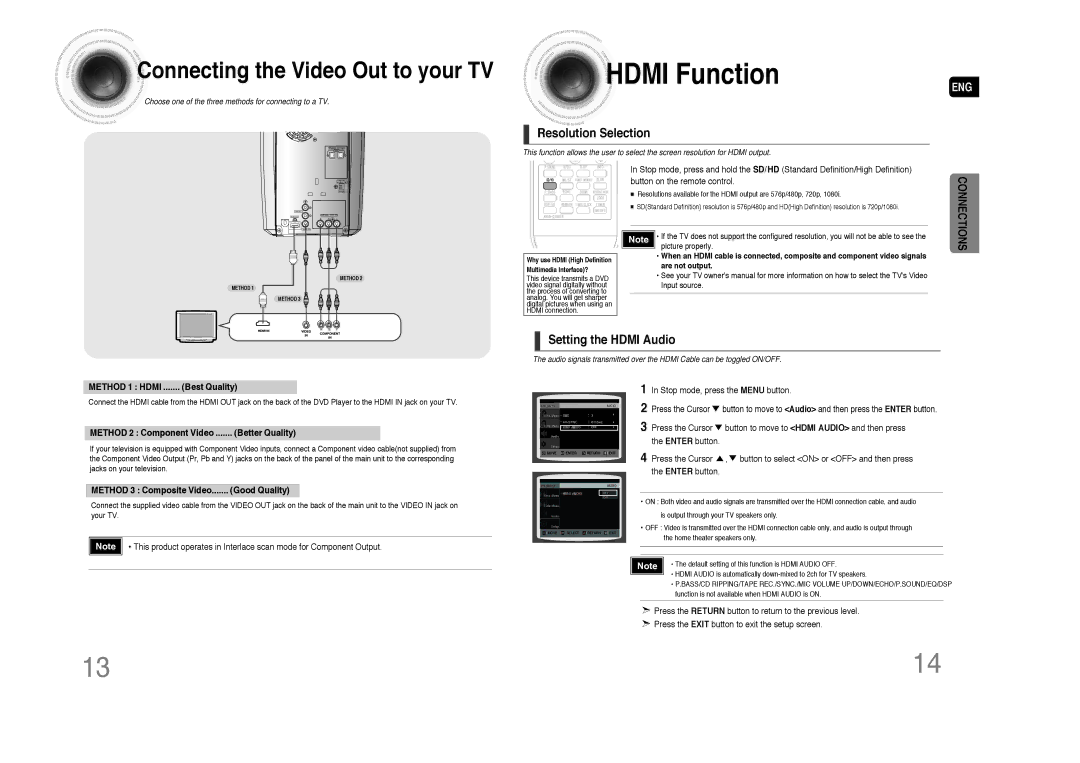![]()
![]()
![]()
![]() Connecting
Connecting![]() the Video Out to your TV
the Video Out to your TV
Choose one of the three methods for connecting to a TV.



 HDMI
HDMI Function
Function
Resolution Selection
This function allows the user to select the screen resolution for HDMI output.
ENG
METHOD 2
METHOD 1
METHOD 3
Why use HDMI (High Definition Multimedia Interface)?
This device transmits a DVD video signal digitally without the process of converting to analog. You will get sharper digital pictures when using an HDMI connection.
In Stop mode, press and hold the SD/HD (Standard Definition/High Definition) button on the remote control.
■ | Resolutions available for the HDMI output are 576p/480p, 720p, 1080i. | |
■ | SD(Standard Definition) resolution is 576p/480p and HD(High Definition) resolution is 720p/1080i. | |
Note | • If the TV does not support the configured resolution, you will not be able to see the | |
|
| picture properly. |
|
| • When an HDMI cable is connected, composite and component video signals |
|
| are not output. |
|
| • See your TV owner's manual for more information on how to select the TV's Video |
|
| Input source. |
CONNECTIONS
Setting the HDMI Audio
The audio signals transmitted over the HDMI Cable can be toggled ON/OFF.
METHOD 1 : HDMI | (Best Quality) |
Connect the HDMI cable from the HDMI OUT jack on the back of the DVD Player to the HDMI IN jack on your TV.
METHOD 2 : Component Video | (Better Quality) |
If your television is equipped with Component Video inputs, connect a Component video cable(not supplied) from the Component Video Output (Pr, Pb and Y) jacks on the back of the panel of the main unit to the corresponding jacks on your television.
METHOD 3 : Composite Video | (Good Quality) |
Connect the supplied video cable from the VIDEO OUT jack on the back of the main unit to the VIDEO IN jack on your TV.
![]()
![]() Note
Note ![]()
![]() • This product operates in Interlace scan mode for Component Output.
• This product operates in Interlace scan mode for Component Output.
MOVE ENTER RETURN EXIT
MOVE SELECT RETURN EXIT
1 | In Stop mode, press the MENU button. | |
2 | Press the Cursor | button to move to <Audio> and then press the ENTER button. |
3 | Press the Cursor | button to move to <HDMI AUDIO> and then press |
| the ENTER button. |
|
4 | Press the Cursor | , button to select <ON> or <OFF> and then press |
| the ENTER button. |
|
•ON : Both video and audio signals are transmitted over the HDMI connection cable, and audio is output through your TV speakers only.
•OFF : Video is transmitted over the HDMI connection cable only, and audio is output through the home theater speakers only.
Note | • The default setting of this function is HDMI AUDIO OFF. |
| • HDMI AUDIO is automatically |
•P.BASS/CD RIPPING/TAPE REC./SYNC./MIC VOLUME UP/DOWN/ECHO/P.SOUND/EQ/DSP function is not available when HDMI AUDIO is ON.
![]() Press the RETURN button to return to the previous level.
Press the RETURN button to return to the previous level.
![]() Press the EXIT button to exit the setup screen.
Press the EXIT button to exit the setup screen.
13 | 14 |