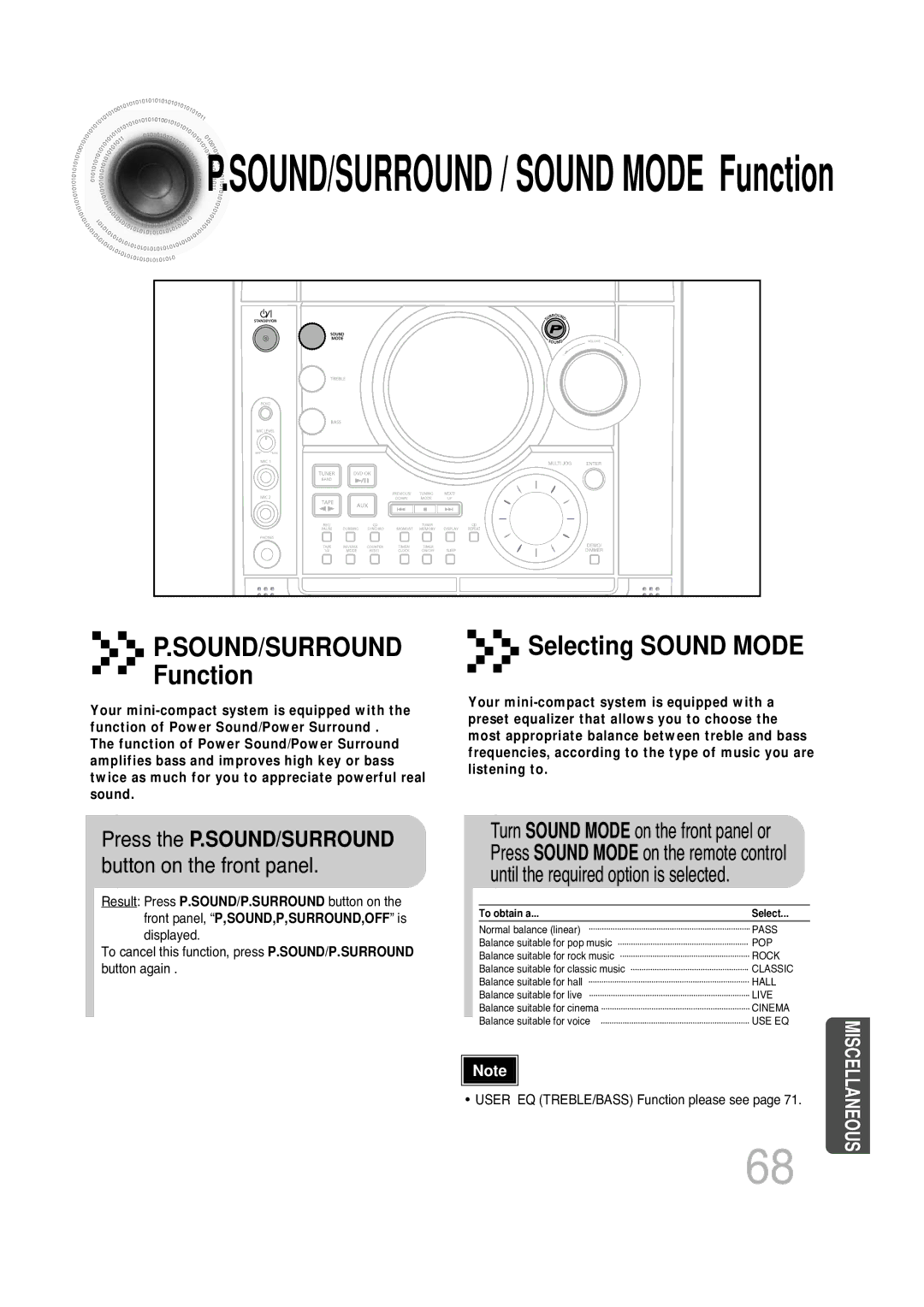This Appliance is Manufactured by
DVD Karaoke Mini Component System
Safety Warnings
Class 1 Laser Product
Precautions
Preparation
Features
Copy Protection
Contents
Description
Display Window
Accessories
Rear Panel
Remote Control
Range of Operation of the Remote Control
Insert Remote Batteries
Connecting the Speakers
Selecting the Listening Position
Connecting to a TV
Connect S-Video Out to S-Video In on your TV
Connecting to a TV Con’t
Use this method if your TV have Pr,Pb andY jacks
What is Progressive or Non-Interlaced Scanning?
Selecting the Video Format
Connecting External Components
Connecting an External Analog Component
Connecting the FM, AM Antennas
Press TIMER/CLOCK
Setting the Clock
When the correct
Twice
Selecting a DVD-OKin the Disc changer
Disc Playback
To stop playback Press Stop during playback
Press and hold button
DivX Playback
During playback, press the button
Pressbutton.ZOOM
During playback, press the , button
Press the Subtitle button
Press Info button
Displaying Disc Information
Press the Remain button
Press and hold
Fast/Slow Playback
Press Slow button
Playing Frame by Frame DVD
Skipping Scenes/Songs
Briefly press
Press Step button
Press Cursor
Angle Function
Angle display
Repeat Playback
Press Repeat button
Button
Zoom Function
Press Zoom
Press EZ View button
Press Info button Press Cursor Button to move to Twice
Press Info button twice
Press Cursor 3button or numeric
Press the numeric
Press Cursor
Jpeg File Playback Jpeg
Press Slide Mode button
Press to skip to the next slide
Press REP. a ↔ B
Press Cursor , , , buttons during playback
Want to repeat
Press Menu button
Using Disc Menu
Press Enter button
Button to move to
Using the Title Menu
Press Menu button to exit the setup screen
‘Title Menu’
Setting the Language
Setup
Press Enter
Setting TV Screen type
Press Enter button
43LB
Adjusting the TV Aspect Ratio Screen Size
43PS
Press Cursor , button
‘Setup’ and then
Enter the password
Press Cursor Button to move to
Setting the Password
Enter button
Setting the Wallpaper Jpeg DVD
During playback, press
Then press
Press Menu Press Cursor Button Button to move to
Press to select Press Menu
Button to exit
Setting the DRC Dynamic Range Compression
Press Cursor , to adjust the ‘DRC’
AV Sync Setup
Press the Menu button Press Cursor , buttons
Press
Playing DVD-OK Discs
Use the Numeric
To Clear Incorrectly Entered Song Numeric
Connecting Microphone
Press the Echo button
Reserve button
To Cancel the Reservation
Enter the numeric Press
Press the Repeat button
DVD-OK Repeat Play
Want to play back
Stop mode, press
Saving Favorite Song
Favorite Song Function
Favorite Song button
Press the Enter
Singing Favorite Song
Press , button To select the song you want
To Exit Favorite Song Screen
Search Song Function
Structure of Song Search
Press button to
Search by Language
Song you want
To Exit Search Song Screen
Searching Duet Song
Press , button 3to select the song you want
Genre you want
Searching by Genre
Press button to move
Searching by Hits Songs
Hits song
During the playback, press
Key Control
Tempo Control
KEY Control buttons
Male-Female Key Control
Male -Female Key Control
Femalemale button
Discs Button Press Cursor Press Enter Button to move to
Setting the Chorus
Load a DVD-OK
‘Chorus’
Setting the Fanfare
Discs Button
Setting the Average Score
Setting the Shadow
‘Shadow’
Listening to Radio
Remote Control Unit
Main Unit
Steps 2 to
Presetting Stations
Number
Press
Listening to a Cassette
Selecting the Cassette Playback Mode
Tape Counter
Insert a blank
Coping a CassetteDubbing
Press Dubbing
Press Stop button
Synchronised recording
You can use CD/SYNCHRO button only in CD Playback Mode
Recording a Compact Disc
Load a compact disc
Direct recording
REC/button.PAUSE
Down or UP/ button
Recording a Radio Program
Select the radio
Insert a blank
Press the Enter button
Timer Function
Set the timer
Press STANDBY/ON
Canceling the Timer
To resume the timer, press Timer ON/OFF again
SOUND/SURROUND / Sound Mode Function
Press the P.SOUND/SURROUND button on the front panel
Sleep Timer Function
Sleep Timer / Mute Function
Mute Function
Demo Function
Demo / Dimmer Function
Press DEMO/DIMMER button
Turn Bass knob on the front
Bass Level
2You can select the level of low tones you desire
Connecting Headphones
Connect the headphones to the Phones jack on the front panel
Handling discs
Precautions When Using Audio Cassettes
Handling and Storing Discs
Before Calling for Service
DVD player is not
Password for rating
Tape does not start
Level has been forgotten
Disc Recording Format
Angle
Specifications
Compact Disc Player


 P.SOUND/SURROUND
P.SOUND/SURROUND
 / SOUND MODE Function
/ SOUND MODE Function


 P.SOUND/SURROUND
P.SOUND/SURROUND  Function
Function


 Selecting SOUND MODE
Selecting SOUND MODE