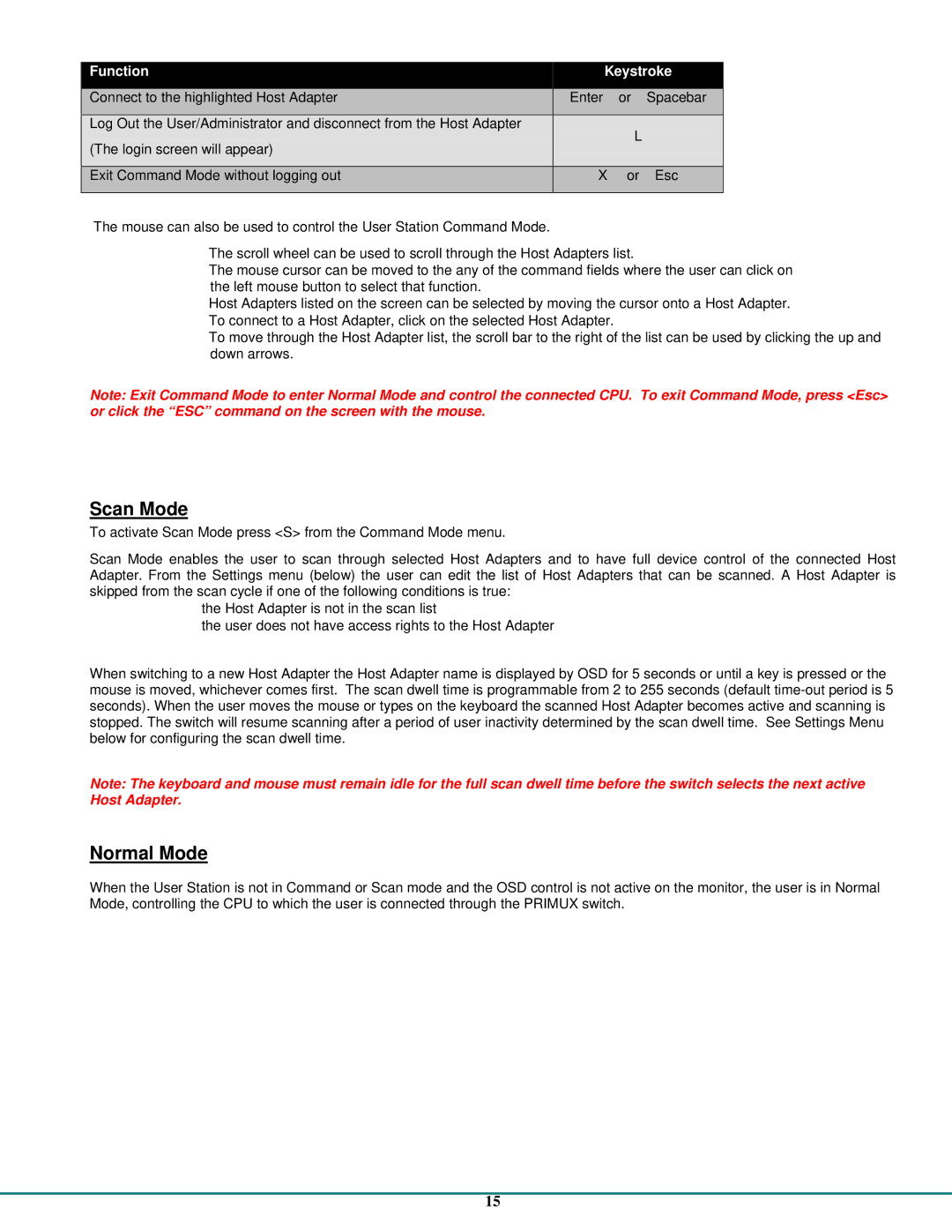Function
Connect to the highlighted Host Adapter
Log Out the User/Administrator and disconnect from the Host Adapter
(The login screen will appear)
Exit Command Mode without logging out
The mouse can also be used to control the User Station Command Mode.
Keystroke
Enter or Spacebar
L
X or Esc
•The scroll wheel can be used to scroll through the Host Adapters list.
•The mouse cursor can be moved to the any of the command fields where the user can click on the left mouse button to select that function.
•Host Adapters listed on the screen can be selected by moving the cursor onto a Host Adapter.
•To connect to a Host Adapter, click on the selected Host Adapter.
•To move through the Host Adapter list, the scroll bar to the right of the list can be used by clicking the up and down arrows.
Note: Exit Command Mode to enter Normal Mode and control the connected CPU. To exit Command Mode, press <Esc> or click the “ESC” command on the screen with the mouse.
Scan Mode
To activate Scan Mode press <S> from the Command Mode menu.
Scan Mode enables the user to scan through selected Host Adapters and to have full device control of the connected Host Adapter. From the Settings menu (below) the user can edit the list of Host Adapters that can be scanned. A Host Adapter is skipped from the scan cycle if one of the following conditions is true:
•the Host Adapter is not in the scan list
•the user does not have access rights to the Host Adapter
When switching to a new Host Adapter the Host Adapter name is displayed by OSD for 5 seconds or until a key is pressed or the mouse is moved, whichever comes first. The scan dwell time is programmable from 2 to 255 seconds (default
Note: The keyboard and mouse must remain idle for the full scan dwell time before the switch selects the next active Host Adapter.
Normal Mode
When the User Station is not in Command or Scan mode and the OSD control is not active on the monitor, the user is in Normal Mode, controlling the CPU to which the user is connected through the PRIMUX switch.
15