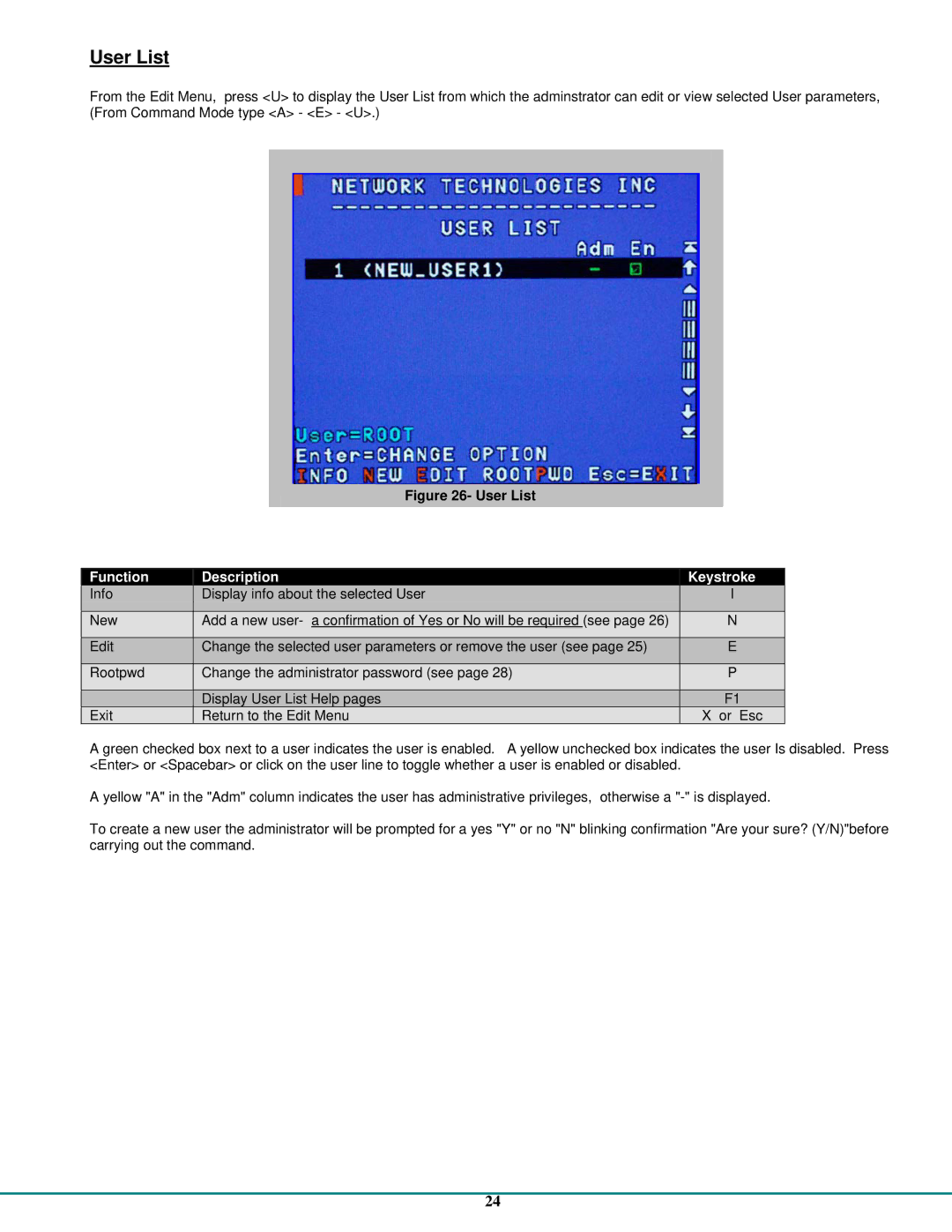User List
From the Edit Menu, press <U> to display the User List from which the adminstrator can edit or view selected User parameters, (From Command Mode type <A> - <E> - <U>.)
Figure 26- User List
Function | Description | Keystroke | |
Info | Display info about the selected User | I | |
|
|
| |
New | Add a new user- a confirmation of Yes or No will be required (see page 26) | N | |
|
|
| |
Edit | Change the selected user parameters or remove the user (see page 25) | E | |
|
|
| |
Rootpwd | Change the administrator password (see page 28) | P | |
|
|
| |
| Display User List Help pages | F1 | |
Exit | Return to the Edit Menu | X or Esc |
A green checked box next to a user indicates the user is enabled. A yellow unchecked box indicates the user Is disabled. Press <Enter> or <Spacebar> or click on the user line to toggle whether a user is enabled or disabled.
A yellow "A" in the "Adm" column indicates the user has administrative privileges, otherwise a
To create a new user the administrator will be prompted for a yes "Y" or no "N" blinking confirmation "Are your sure? (Y/N)"before carrying out the command.
24