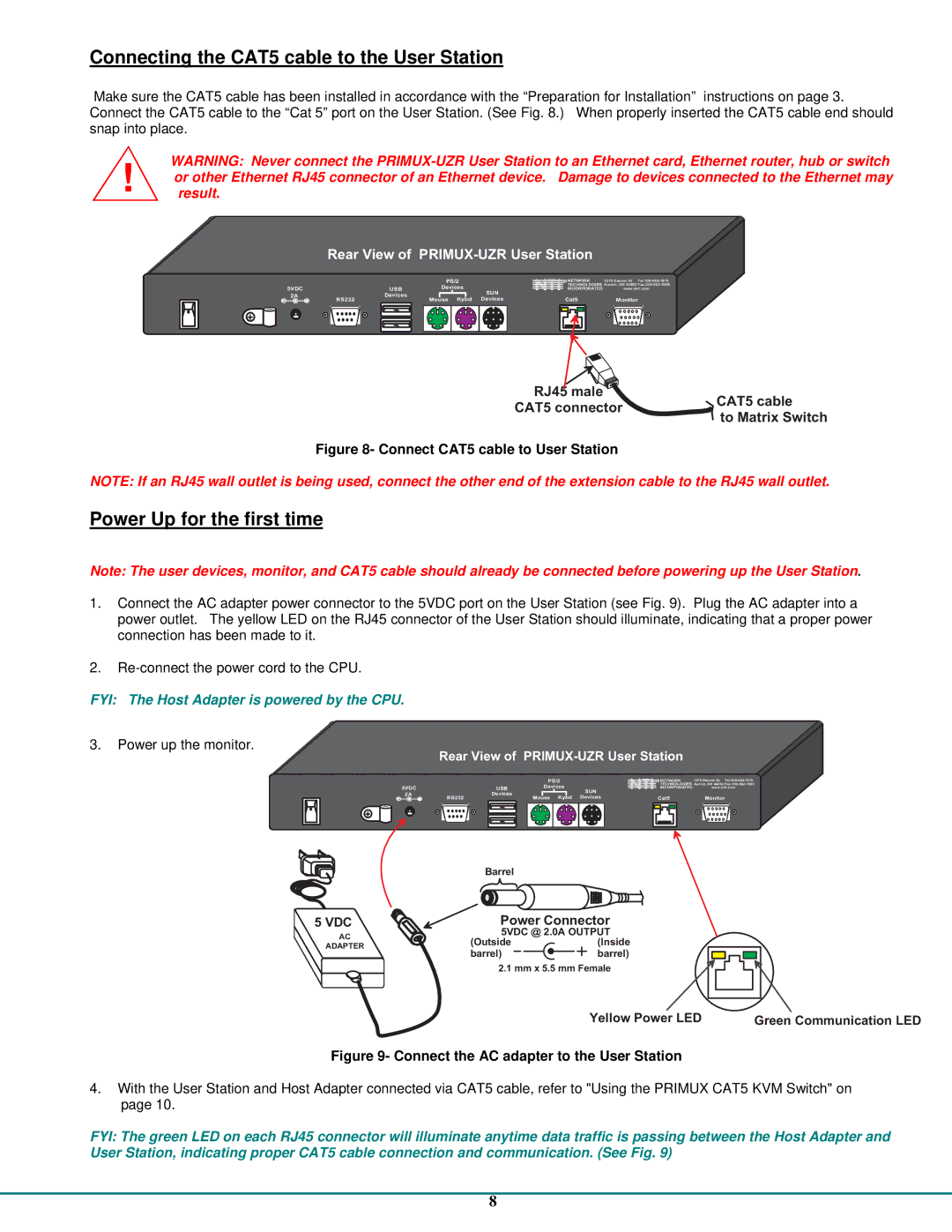Connecting the CAT5 cable to the User Station
Make sure the CAT5 cable has been installed in accordance with the “Preparation for Installation” instructions on page 3. Connect the CAT5 cable to the “Cat 5” port on the User Station. (See Fig. 8.) When properly inserted the CAT5 cable end should snap into place.
WARNING: Never connect the
result.
|
|
|
| |||
|
|
|
| PS/2 | R NETWORK | 1275DannerDr |
5VDC |
|
| USB |
| ||
|
| Devices | NTINCORPORATED | www.nti1.com | ||
|
| Devices | SUN |
|
| |
+ | RS232 | Mouse Kybd Devices | Cat5 | Monitor | ||
+ |
|
|
|
|
|
|
RJ45male
CAT5connector CAT5cable
toMatrixSwitch
Figure 8- Connect CAT5 cable to User Station
NOTE: If an RJ45 wall outlet is being used, connect the other end of the extension cable to the RJ45 wall outlet.
Power Up for the first time
Note: The user devices, monitor, and CAT5 cable should already be connected before powering up the User Station.
1.Connect the AC adapter power connector to the 5VDC port on the User Station (see Fig. 9). Plug the AC adapter into a power outlet. The yellow LED on the RJ45 connector of the User Station should illuminate, indicating that a proper power connection has been made to it.
2.
FYI: The Host Adapter is powered by the CPU.
3.Power up the monitor.
5VDC
+ ![]()
5VDC
AC
ADAPTER
|
| PS/2 |
| R NETWORK | 1275DannerDr | ||||||||
|
|
|
|
|
|
| |||||||
|
| Devices | NTI |
|
|
| |||||||
| USB |
|
| NCORPORATED |
| www.nti1.com | |||||||
| Devices |
|
| SUN |
|
|
|
|
|
|
|
| |
RS232 | Mouse Kybd Devices |
| Cat5 |
| Monitor | ||||||||
|
|
|
|
|
|
|
|
|
|
|
|
|
|
|
|
|
|
|
|
|
|
|
|
|
|
|
|
|
|
|
|
|
|
|
|
|
|
|
|
|
|
Barrel
PowerConnector
5VDC@ 2.0AOUTPUT
(Outside | (Inside |
barrel) | barrel) |
2.1mmx5.5mmFemale
YelowPowerLED GreenCommunicationLED
Figure 9- Connect the AC adapter to the User Station
4.With the User Station and Host Adapter connected via CAT5 cable, refer to "Using the PRIMUX CAT5 KVM Switch" on page 10.
FYI: The green LED on each RJ45 connector will illuminate anytime data traffic is passing between the Host Adapter and User Station, indicating proper CAT5 cable connection and communication. (See Fig. 9)
8