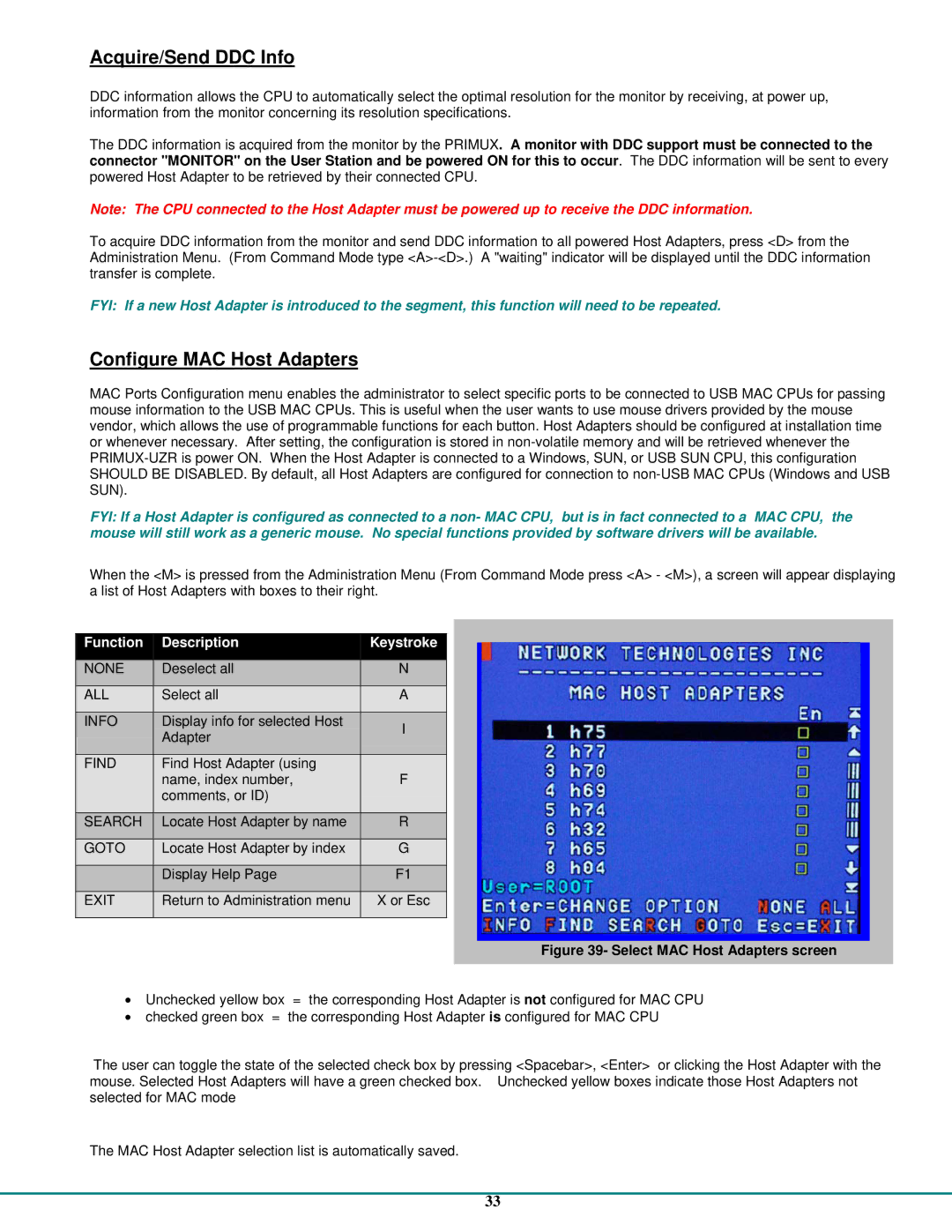Acquire/Send DDC Info
DDC information allows the CPU to automatically select the optimal resolution for the monitor by receiving, at power up, information from the monitor concerning its resolution specifications.
The DDC information is acquired from the monitor by the PRIMUX. A monitor with DDC support must be connected to the connector "MONITOR" on the User Station and be powered ON for this to occur. The DDC information will be sent to every powered Host Adapter to be retrieved by their connected CPU.
Note: The CPU connected to the Host Adapter must be powered up to receive the DDC information.
To acquire DDC information from the monitor and send DDC information to all powered Host Adapters, press <D> from the Administration Menu. (From Command Mode type
FYI: If a new Host Adapter is introduced to the segment, this function will need to be repeated.
Configure MAC Host Adapters
MAC Ports Configuration menu enables the administrator to select specific ports to be connected to USB MAC CPUs for passing mouse information to the USB MAC CPUs. This is useful when the user wants to use mouse drivers provided by the mouse vendor, which allows the use of programmable functions for each button. Host Adapters should be configured at installation time or whenever necessary. After setting, the configuration is stored in
FYI: If a Host Adapter is configured as connected to a non- MAC CPU, but is in fact connected to a MAC CPU, the mouse will still work as a generic mouse. No special functions provided by software drivers will be available.
When the <M> is pressed from the Administration Menu (From Command Mode press <A> - <M>), a screen will appear displaying a list of Host Adapters with boxes to their right.
Function | Description | Keystroke | |
NONE | Deselect all | N | |
|
|
| |
ALL | Select all | A | |
|
|
| |
INFO | Display info for selected Host | I | |
| Adapter | ||
|
| ||
|
|
| |
FIND | Find Host Adapter (using |
| |
| name, index number, | F | |
| comments, or ID) |
| |
|
|
| |
SEARCH | Locate Host Adapter by name | R | |
|
|
| |
GOTO | Locate Host Adapter by index | G | |
|
|
| |
| Display Help Page | F1 | |
|
|
| |
EXIT | Return to Administration menu | X or Esc | |
|
|
|
Figure 39- Select MAC Host Adapters screen
•Unchecked yellow box = the corresponding Host Adapter is not configured for MAC CPU
•checked green box = the corresponding Host Adapter is configured for MAC CPU
The user can toggle the state of the selected check box by pressing <Spacebar>, <Enter> or clicking the Host Adapter with the mouse. Selected Host Adapters will have a green checked box. Unchecked yellow boxes indicate those Host Adapters not selected for MAC mode
The MAC Host Adapter selection list is automatically saved.
33