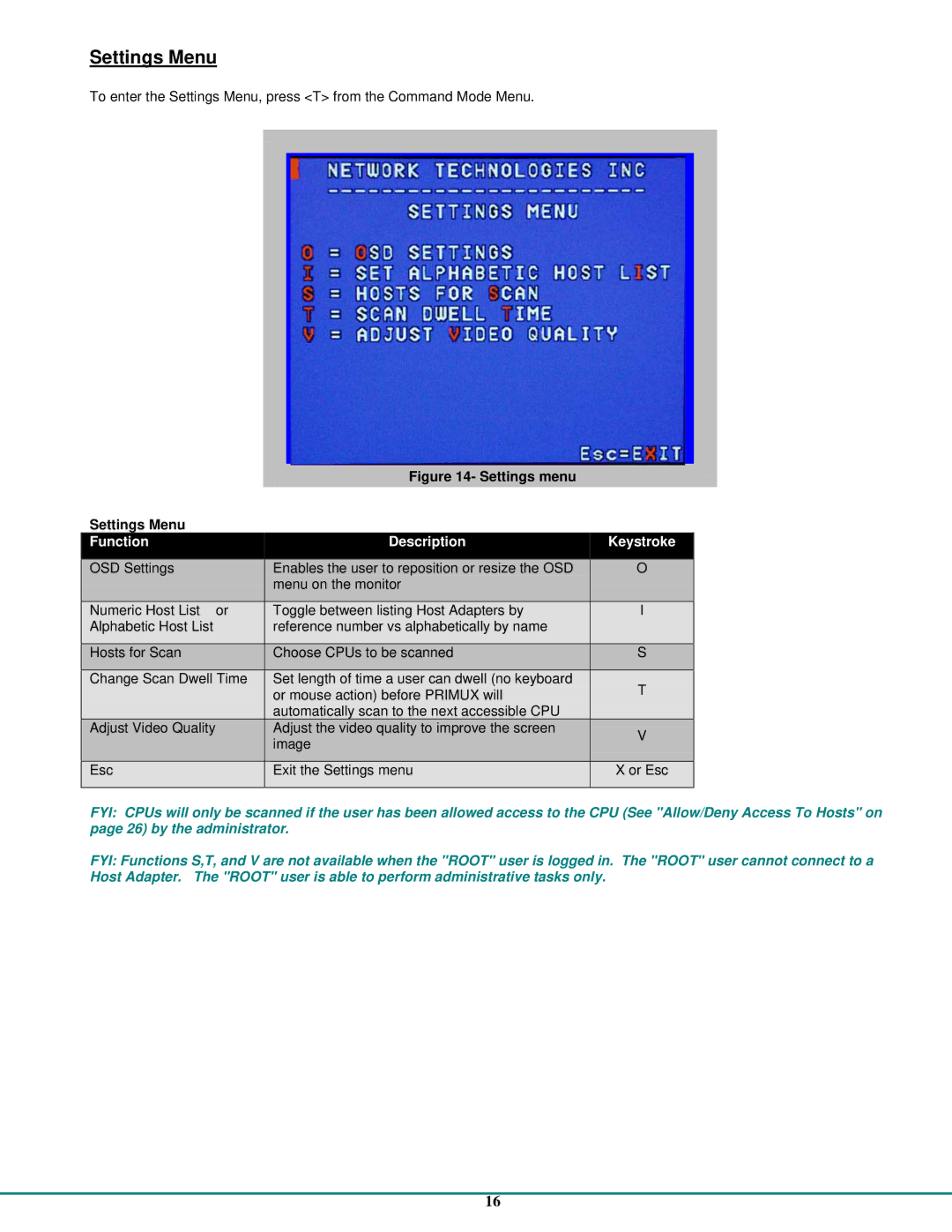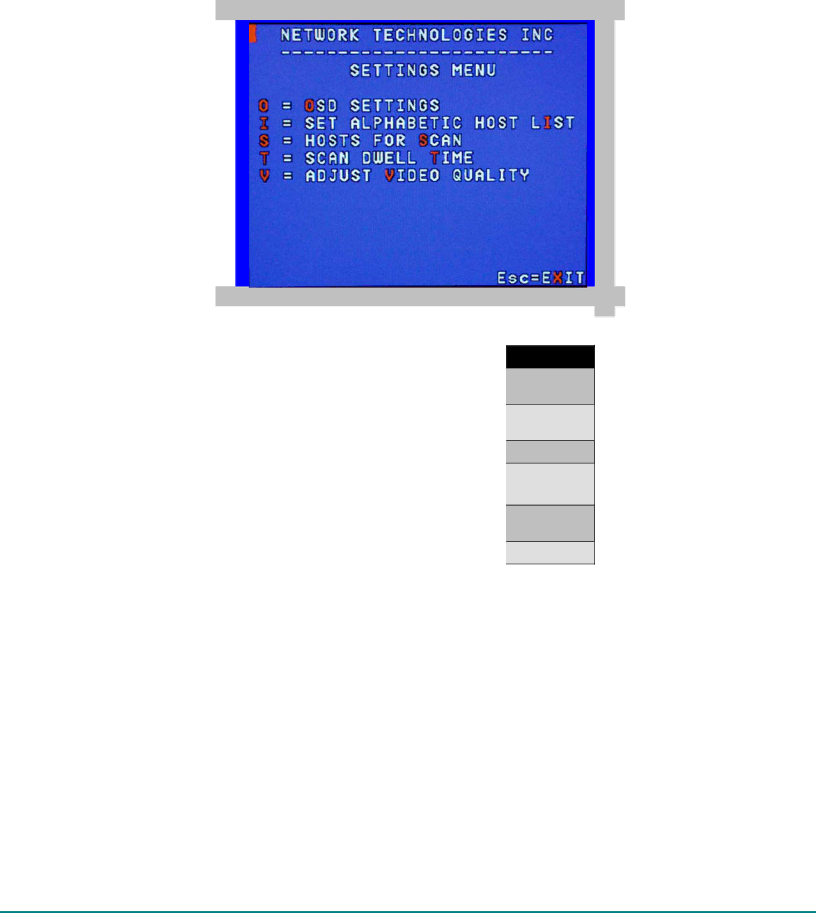
Settings Menu
To enter the Settings Menu, press <T> from the Command Mode Menu.
|
| Figure 14- Settings menu |
Settings Menu |
|
|
Function |
| Description |
|
| |
OSD Settings | Enables the user to reposition or resize the OSD | |
| menu on the monitor | |
|
| |
Numeric Host List or | Toggle between listing Host Adapters by | |
Alphabetic Host List | reference number vs alphabetically by name | |
|
| |
Hosts for Scan | Choose CPUs to be scanned | |
|
| |
Change Scan Dwell Time | Set length of time a user can dwell (no keyboard | |
| or mouse action) before PRIMUX will | |
| automatically scan to the next accessible CPU | |
Adjust Video Quality | Adjust the video quality to improve the screen | |
| image | |
|
| |
Esc | Exit the Settings menu | |
|
|
|
Keystroke
O
I
S
T
V
X or Esc
FYI: CPUs will only be scanned if the user has been allowed access to the CPU (See "Allow/Deny Access To Hosts" on page 26) by the administrator.
FYI: Functions S,T, and V are not available when the "ROOT" user is logged in. The "ROOT" user cannot connect to a Host Adapter. The "ROOT" user is able to perform administrative tasks only.
16