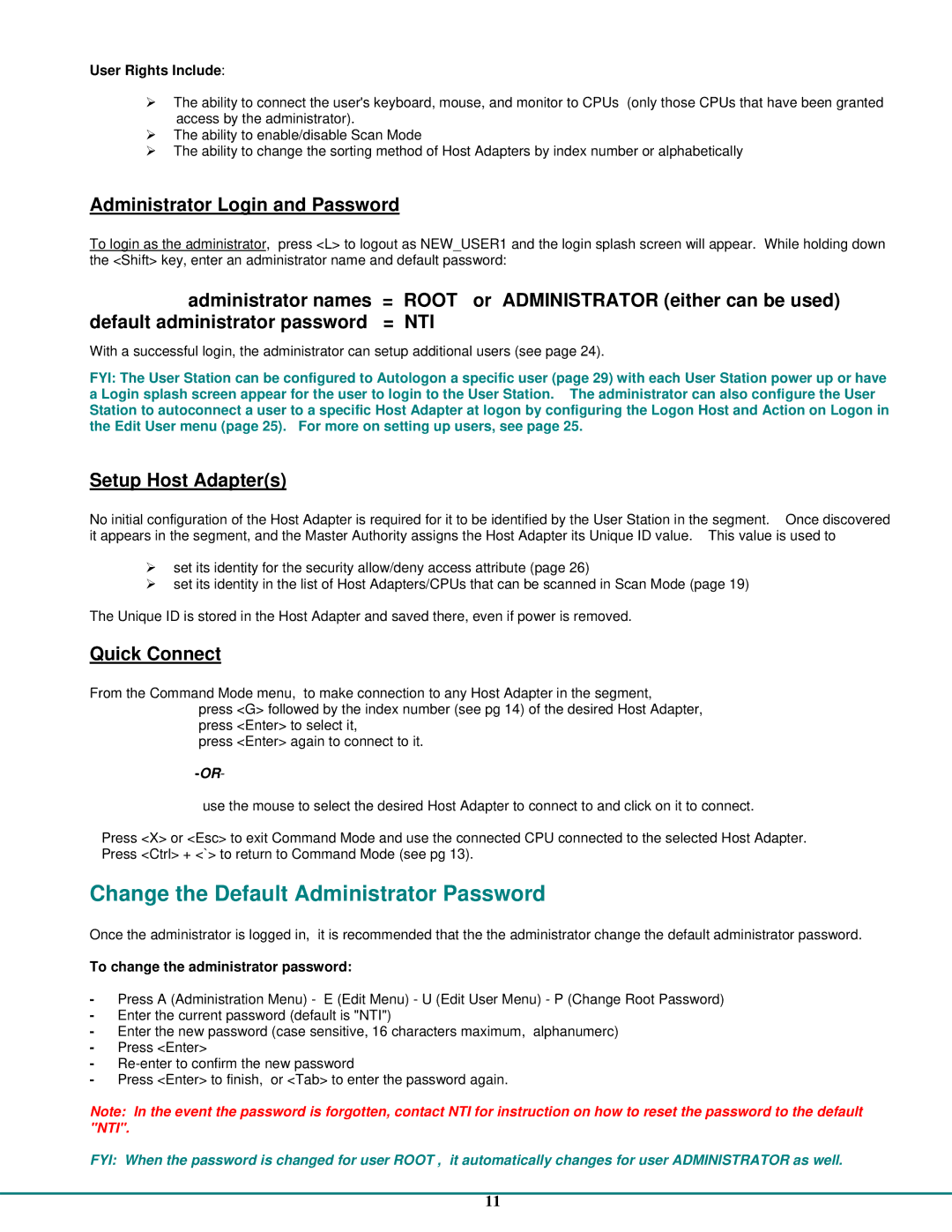User Rights Include:
¾The ability to connect the user's keyboard, mouse, and monitor to CPUs (only those CPUs that have been granted access by the administrator).
¾The ability to enable/disable Scan Mode
¾The ability to change the sorting method of Host Adapters by index number or alphabetically
Administrator Login and Password
To login as the administrator, press <L> to logout as NEW_USER1 and the login splash screen will appear. While holding down the <Shift> key, enter an administrator name and default password:
administrator names = ROOT or ADMINISTRATOR (either can be used) default administrator password = NTI
With a successful login, the administrator can setup additional users (see page 24).
FYI: The User Station can be configured to Autologon a specific user (page 29) with each User Station power up or have a Login splash screen appear for the user to login to the User Station. The administrator can also configure the User Station to autoconnect a user to a specific Host Adapter at logon by configuring the Logon Host and Action on Logon in the Edit User menu (page 25). For more on setting up users, see page 25.
Setup Host Adapter(s)
No initial configuration of the Host Adapter is required for it to be identified by the User Station in the segment. Once discovered it appears in the segment, and the Master Authority assigns the Host Adapter its Unique ID value. This value is used to
¾set its identity for the security allow/deny access attribute (page 26)
¾set its identity in the list of Host Adapters/CPUs that can be scanned in Scan Mode (page 19)
The Unique ID is stored in the Host Adapter and saved there, even if power is removed.
Quick Connect
From the Command Mode menu, to make connection to any Host Adapter in the segment, press <G> followed by the index number (see pg 14) of the desired Host Adapter, press <Enter> to select it,
press <Enter> again to connect to it.
use the mouse to select the desired Host Adapter to connect to and click on it to connect.
Press <X> or <Esc> to exit Command Mode and use the connected CPU connected to the selected Host Adapter. Press <Ctrl> + <`> to return to Command Mode (see pg 13).
Change the Default Administrator Password
Once the administrator is logged in, it is recommended that the the administrator change the default administrator password.
To change the administrator password:
-Press A (Administration Menu) - E (Edit Menu) - U (Edit User Menu) - P (Change Root Password)
-Enter the current password (default is "NTI")
-Enter the new password (case sensitive, 16 characters maximum, alphanumerc)
-Press <Enter>
-
-Press <Enter> to finish, or <Tab> to enter the password again.
Note: In the event the password is forgotten, contact NTI for instruction on how to reset the password to the default "NTI".
FYI: When the password is changed for user ROOT , it automatically changes for user ADMINISTRATOR as well.
11