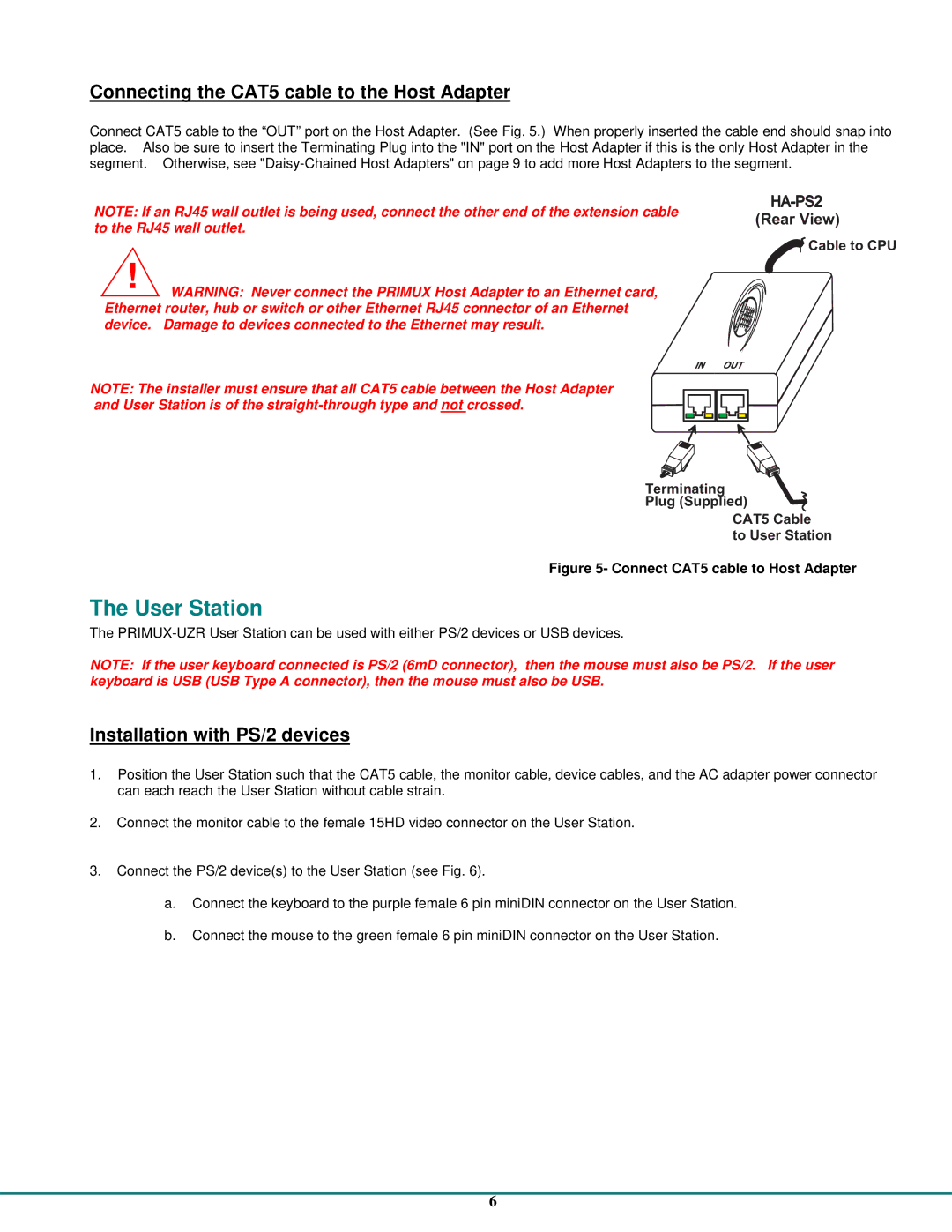Connecting the CAT5 cable to the Host Adapter
Connect CAT5 cable to the “OUT” port on the Host Adapter. (See Fig. 5.) When properly inserted the cable end should snap into place. Also be sure to insert the Terminating Plug into the "IN" port on the Host Adapter if this is the only Host Adapter in the segment. Otherwise, see
NOTE: If an RJ45 wall outlet is being used, connect the other end of the extension cable to the RJ45 wall outlet.
!WARNING: Never connect the PRIMUX Host Adapter to an Ethernet card,
Ethernet router, hub or switch or other Ethernet RJ45 connector of an Ethernet device. Damage to devices connected to the Ethernet may result.
NOTE: The installer must ensure that all CAT5 cable between the Host Adapter and User Station is of the
![]() CabletoCPU
CabletoCPU
Terminating
Plug(Supplied) CAT5Cable toUserStation
Figure 5- Connect CAT5 cable to Host Adapter
The User Station
The
NOTE: If the user keyboard connected is PS/2 (6mD connector), then the mouse must also be PS/2. If the user keyboard is USB (USB Type A connector), then the mouse must also be USB.
Installation with PS/2 devices
1.Position the User Station such that the CAT5 cable, the monitor cable, device cables, and the AC adapter power connector can each reach the User Station without cable strain.
2.Connect the monitor cable to the female 15HD video connector on the User Station.
3.Connect the PS/2 device(s) to the User Station (see Fig. 6).
a.Connect the keyboard to the purple female 6 pin miniDIN connector on the User Station.
b.Connect the mouse to the green female 6 pin miniDIN connector on the User Station.
6