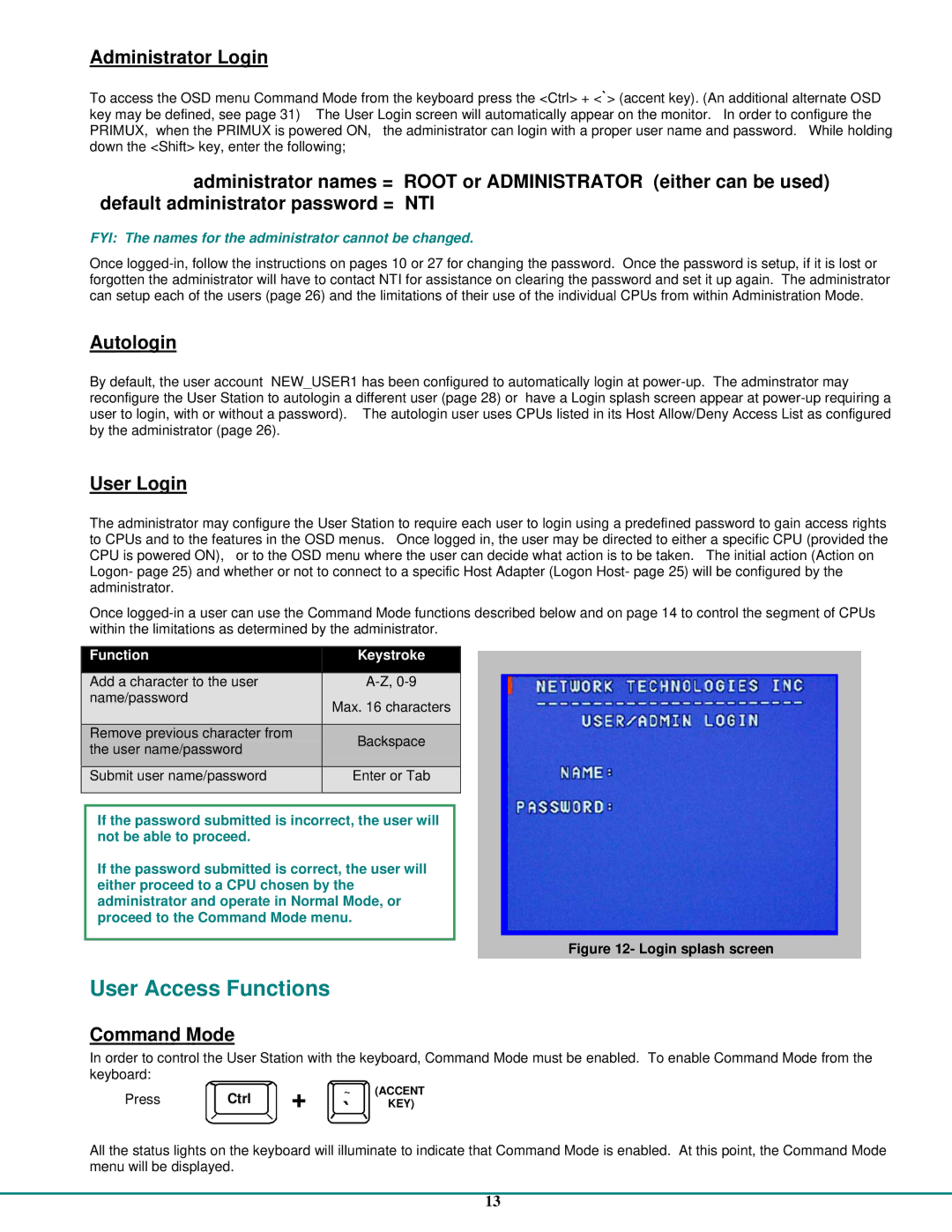Administrator Login
To access the OSD menu Command Mode from the keyboard press the <Ctrl> + <`> (accent key). (An additional alternate OSD key may be defined, see page 31) The User Login screen will automatically appear on the monitor. In order to configure the PRIMUX, when the PRIMUX is powered ON, the administrator can login with a proper user name and password. While holding down the <Shift> key, enter the following;
administrator names = ROOT or ADMINISTRATOR (either can be used) default administrator password = NTI
FYI: The names for the administrator cannot be changed.
Once
Autologin
By default, the user account NEW_USER1 has been configured to automatically login at
User Login
The administrator may configure the User Station to require each user to login using a predefined password to gain access rights to CPUs and to the features in the OSD menus. Once logged in, the user may be directed to either a specific CPU (provided the CPU is powered ON), or to the OSD menu where the user can decide what action is to be taken. The initial action (Action on Logon- page 25) and whether or not to connect to a specific Host Adapter (Logon Host- page 25) will be configured by the administrator.
Once
Function | Keystroke | |
Add a character to the user | ||
name/password | Max. 16 characters | |
| ||
|
| |
Remove previous character from | Backspace | |
the user name/password | ||
| ||
|
| |
Submit user name/password | Enter or Tab | |
|
|
If the password submitted is incorrect, the user will not be able to proceed.
If the password submitted is correct, the user will either proceed to a CPU chosen by the administrator and operate in Normal Mode, or proceed to the Command Mode menu.
Figure 12- Login splash screen
User Access Functions
Command Mode
In order to control the User Station with the keyboard, Command Mode must be enabled. To enable Command Mode from the keyboard:
Press | Ctrl | + | ~ | (ACCENT |
` | KEY) | |||
|
|
|
|
All the status lights on the keyboard will illuminate to indicate that Command Mode is enabled. At this point, the Command Mode menu will be displayed.
13