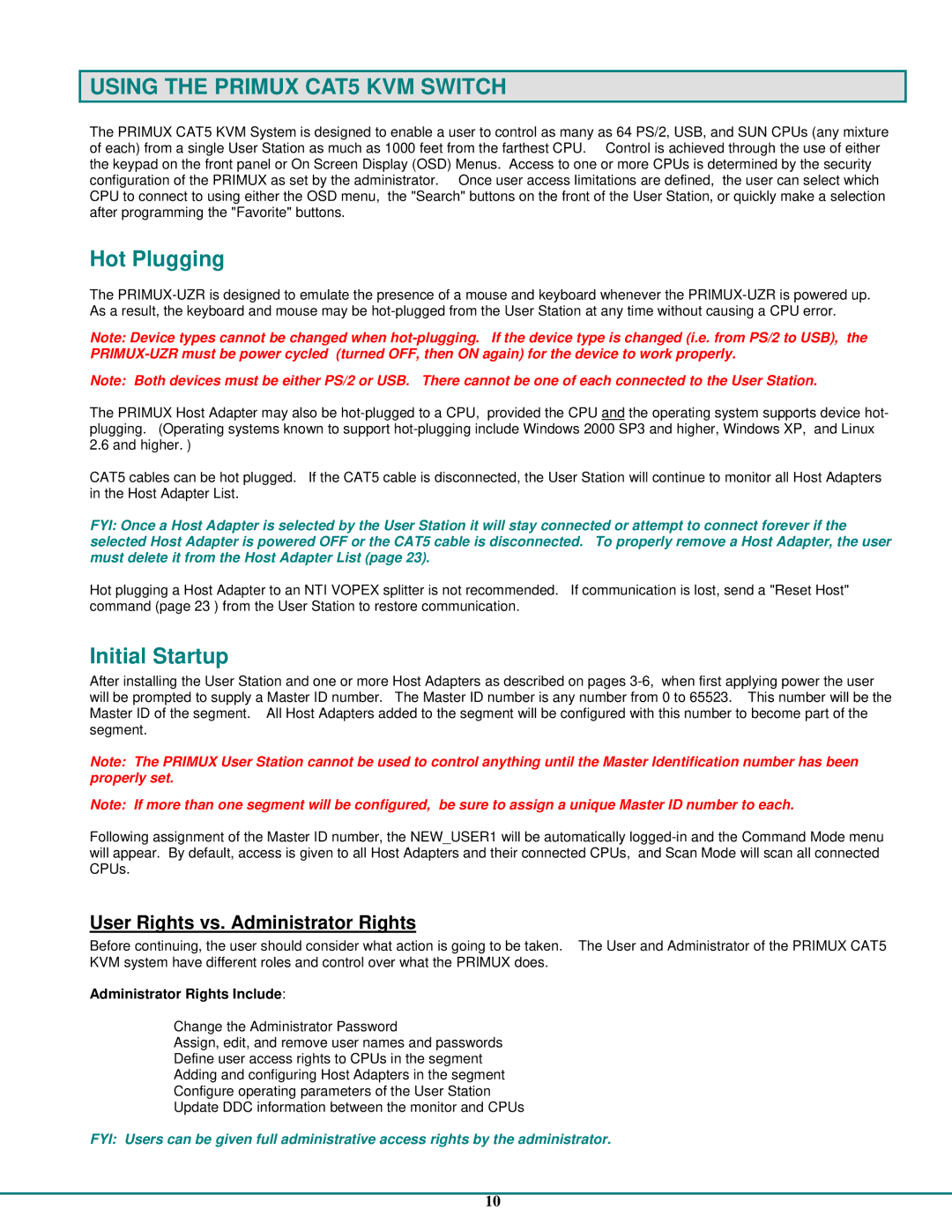USING THE PRIMUX CAT5 KVM SWITCH
The PRIMUX CAT5 KVM System is designed to enable a user to control as many as 64 PS/2, USB, and SUN CPUs (any mixture of each) from a single User Station as much as 1000 feet from the farthest CPU. Control is achieved through the use of either the keypad on the front panel or On Screen Display (OSD) Menus. Access to one or more CPUs is determined by the security configuration of the PRIMUX as set by the administrator. Once user access limitations are defined, the user can select which CPU to connect to using either the OSD menu, the "Search" buttons on the front of the User Station, or quickly make a selection after programming the "Favorite" buttons.
Hot Plugging
The
Note: Device types cannot be changed when
Note: Both devices must be either PS/2 or USB. There cannot be one of each connected to the User Station.
The PRIMUX Host Adapter may also be
CAT5 cables can be hot plugged. If the CAT5 cable is disconnected, the User Station will continue to monitor all Host Adapters in the Host Adapter List.
FYI: Once a Host Adapter is selected by the User Station it will stay connected or attempt to connect forever if the selected Host Adapter is powered OFF or the CAT5 cable is disconnected. To properly remove a Host Adapter, the user must delete it from the Host Adapter List (page 23).
Hot plugging a Host Adapter to an NTI VOPEX splitter is not recommended. If communication is lost, send a "Reset Host" command (page 23 ) from the User Station to restore communication.
Initial Startup
After installing the User Station and one or more Host Adapters as described on pages
Note: The PRIMUX User Station cannot be used to control anything until the Master Identification number has been properly set.
Note: If more than one segment will be configured, be sure to assign a unique Master ID number to each.
Following assignment of the Master ID number, the NEW_USER1 will be automatically
User Rights vs. Administrator Rights
Before continuing, the user should consider what action is going to be taken. The User and Administrator of the PRIMUX CAT5 KVM system have different roles and control over what the PRIMUX does.
Administrator Rights Include:
¾Change the Administrator Password
¾Assign, edit, and remove user names and passwords
¾Define user access rights to CPUs in the segment
¾Adding and configuring Host Adapters in the segment
¾Configure operating parameters of the User Station
¾Update DDC information between the monitor and CPUs
FYI: Users can be given full administrative access rights by the administrator.
10