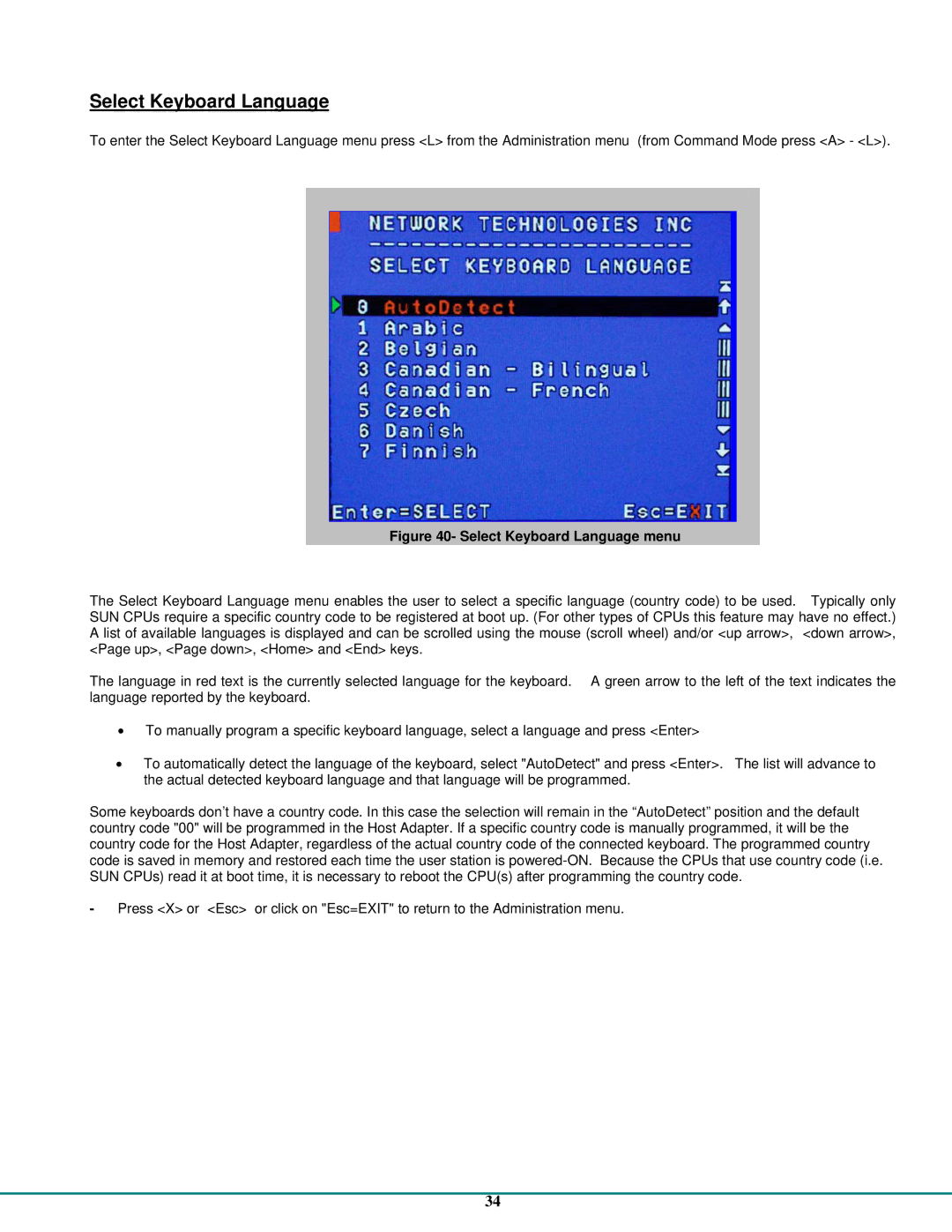Select Keyboard Language
To enter the Select Keyboard Language menu press <L> from the Administration menu (from Command Mode press <A> - <L>).
Figure 40- Select Keyboard Language menu
The Select Keyboard Language menu enables the user to select a specific language (country code) to be used. Typically only SUN CPUs require a specific country code to be registered at boot up. (For other types of CPUs this feature may have no effect.) A list of available languages is displayed and can be scrolled using the mouse (scroll wheel) and/or <up arrow>, <down arrow>, <Page up>, <Page down>, <Home> and <End> keys.
The language in red text is the currently selected language for the keyboard. A green arrow to the left of the text indicates the language reported by the keyboard.
•To manually program a specific keyboard language, select a language and press <Enter>
•To automatically detect the language of the keyboard, select "AutoDetect" and press <Enter>. The list will advance to the actual detected keyboard language and that language will be programmed.
Some keyboards don’t have a country code. In this case the selection will remain in the “AutoDetect” position and the default country code "00" will be programmed in the Host Adapter. If a specific country code is manually programmed, it will be the country code for the Host Adapter, regardless of the actual country code of the connected keyboard. The programmed country code is saved in memory and restored each time the user station is
- Press <X> or <Esc> or click on "Esc=EXIT" to return to the Administration menu.
34