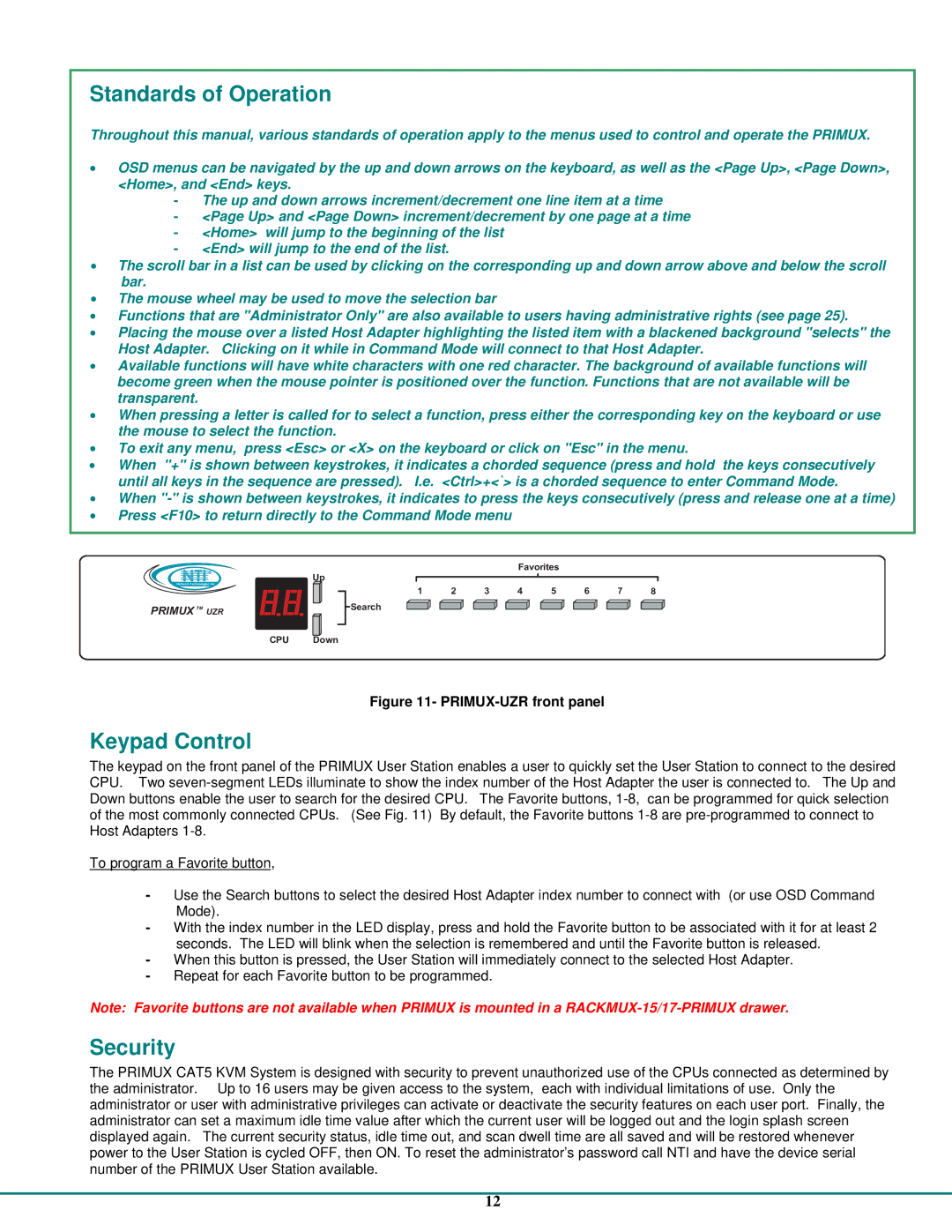Standards of Operation
Throughout this manual, various standards of operation apply to the menus used to control and operate the PRIMUX.
•OSD menus can be navigated by the up and down arrows on the keyboard, as well as the <Page Up>, <Page Down>, <Home>, and <End> keys.
-The up and down arrows increment/decrement one line item at a time
-<Page Up> and <Page Down> increment/decrement by one page at a time
-<Home> will jump to the beginning of the list
-<End> will jump to the end of the list.
•The scroll bar in a list can be used by clicking on the corresponding up and down arrow above and below the scroll bar.
•The mouse wheel may be used to move the selection bar
•Functions that are "Administrator Only" are also available to users having administrative rights (see page 25).
•Placing the mouse over a listed Host Adapter highlighting the listed item with a blackened background "selects" the Host Adapter. Clicking on it while in Command Mode will connect to that Host Adapter.
•Available functions will have white characters with one red character. The background of available functions will become green when the mouse pointer is positioned over the function. Functions that are not available will be transparent.
•When pressing a letter is called for to select a function, press either the corresponding key on the keyboard or use the mouse to select the function.
•To exit any menu, press <Esc> or <X> on the keyboard or click on "Esc" in the menu.
•When "+" is shown between keystrokes, it indicates a chorded sequence (press and hold the keys consecutively until all keys in the sequence are pressed). I.e. <Ctrl>+<`> is a chorded sequence to enter Command Mode.
•When
•Press <F10> to return directly to the Command Mode menu
R |
NTI |
NetworkTechnologiesInc
PRIMUXTM UZR
Favorites
Up
1 2 3 4 5 6 7 8
Search
CPU Down
Figure 11- PRIMUX-UZR front panel
Keypad Control
The keypad on the front panel of the PRIMUX User Station enables a user to quickly set the User Station to connect to the desired CPU. Two
To program a Favorite button,
-Use the Search buttons to select the desired Host Adapter index number to connect with (or use OSD Command Mode).
-With the index number in the LED display, press and hold the Favorite button to be associated with it for at least 2 seconds. The LED will blink when the selection is remembered and until the Favorite button is released.
-When this button is pressed, the User Station will immediately connect to the selected Host Adapter.
-Repeat for each Favorite button to be programmed.
Note: Favorite buttons are not available when PRIMUX is mounted in a
Security
The PRIMUX CAT5 KVM System is designed with security to prevent unauthorized use of the CPUs connected as determined by the administrator. Up to 16 users may be given access to the system, each with individual limitations of use. Only the administrator or user with administrative privileges can activate or deactivate the security features on each user port. Finally, the administrator can set a maximum idle time value after which the current user will be logged out and the login splash screen displayed again. The current security status, idle time out, and scan dwell time are all saved and will be restored whenever power to the User Station is cycled OFF, then ON. To reset the administrator’s password call NTI and have the device serial number of the PRIMUX User Station available.
12